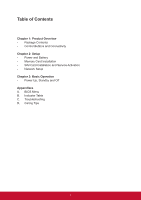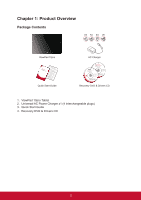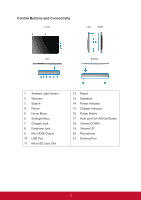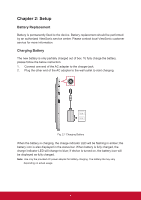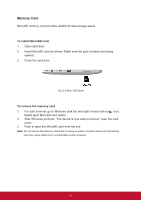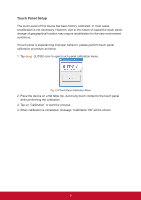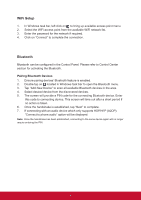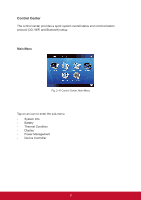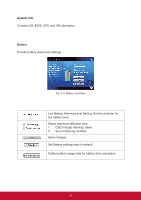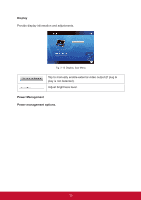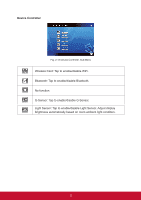ViewSonic ViewPad 10pro ViewPad 10 Pro User Guide (English), For NON3G Only - Page 11
Touch Panel Setup - case
 |
View all ViewSonic ViewPad 10pro manuals
Add to My Manuals
Save this manual to your list of manuals |
Page 11 highlights
Touch Panel Setup The touch panel of this device has been factory calibrated. In most cases, recalibration is not necessary. However, due to the nature of capacitive touch panel, change of geographical location may require recalibration for the new environment conditions. If touch panel is experiencing improper behavior, please perform touch panel calibration procedure as below. 1. Tap on (ILITEK) icon to open touch panel calibration menu. Fig. 2-9 Touch Panel Calibration Menu 2. Place the device on a flat table top. Avoid any touch contact to the touch panel while performing the calibration. 3. Tap on "Calibration" to start the process. 4. When calibration is completed, message "Calibration OK" will be shown. 6

6
Touch Panel Setup
The touch panel of this device has been factory calibrated. In most cases,
recalibration is not necessary. However, due to the nature of capacitive touch panel,
change of geographical location may require recalibration for the new environment
conditions.
If touch panel is experiencing improper behavior, please perform touch panel
calibration procedure as below.
1. Tap on
(ILITEK) icon to open touch panel calibration menu.
Fig. 2-9 Touch Panel Calibration Menu
2. Place the device on a flat table top. Avoid any touch contact to the touch panel
while performing the calibration.
3. Tap on “Calibration” to start the process.
4. When calibration is completed, message “Calibration OK” will be shown.