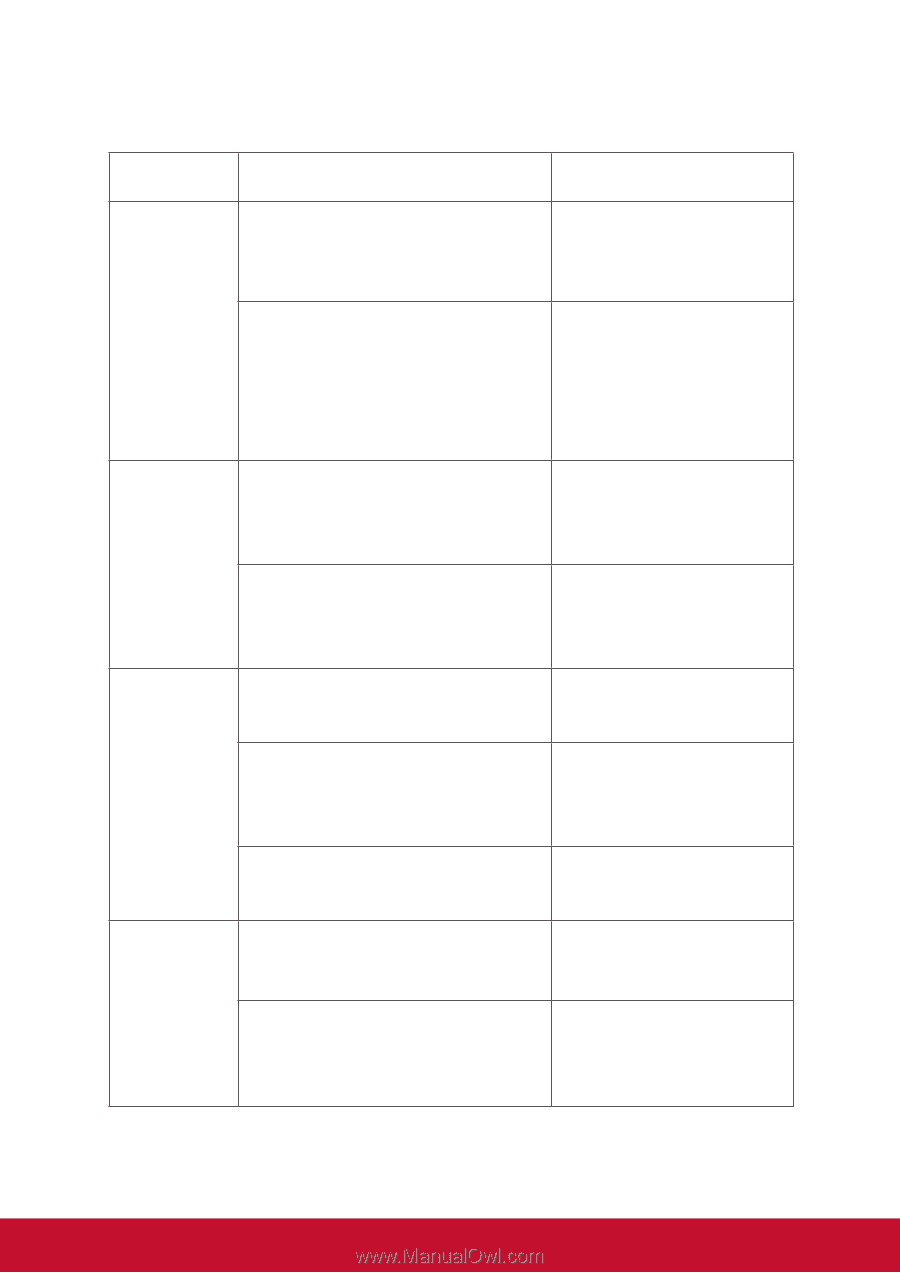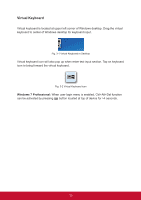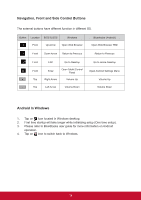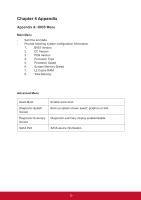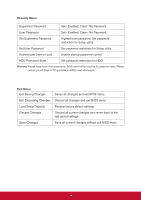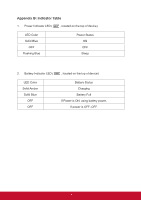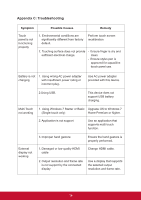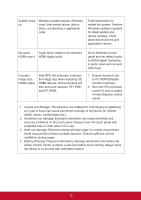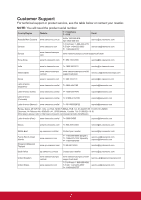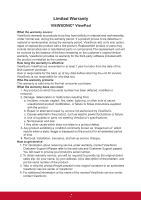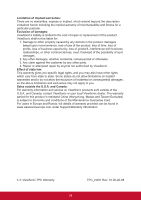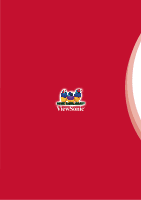ViewSonic ViewPad 10pro ViewPad 10 Pro User Guide (English), For NON3G Only - Page 23
Appendix C: Troubleshooting
 |
View all ViewSonic ViewPad 10pro manuals
Add to My Manuals
Save this manual to your list of manuals |
Page 23 highlights
Appendix C: Troubleshooting Symptom Possible Causes Remedy Touch panel is not functioning properly 1. Environmental conditions are significantly different from factory default. Perform touch screen recalibration. 2. Touching surface does not provide sufficient electrical charge. - Ensure finger is dry and clean. - Ensure stylus pen is approved for capacitive touch panel use. Battery is not charging 1. Using wrong AC power adapter with insufficient power rating or incorrect plug. Use AC power adapter provided with this device. 2.Using USB. This device does not support USB battery charging. Multi Touch not working 1. Using Windows 7 Starter or Basic Upgrade OS to Windows 7 (Single touch only) Home Premium or higher. 2. Application is not support Use an application that supports multi touch function. External display not working 3. Improper hand gesture 1. Damaged or low quality HDMI cable Ensure the hand gesture is properly performed. Change HDMI cable. 2. Output resolution and frame rate is not support by the connected display Use a display that supports the selected output resolution and frame rate. 18