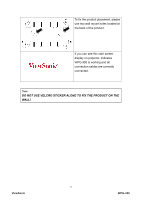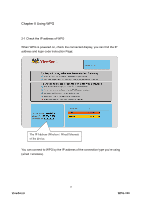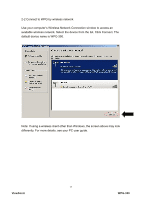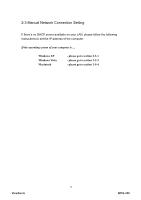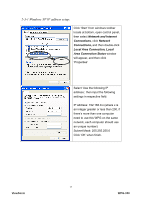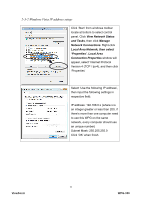ViewSonic WPG-350 WPG-350 User Guide (English) - Page 20
Windows XP IP address setup
 |
UPC - 766907349917
View all ViewSonic WPG-350 manuals
Add to My Manuals
Save this manual to your list of manuals |
Page 20 highlights
2-3-1 Windows XP IP address setup: Click 'Start' from windows toolbar locate at bottom, open control panel, then select Network and Internet Connections, click Network Connections, and then double-click Local Area Connection, Local Area Connection Status window will appear, and then click 'Properties' Select 'Use the following IP address', then input the following settings in respective field: IP address: 192.168.0.x (where x is an integer greater or less than 200, if there's more than one computer need to use this WPG on the same network, each computer should use an unique number) Subnet Mask: 255.255.255.0 Click 'OK' when finish. 15 ViewSonic WPG-350
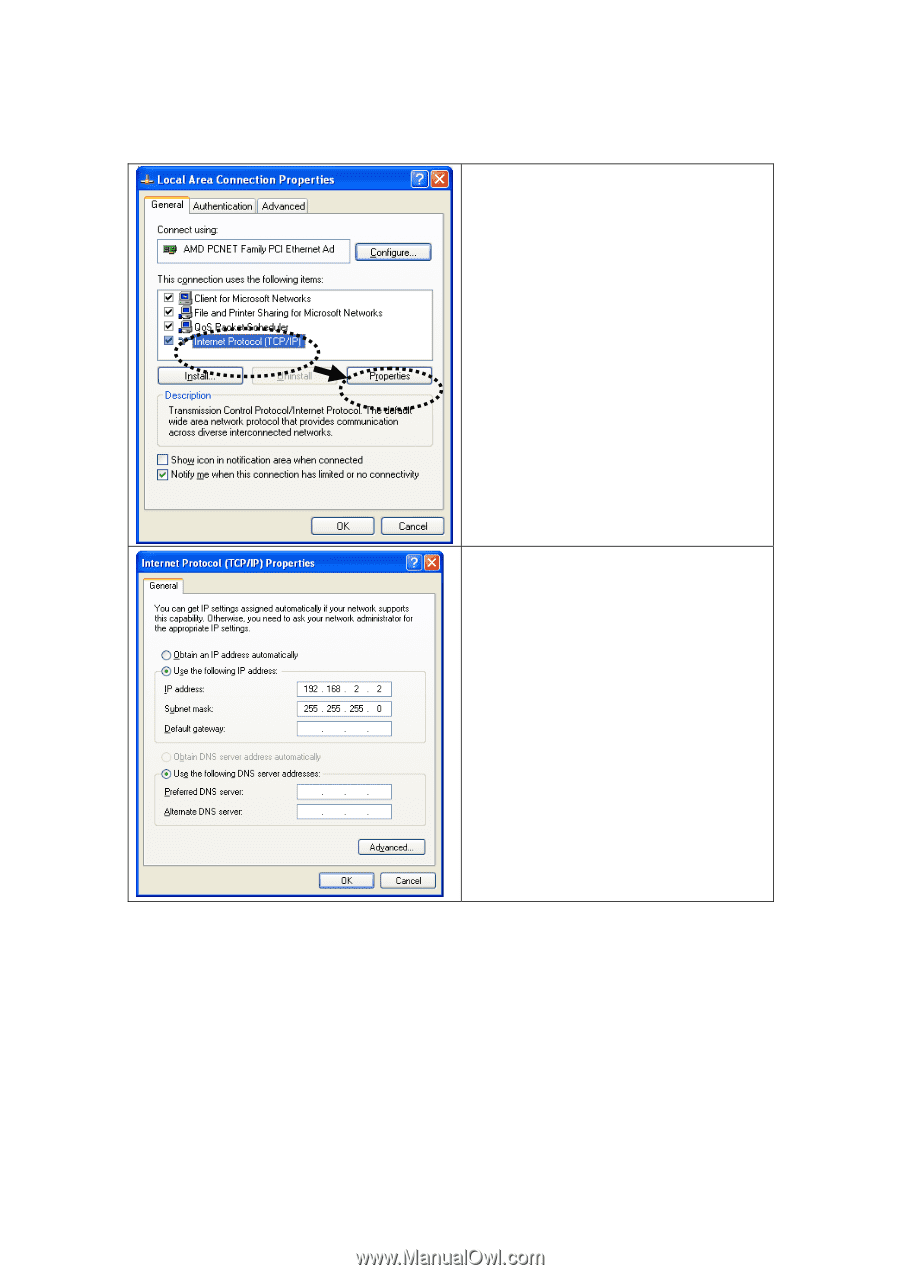
15
2-3-1 Windows XP IP address setup:
Click ‘Start’ from windows toolbar
locate at bottom, open control panel,
then select
Network and Internet
Connections
, click
Network
Connections,
and then double-click
Local Area Connection, Local
Area Connection Status
window
will appear, and then click
‘Properties’
Select ‘Use the following IP
address’, then input the following
settings in respective field:
IP address: 192.168.0.x (where x is
an integer greater or less than 200, if
there’s more than one computer
need to use this WPG on the same
network, each computer should use
an unique number)
Subnet Mask: 255.255.255.0
Click ‘OK’ when finish.
WPG-350
ViewSonic