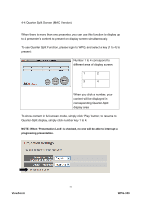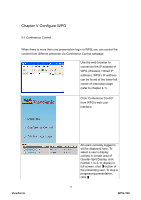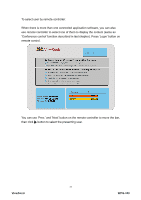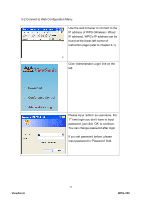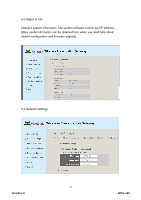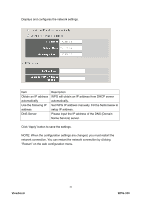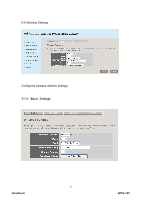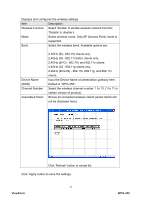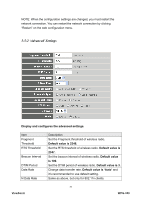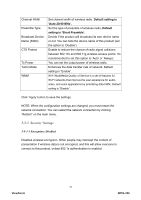ViewSonic WPG-350 WPG-350 User Guide (English) - Page 41
Name Service server.
 |
UPC - 766907349917
View all ViewSonic WPG-350 manuals
Add to My Manuals
Save this manual to your list of manuals |
Page 41 highlights
Displays and configures the network settings. Item Obtain an IP address automatically Use the following IP address DNS Server Description WPG will obtain an IP address from DHCP server automatically. Set WPG IP address manually. Fill the fields below to setup IP address. Please input the IP address of the DNS (Domain Name Service) server. Click 'Apply' button to save the settings. NOTE: When the configuration settings are changed, you must restart the network connection. You can restart the network connection by clicking "Restart" on the web configuration menu. 36 ViewSonic WPG-350

36
Displays and configures the network settings.
Item
Description
Obtain an IP address
automatically
WPG will obtain an IP address from DHCP server
automatically.
Use the following IP
address
Set WPG IP address manually. Fill the fields below to
setup IP address.
DNS Server
Please input the IP address of the DNS (Domain
Name Service) server.
Click ‘Apply’ button to save the settings.
NOTE: When the configuration settings are changed, you must restart the
network connection. You can restart the network connection by clicking
“Restart” on the web configuration menu.
WPG-350
ViewSonic