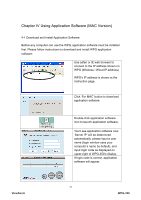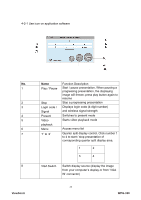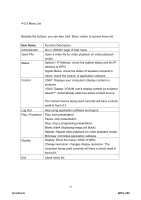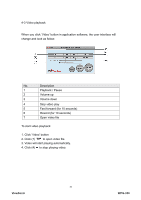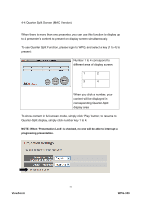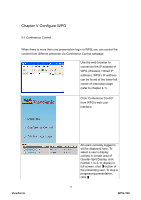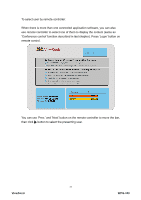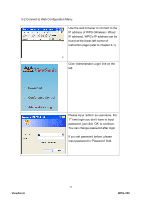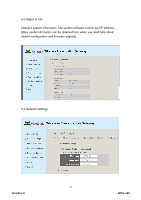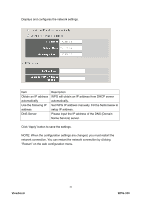ViewSonic WPG-350 WPG-350 User Guide (English) - Page 36
Quarter Split Screen MAC Version
 |
UPC - 766907349917
View all ViewSonic WPG-350 manuals
Add to My Manuals
Save this manual to your list of manuals |
Page 36 highlights
4-4 Quarter Split Screen (MAC Version) When there is more than one presenter, you can use this function to display up to 4 presenter's content to present on display screen simultaneously. To use Quarter Split Function, please login to WPG, and select a key (1 to 4) to present: Number 1 to 4 correspond to different area of display screen: 1 2 3 4 When you click a number, your content will be displayed in corresponding Quarter-Split display area To show content in full-screen mode, simply click 'Play' button; to resume to Quarter-Split display, simply click number key 1 to 4. NOTE: When 'Presentation Lock' is checked, no one will be able to interrupt a progressing presentation. 31 ViewSonic WPG-350
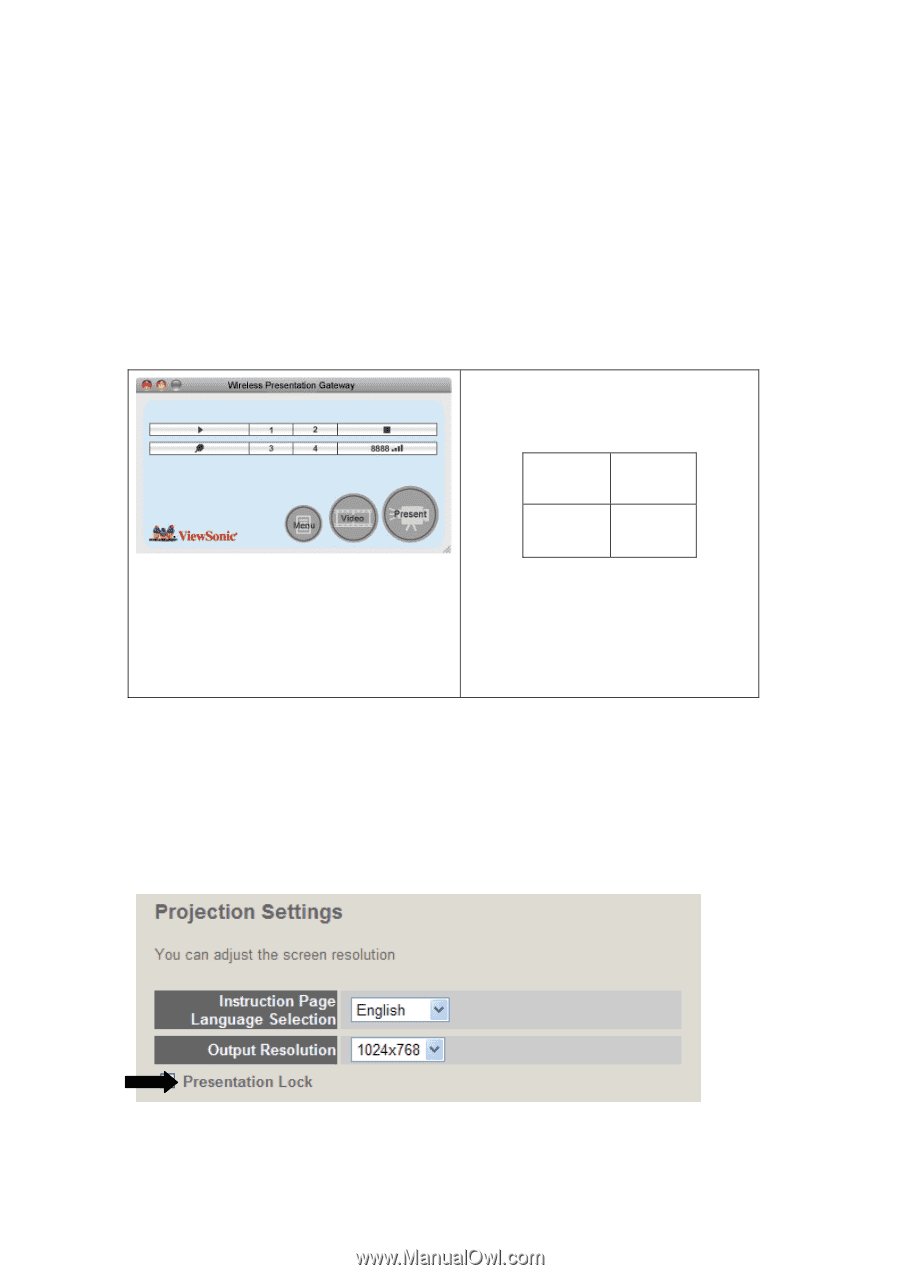
31
4-4 Quarter Split Screen (MAC Version)
When there is more than one presenter, you can use this function to display up
to 4 presenter’s content to present on display screen simultaneously.
To use Quarter Split Function, please login to WPG, and select a key (1 to 4) to
present:
Number 1 to 4 correspond to
different area of display screen:
When you click a number, your
content will be displayed in
corresponding Quarter-Split
display area
1
2
3
4
To show content in full-screen mode, simply click ‘Play’ button; to resume to
Quarter-Split display, simply click number key 1 to 4.
NOTE: When ‘Presentation Lock’ is checked, no one will be able to interrupt a
progressing presentation.
WPG-350
ViewSonic