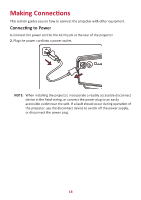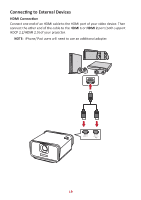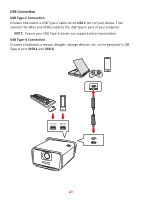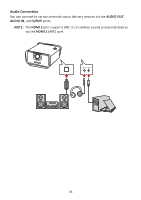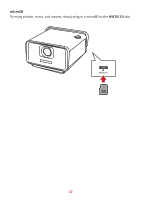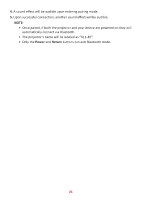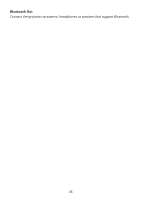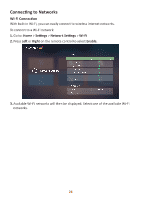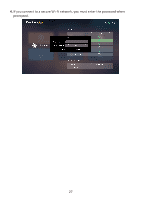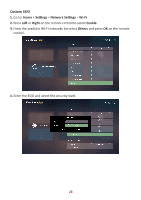ViewSonic X11-4K User Guide English - Page 23
Bluetooth Connection, Bluetooth Speaker
 |
View all ViewSonic X11-4K manuals
Add to My Manuals
Save this manual to your list of manuals |
Page 23 highlights
Bluetooth Connection Bluetooth Speaker The projector is equipped with Bluetooth that allows the user to connect their device wirelessly for audio playback. To connect and pair your device: 1. Go to: Home > Bluetooth. 2. Use the Left and Right directional buttons on the remote control to select Bluetooth Speaker or Bluetooth Pairing. Then press OK on the remote control. 3. When the below dialogue box appears, select Yes and press OK on the remote control to enter Bluetooth mode. 23

23
Bluetooth Connec°on
Bluetooth Speaker
The projector is equipped with Bluetooth that allows the user to connect their
device wirelessly for audio playback.
To connect and pair your device:
1.
Go to:
Home
>
Bluetooth
.
2.
Use the
Leſt
and
Right
direc°onal bu²ons on the remote control to select
Bluetooth Speaker
or
Bluetooth Pairing
. Then press
OK
on the remote control.
3.
When the below dialogue box appears, select
Yes
and press
OK
on the remote
control to enter Bluetooth mode.