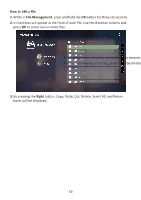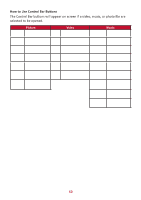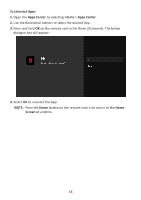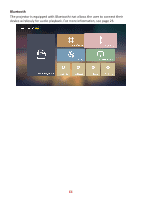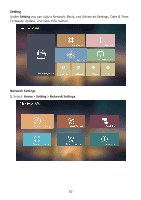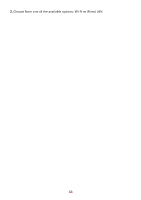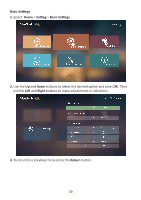ViewSonic X11-4K User Guide English - Page 64
ViewSonic App Store, File Management, Apps not pre-loaded by ViewSonic may not be compa°ble or work
 |
View all ViewSonic X11-4K manuals
Add to My Manuals
Save this manual to your list of manuals |
Page 64 highlights
ViewSonic App Store Use the direction buttons to navigate the menu options. When you find the preferred App, press the OK button on the remote control to install the App. NOTE: • Users can install third-party Apps by .apk file in File Management. However, some third-party Apps may have compatibility issues. • Apps not pre-loaded by ViewSonic may not be compatible or work properly. • Some Apps may require a Keyboard and Mouse. • Some Apps may be Region-Specific. 64

64
ViewSonic App Store
Use the direc°on bu²ons to navigate the menu op°ons. When you find the
preferred App, press the
OK
bu²on on the remote control to install the App.
NOTE:
•
Users can install third-party Apps by .apk file in
File Management
.
However, some third-party Apps may have compa°bility issues.
•
Apps not pre-loaded by ViewSonic may not be compa°ble or work
properly.
•
Some Apps may require a Keyboard and Mouse.
•
Some Apps may be Region-Specific.