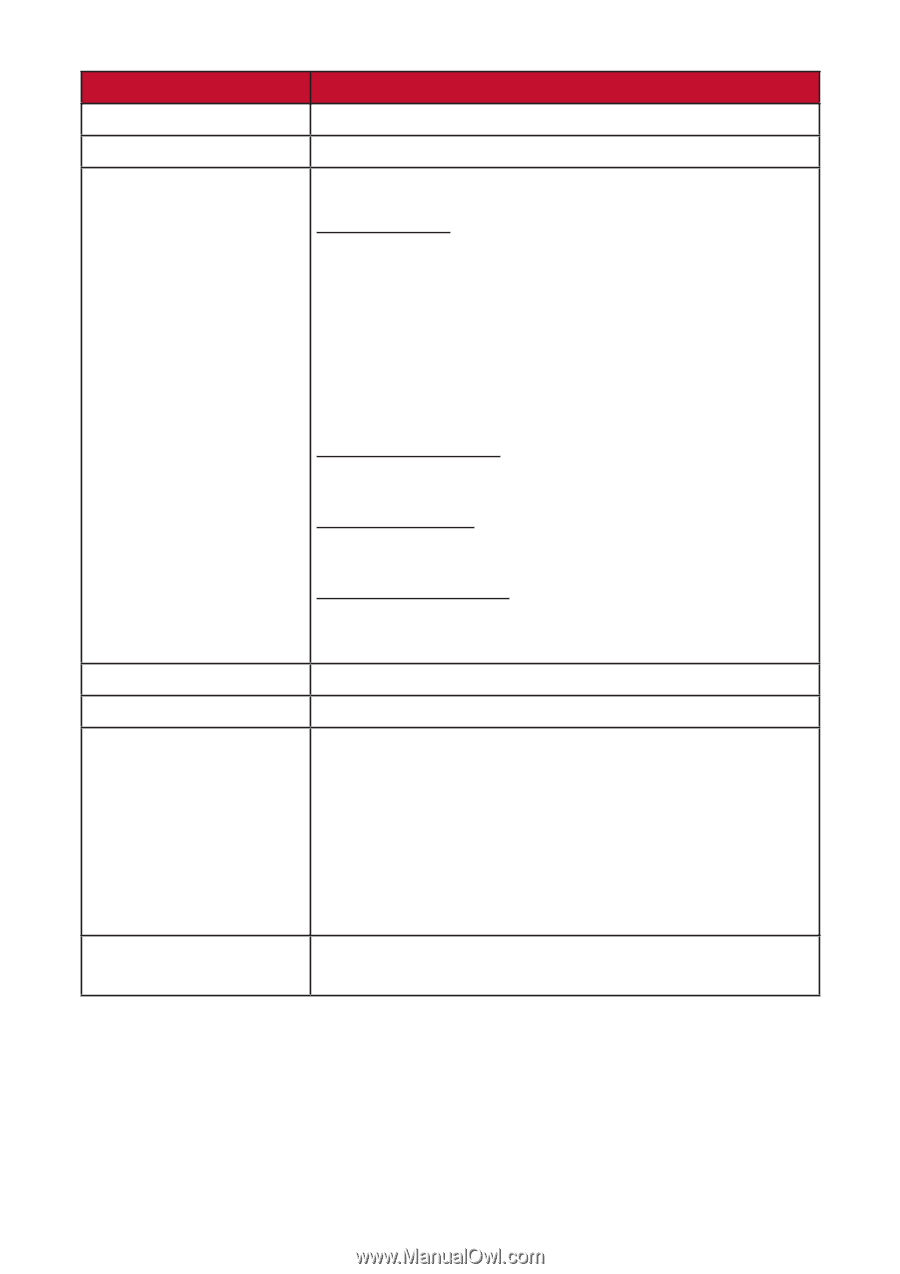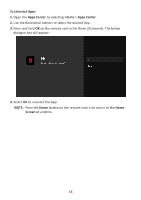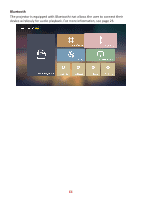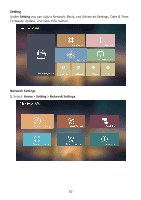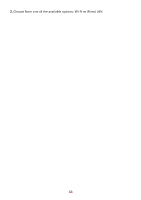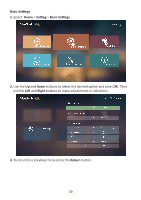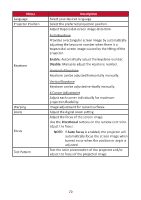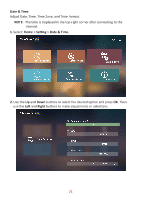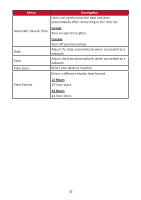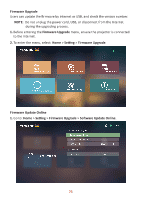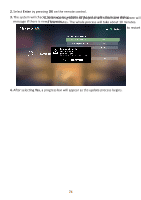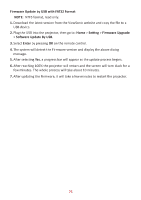ViewSonic X11-4K User Guide English - Page 70
Enable, Disable, Auto Focus, Ver°cal Keystone
 |
View all ViewSonic X11-4K manuals
Add to My Manuals
Save this manual to your list of manuals |
Page 70 highlights
Menu Language Projector Position Keystone Warping Zoom Focus Test Pattern Description Select your desired language. Select the preferred projection position. Adjust trapezoidal screen image distortion. Auto Keystone Provides a rectangular screen image by automatically adjusting the keystone number when there is a trapezoidal screen image caused by the tilting of the projector. Enable: Automatically adjust the keystone number. Disable: Manually adjust the keystone number. Horizontal Keystone Keystone can be adjusted horizontally manually. Vertical Keystone Keystone can be adjusted vertically manually. 4 Corner Adjustment Adjust each corner individually for maximum projection flexibility. Image adjustment for curved surfaces. Adjust the digital zoom setting. Adjust the focus of the screen image. Use the Directional buttons on the remote control to adjust the focus. NOTE: If Auto Focus is enabled, the projector will automatically focus the screen image when turned on or when the position or angle is adjusted. Test the color presentation of the projector and/or adjust the focus of the projected image. 70