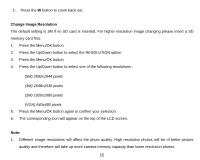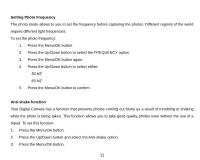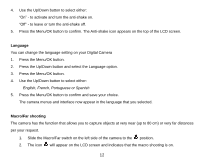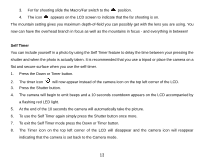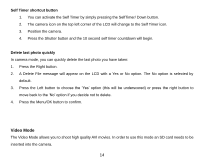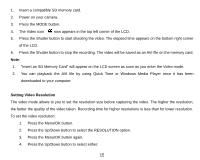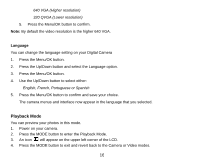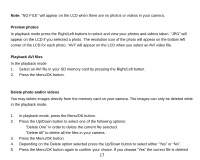Vivitar 5022 ViviCam5022 - Page 13
Language, Macro/Far shooting
 |
View all Vivitar 5022 manuals
Add to My Manuals
Save this manual to your list of manuals |
Page 13 highlights
4. Use the Up/Down button to select either: "On" - to activate and turn the anti-shake on. "Off" - to leave or turn the anti-shake off. 5. Press the Menu/OK button to confirm. The Anti-shake icon appears on the top of the LCD screen. Language You can change the language setting on your Digital Camera 1. Press the Menu/OK button. 2. Press the Up/Down button and select the Language option. 3. Press the Menu/OK button. 4. Use the Up/Down button to select either: English, French, Portuguese or Spanish 5. Press the Menu/OK button to confirm and save your choice. The camera menus and interface now appear in the language that you selected. Macro/Far shooting The camera has the function that allows you to capture objects at very near (up to 80 cm) or very far distances per your request. 1. Slide the Macro/Far switch on the left side of the camera to the position. 2. The icon will appear on the LCD screen and indicates that the macro shooting is on. 12