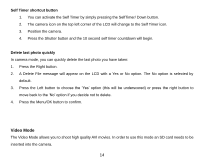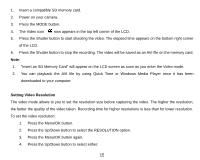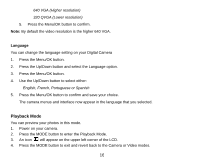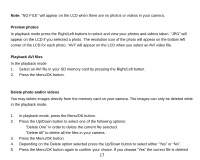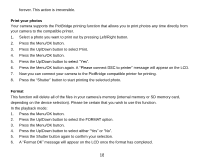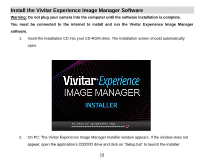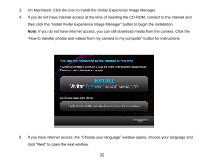Vivitar 5022 ViviCam5022 - Page 20
Install the Vivitar Experience Image Manager Software
 |
View all Vivitar 5022 manuals
Add to My Manuals
Save this manual to your list of manuals |
Page 20 highlights
Install the Vivitar Experience Image Manager Software Warning: Do not plug your camera into the computer until the software installation is complete. You must be connected to the internet to install and run the Vivitar Experience Image Manager software. 1. Insert the installation CD into your CD-ROM drive. The installation screen should automatically open. 2. On PC: The Vivitar Experience Image Manager Installer window appears. If the window does not appear, open the application‟s CD/DVD drive and click on "Setup.bat" to launch the installer. 19

19
Install the Vivitar Experience Image Manager Software
Warning:
Do not plug your camera into the computer until the software installation is complete.
You must be connected to the internet to install and run the Vivitar Experience Image Manager
software.
1.
Insert the installation CD into your CD-ROM drive. The installation screen should automatically
open.
2.
On PC: The Vivitar Experience Image Manager Installer window appears. If the window does not
appear, open the application‟s CD/DVD drive and click on “Setup.bat” to launch the installer.