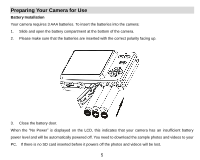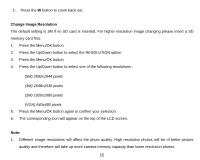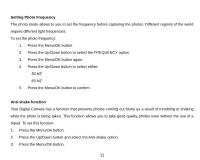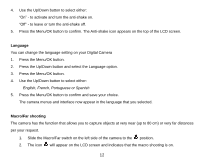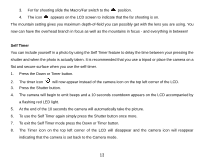Vivitar 5022 ViviCam5022 - Page 9
Starting Your Camera, Camera Modes - download
 |
View all Vivitar 5022 manuals
Add to My Manuals
Save this manual to your list of manuals |
Page 9 highlights
4. When you take out the SD memory card, "Card removed, change to Internal RAM" will appear on the LCD screen. With no card in the camera you will now only be able to take one test photo or 10 seconds of video. Starting Your Camera Press and hold the Power button to turn on your camera. The LCD screen will light up indicating that your camera is on and ready for use. To power off your camera, press and hold the Power button again for about 3 seconds. Camera Modes Taking photos Power on your camera, the default mode is Camera mode. A camera icon appears in the top left corner of the LCD screen. 1. Hold the camera steady and compose your object as appears in the LCD screen. 2. Press the Shutter button and wait a moment for the photo to be taken. Note: When the internal memory is full, the LCD screen will display "Memory Full! Insert a SD Memory Card to Transfer and Take More Photos!" If you attempt to take photos or videos when the camera‟s internal memory is full, the camera will beep continuously. Please download the test images to your computer using the Vivitar Experience Image Manager software as described below in the section "Transfer photos and videos 8