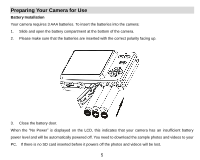1
Table of Contents
Introduction
.....................................................................................................................................................
2
Key Features
...................................................................................................................................................
2
What your camera includes
.............................................................................................................................
2
Computer System Requirements for Windows XP
...........................................................................................
3
Computer System Requirements for Windows Vista
........................................................................................
3
Computer System Requirements for Macintosh
...............................................................................................
4
A Quick Look at Your Camera
..........................................................................................................................
4
Preparing Your Camera for Use
.......................................................................................................................
5
Installing SD Memory Card
..............................................................................................................................
6
Starting Your Camera
......................................................................................................................................
8
Camera Modes
................................................................................................................................................
8
Install the Vivitar Experience Image Manager Software
.................................................................................
19
Connect your camera to the computer
...........................................................................................................
22
Get photos and videos from your camera to your computer
...........................................................................
22
Get started!
...................................................................................................................................................
23
Transfer media from my camera to my computer manually (Using Windows)
................................................
24
Transfer media from my camera to my computer manually (Using Macintosh)
..............................................
24
Maintenance of Your Digital Camera
.............................................................................................................
25
Sakar Warranty Card
.....................................................................................................................................
25
Appendix A: Specifications
............................................................................................................................
27
Appendix B: Troubleshooting
.........................................................................................................................
27