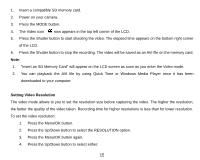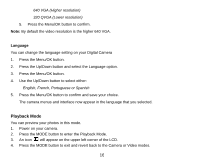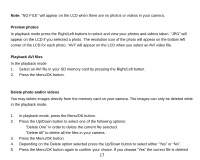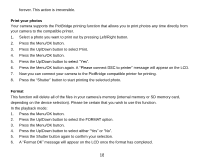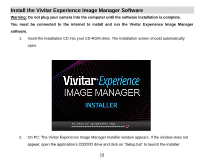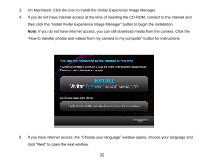Vivitar 5022 ViviCam5022 - Page 21
On Macintosh: Click the icon to install the Vivitar Experience Image Manager. - instructions
 |
View all Vivitar 5022 manuals
Add to My Manuals
Save this manual to your list of manuals |
Page 21 highlights
3. On Macintosh: Click the icon to install the Vivitar Experience Image Manager. 4. If you do not have internet access at the time of inserting the CD-ROM, connect to the internet and then click the "Install Vivitar Experience Image Manager" button to begin the installation Note: If you do not have internet access, you can still download media from the camera. Click the "How to transfer photos and videos from my camera to my computer" button for instructions. 5. If you have internet access, the "Choose your language" window opens, choose your language and click "Next" to open the next window. 20

20
3.
On Macintosh: Click the icon to install the Vivitar Experience Image Manager.
4.
If you do not have internet access at the time of inserting the CD-ROM, connect to the internet and
then click the “Install Vivitar Experience Image Manager” button to begin the installation
Note:
If you do not have internet access, you can still download media from the camera. Click the
“How to transfer photos and videos from my camera to my computer” button for instructions.
5.
If you have internet access, the
“Choose your language” window opens,
choose your language and
click “Next” to open the next window.