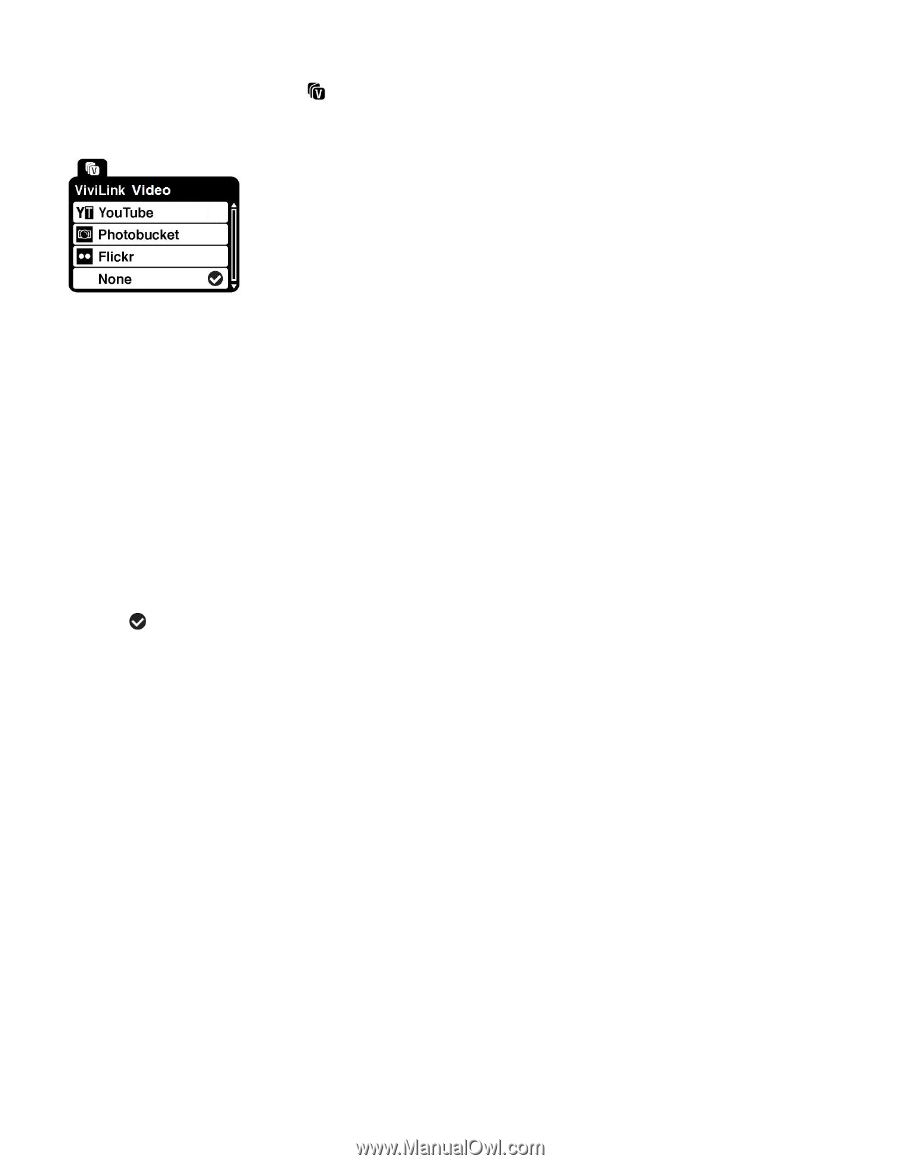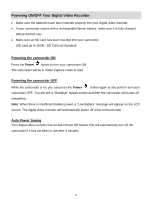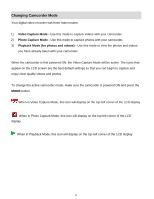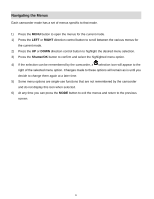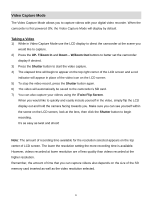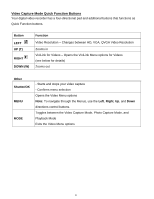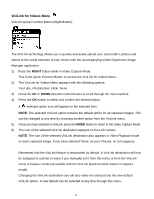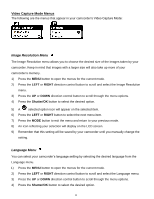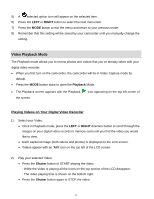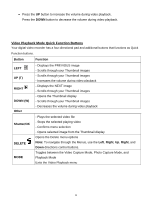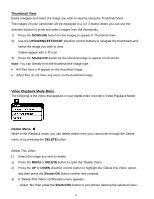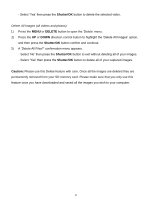Vivitar DVR 426HD v2 Camera Manual - Page 16
ViviLink for Videos Menu - manual
 |
View all Vivitar DVR 426HD manuals
Add to My Manuals
Save this manual to your list of manuals |
Page 16 highlights
ViviLink for Videos Menu ViviLink Quick Function Button (Right Button): The ViviLink technology allows you to quickly and easily upload your camcorder's photos and videos to the social networks of your choice with the accompanying Vivitar Experience Image Manager application. 1) Press the RIGHT button while in Video Capture Mode. This is the Quick Function Button to access the ViviLink for Videos Menu. 2) The ViviLink for Videos Menu appears with the following options: YouTube, Photobucket, Flickr, None 3) Press the UP or DOWN direction control button to scroll through the menu options. 4) Press the OK button to select and confirm the desired option. A selected option icon will appear on the selected item. NOTE: The selected ViviLink option remains the default option for all captured images. This can be changed at any time by choosing another option from the ViviLink menu. 5) Once you have selected a ViviLink, press the MODE button to return to the Video Capture Mode. 6) The icon of the selected ViviLink destination appears on the LCD screen. NOTE: The icon of the selected ViviLink destination also appears in Video Playback mode on each captured image. If you have selected 'None' as your ViviLink, no icon appears. Remember that the ViviLink feature is deactivated by default. A ViviLink destination will only be assigned to a photo or video if you manually set it from this menu or from the ViviLink menu in Capture mode (accessible with the ViviLink Quick-Function button in Capture mode). Changing the ViviLink destination site will also make the selected site the new default ViviLink option. A new default can be selected at any time through this menu. 15