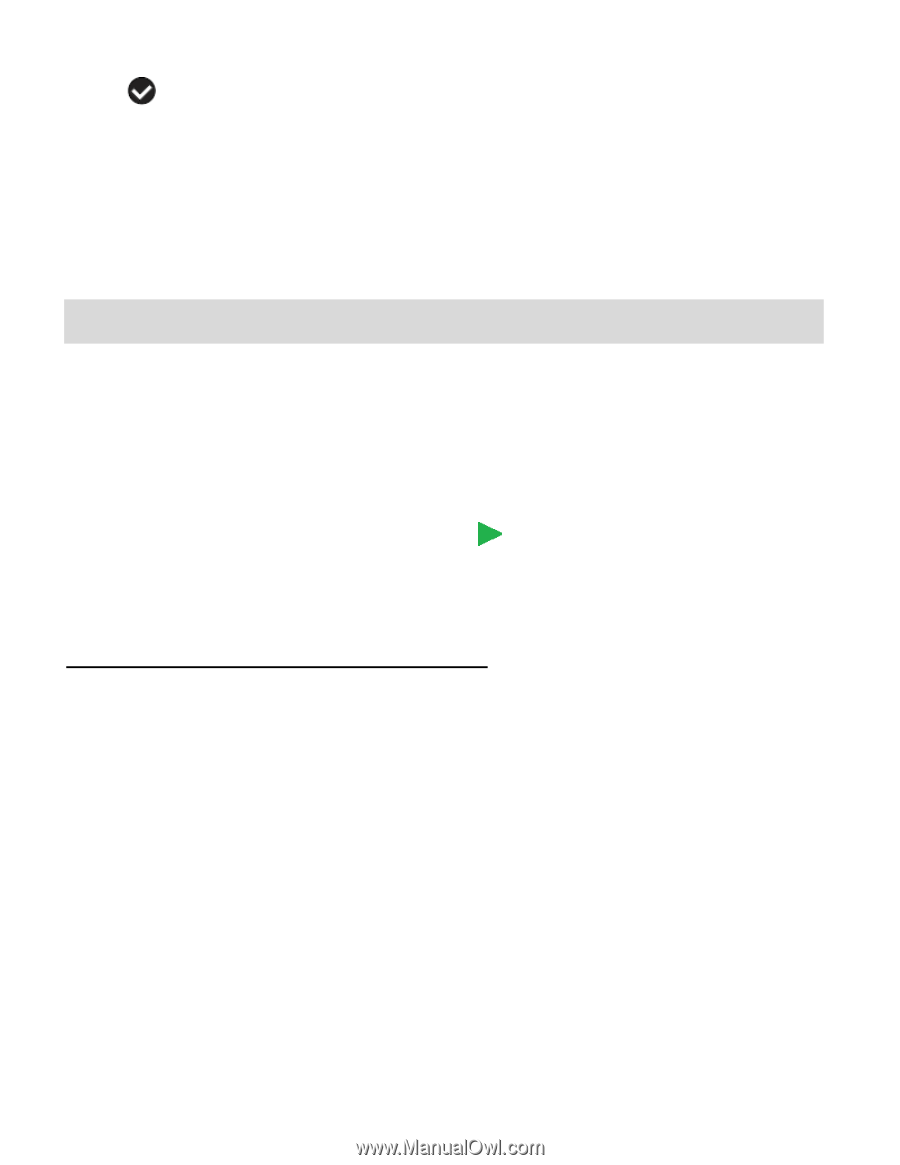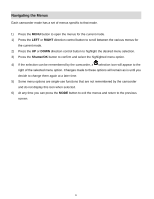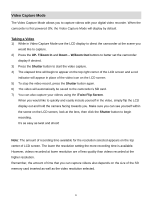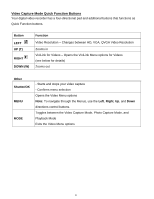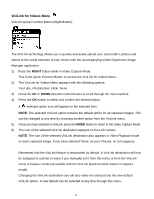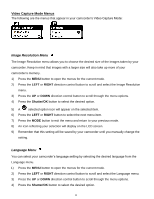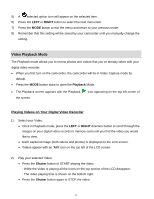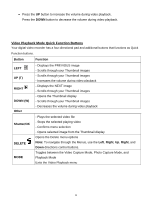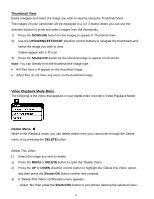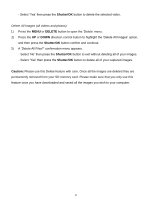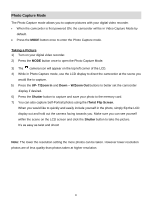Vivitar DVR 426HD v2 Camera Manual - Page 18
Video Playback Mode - review
 |
View all Vivitar DVR 426HD manuals
Add to My Manuals
Save this manual to your list of manuals |
Page 18 highlights
5) A selected option icon will appear on the selected item. 6) Press the LEFT or RIGHT button to select the next menu item. 7) Press the MODE button to exit the menu and return to your previous mode. 8) Remember that this setting will be saved by your camcorder until you manually change the setting. Video Playback Mode The Playback mode allows you to review photos and videos that you've already taken with your digital video recorder. When you first turn on the camcorder, the camcorder will be in Video Capture mode by default. Press the MODE button twice to open the Playback Mode. The Playback screen appears with the Playback the screen. icon appearing on the top left corner of Playing Videos on Your Digital Video Recorder 1) Select your Video: Once in Playback mode, press the LEFT or RIGHT direction button to scroll through the images on your digital video recorder's memory card until you find the video you would like to view. Each captured image (both videos and photos) is displayed on the LCD screen. Videos appear with an 'AVI' icon on the top left of the LCD screen. 2) Play your selected Video: Press the Shutter button to START playing the video. - While the Video is playing all the icons on the top section of the LCD disappear. - The video playing time is shown on the bottom right. Press the Shutter button again to STOP the video. 17