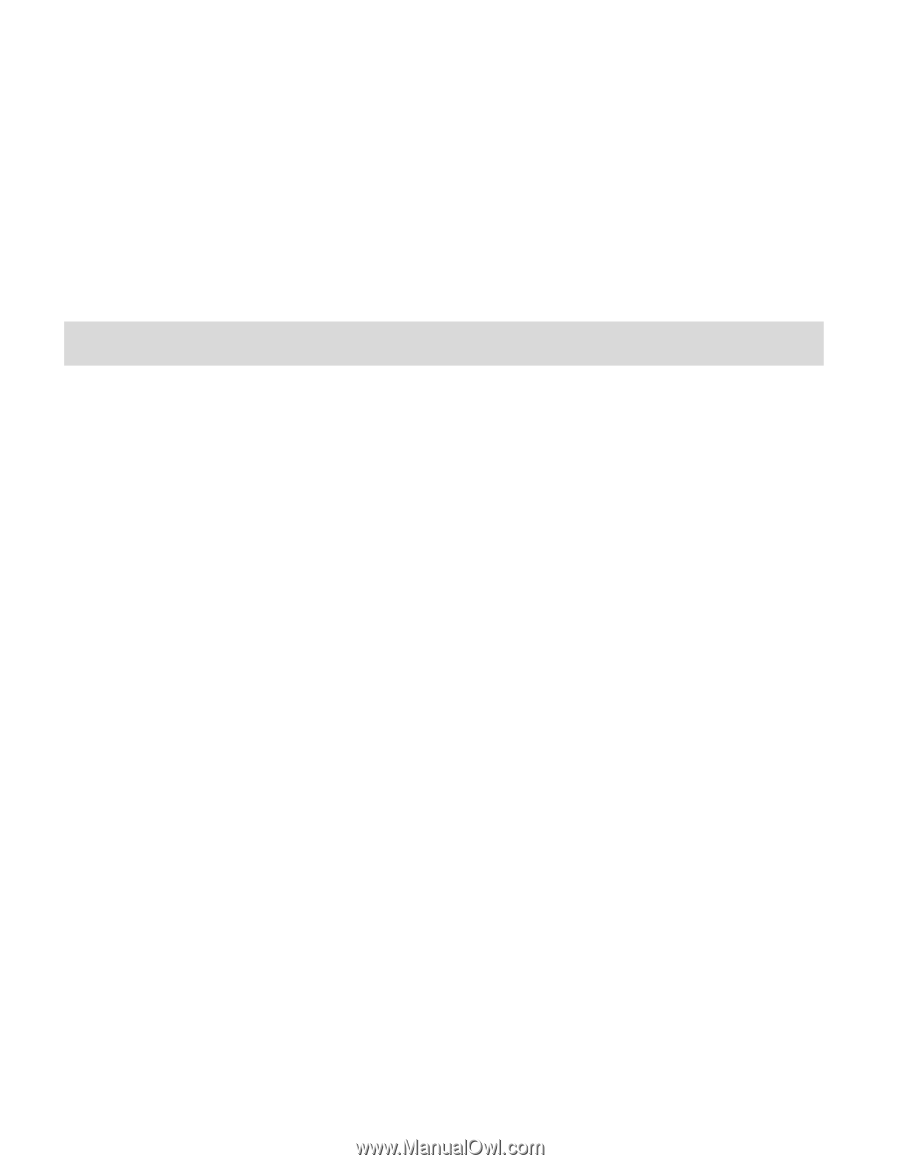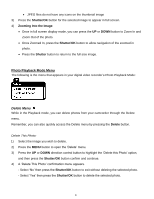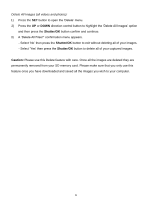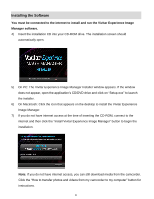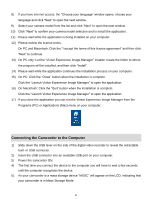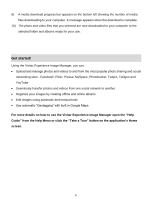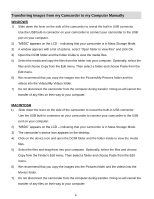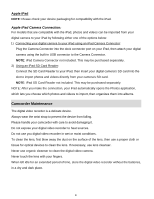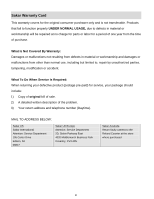Vivitar DVR 426HD v2 Camera Manual - Page 33
Get started
 |
View all Vivitar DVR 426HD manuals
Add to My Manuals
Save this manual to your list of manuals |
Page 33 highlights
9) A media download progress bar appears on the bottom left showing the number of media files downloading to your computer. A message appears when the download is complete. 10) The photo and video files that you selected are now downloaded to your computer to the selected folder and albums ready for your use. Get started! Using the Vivitar Experience Image Manager, you can: Upload and manage photos and videos to and from the most popular photo sharing and social networking sites - Facebook, Flickr, Picasa, MySpace, Photobucket, Twitpic, Twitgoo and YouTube Seamlessly transfer photos and videos from one social network to another Organize your images by creating offline and online albums Edit images using automatic and manual tools Use automatic "Geotagging" with built in Google Maps For more details on how to use the Vivitar Experience Image Manager open the "Help Guide" from the Help Menu or click the "Take a Tour" button on the application's Home screen. 32