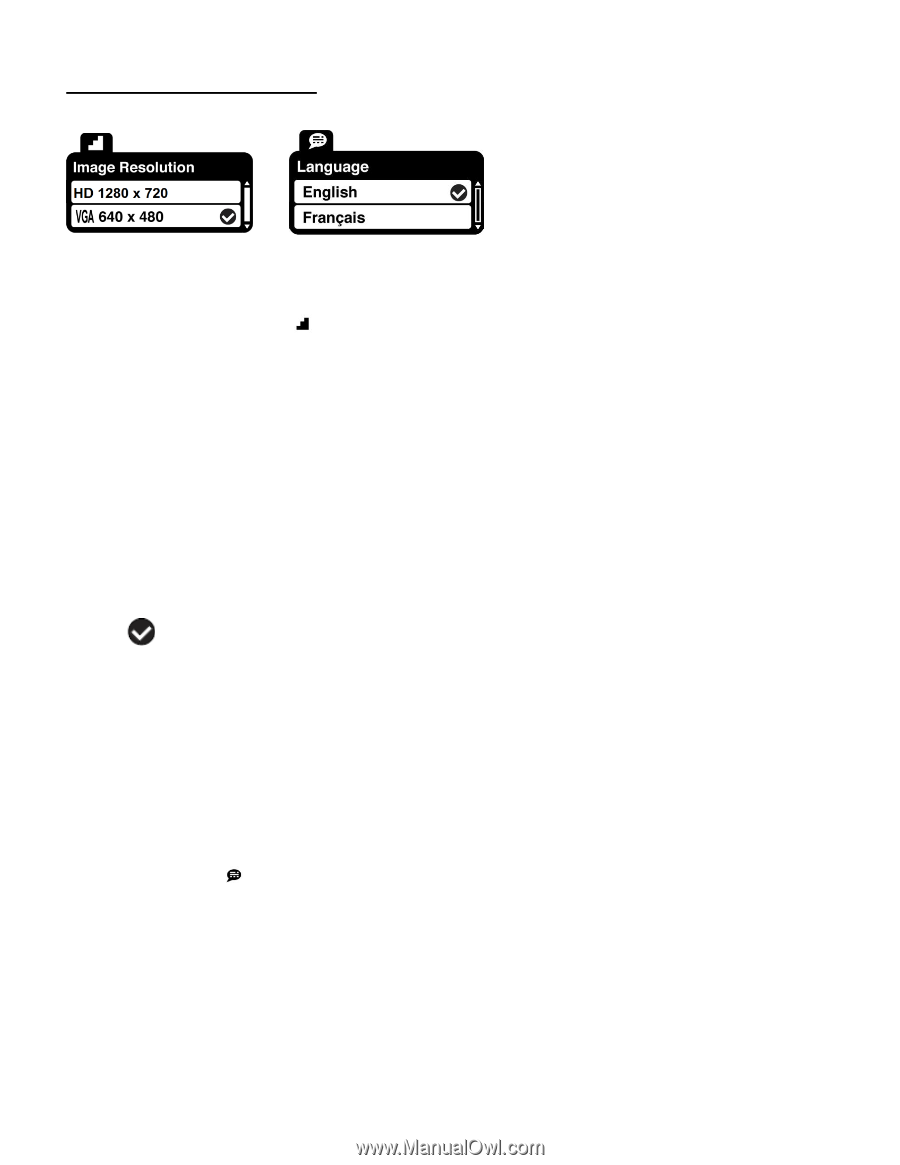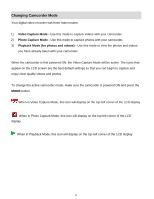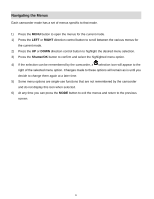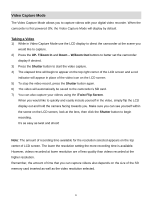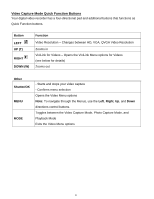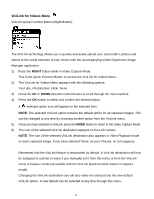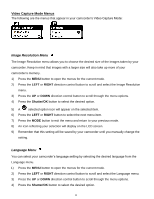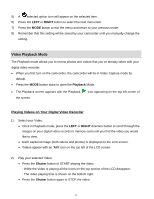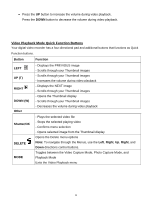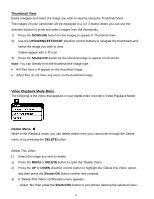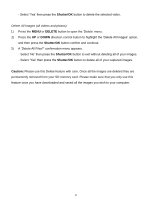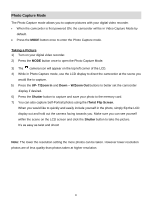Vivitar DVR 426HD v2 Camera Manual - Page 17
Video Capture Mode Menus - camcorder manual
 |
View all Vivitar DVR 426HD manuals
Add to My Manuals
Save this manual to your list of manuals |
Page 17 highlights
Video Capture Mode Menus The following are the menus that appear in your camcorder's Video Capture Mode: Image Resolution Menu The Image Resolution menu allows you to choose the desired size of the images taken by your camcorder. Keep in mind that images with a larger size will also take up more of your camcorder's memory. 1) Press the MENU button to open the menus for the current mode. 2) Press the LEFT or RIGHT direction control button to scroll and select the Image Resolution menu. 3) Press the UP or DOWN direction control button to scroll through the menu options. 4) Press the Shutter/OK button to select the desired option. 5) A selected option icon will appear on the selected item. 6) Press the LEFT or RIGHT button to select the next menu item. 7) Press the MODE button to exit the menu and return to your previous mode. 8) An icon reflecting your selection will display on the LCD screen. 9) Remember that this setting will be saved by your camcorder until you manually change the setting. Language Menu You can select your camcorder's language setting by selecting the desired language from the Language menu. 1) Press the MENU button to open the menus for the current mode. 2) Press the LEFT or RIGHT direction control button to scroll and select the Language menu. 3) Press the UP or DOWN direction control button to scroll through the menu options. 4) Press the Shutter/OK button to select the desired option. 16