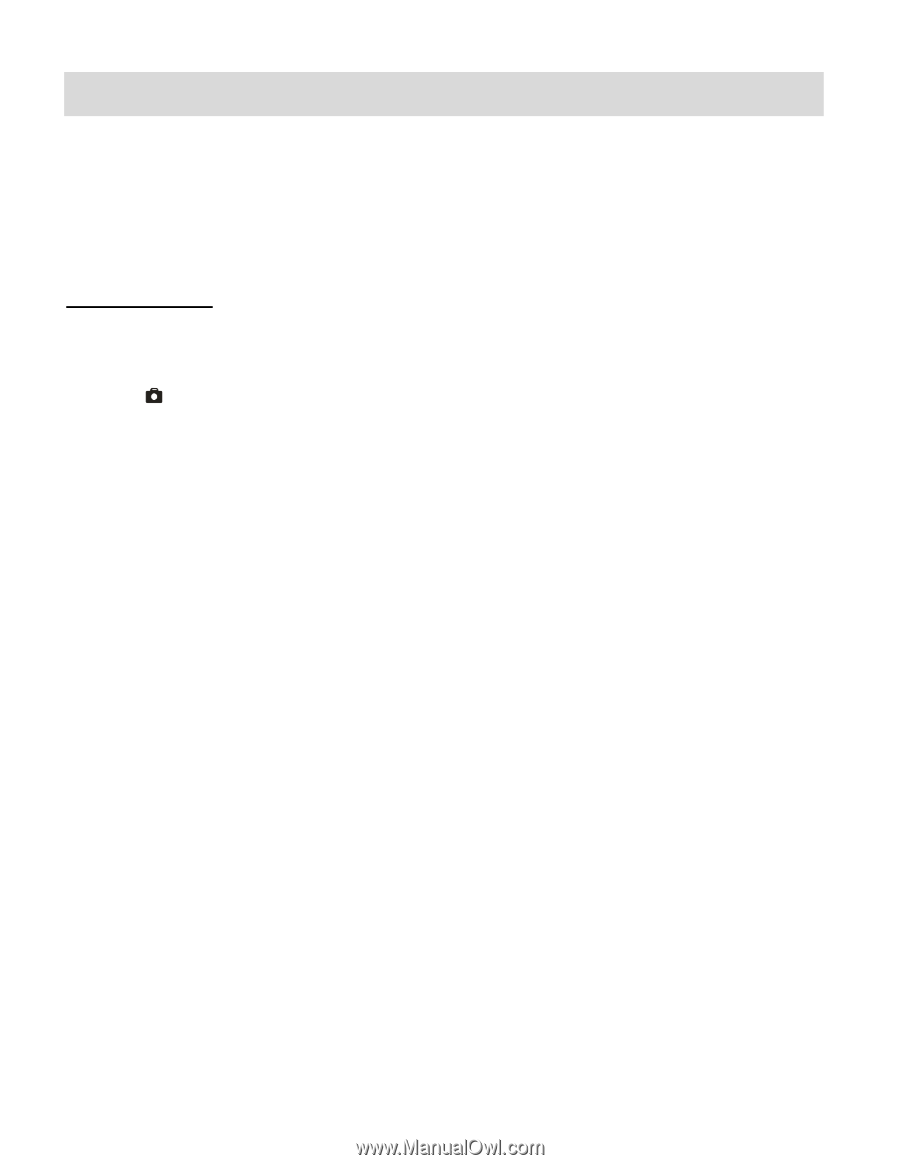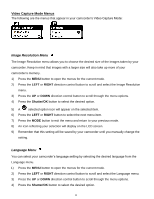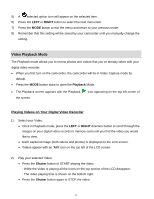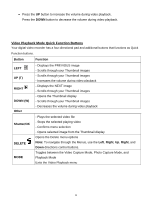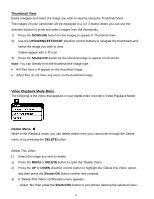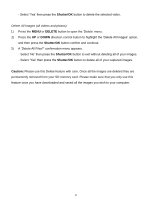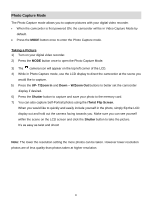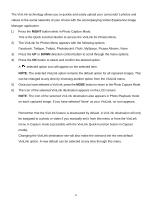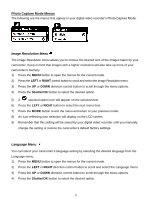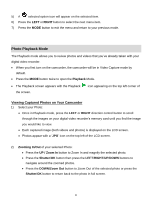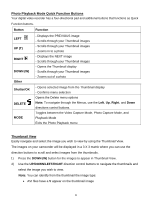Vivitar DVR 426HD v2 Camera Manual - Page 22
Photo Capture Mode
 |
View all Vivitar DVR 426HD manuals
Add to My Manuals
Save this manual to your list of manuals |
Page 22 highlights
Photo Capture Mode The Photo Capture mode allows you to capture pictures with your digital video recorder. When the camcorder is first powered ON, the camcorder will be in Video Capture Mode by default. Press the MODE button once to enter the Photo Capture mode. Taking a Picture 1) Turn on your digital video recorder. 2) Press the MODE button once to open the Photo Capture Mode. 3) The camera icon will appear on the top left corner of the LCD. 4) While in Photo Capture mode, use the LCD display to direct the camcorder at the scene you would like to capture. 5) Press the UP- T/Zoom In and Down - W/Zoom Out buttons to better set the camcorder display if desired. 6) Press the Shutter button to capture and save your photo to the memory card. 7) You can also capture Self-Portrait photos using the iTwist Flip Screen. When you would like to quickly and easily include yourself in the photo, simply flip the LCD display out and hold out the camera facing towards you. Make sure you can see yourself within the scene on the LCD screen and click the Shutter button to take the picture. It's as easy as twist and shoot! Note: The lower the resolution setting the more photos can be taken. However lower resolution photos are of less quality than photos taken at higher resolution. 21