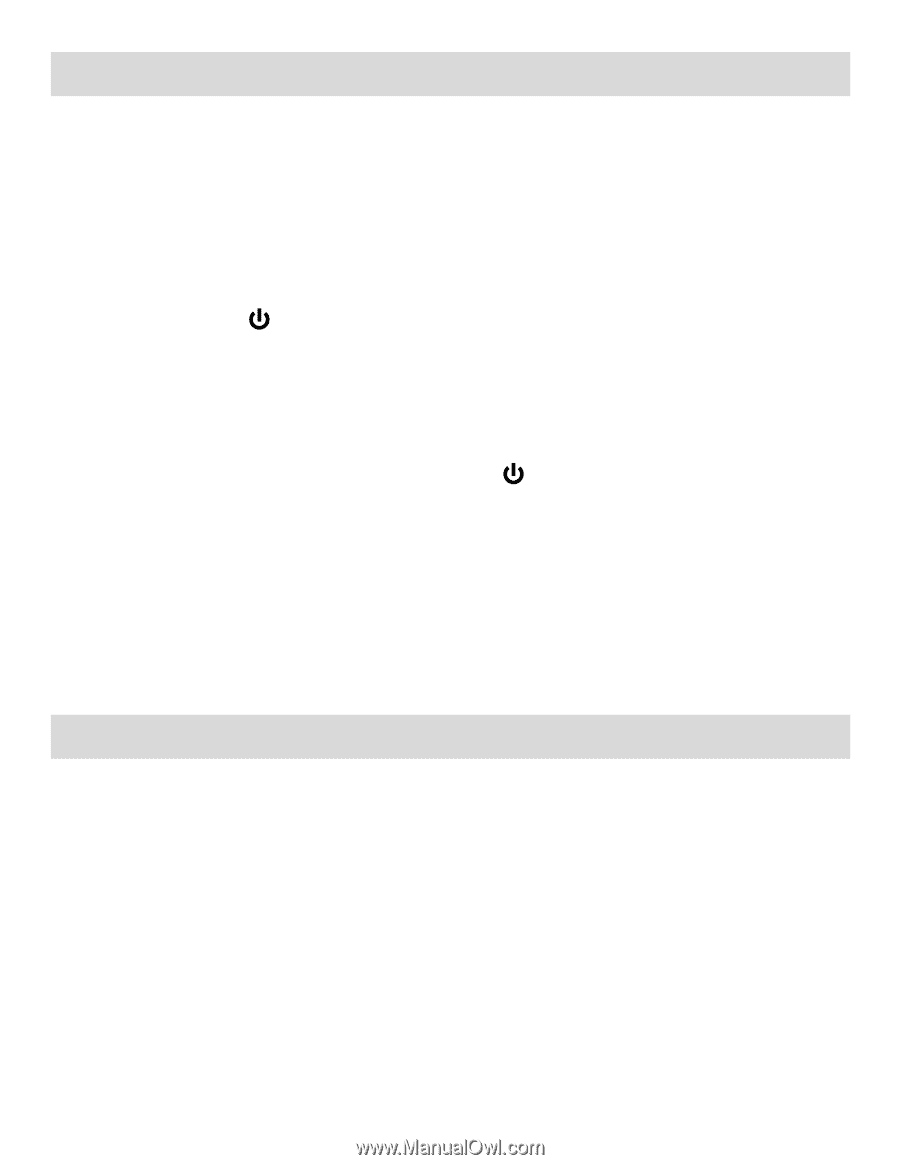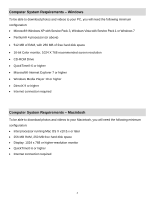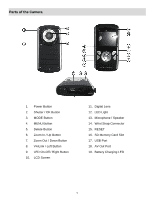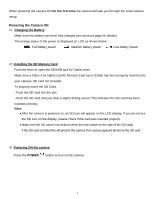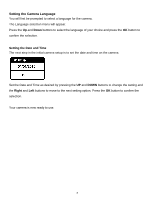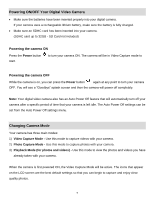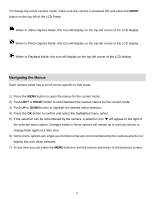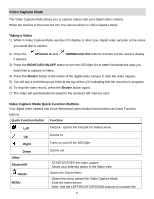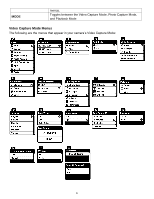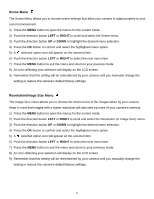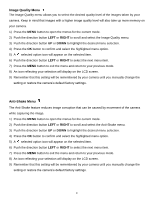Vivitar DVR 690HD Camera Manual - Page 10
Powering ON/OFF Your Digital Video Camera, Changing Camera Mode
 |
View all Vivitar DVR 690HD manuals
Add to My Manuals
Save this manual to your list of manuals |
Page 10 highlights
Powering ON/OFF Your Digital Video Camera Make sure the batteries have been inserted properly into your digital camera. If your camera uses a rechargeable lithium battery, make sure the battery is fully charged. Make sure an SDHC card has been inserted into your camera. (SDHC card up to 32GB - SD Card not included) Powering the camera ON Press the Power button start. to turn your camera ON. The camera will be in Video Capture mode to Powering the camera OFF While the camera is on, you can press the Power button again at any point to turn your camera OFF. You will see a "Goodbye" splash screen and then the camera will power off completely. Note: Your digital video camera also has an Auto Power Off feature that will automatically turn off your camera after a specific period of time that your camera is left idle. The Auto Power Off settings can be set from the Auto Power Off settings menu. Changing Camera Mode Your camera has three main modes: 1) Video Capture Mode - Use this mode to capture videos with your camera. 2) Photo Capture Mode - Use this mode to capture photos with your camera. 3) Playback Mode (for photos and videos) - Use this mode to view the photos and videos you have already taken with your camera. When the camera is first powered ON, the Video Capture Mode will be active. The icons that appear on the LCD screen are the best default settings so that you can begin to capture and enjoy clear quality photos. 9