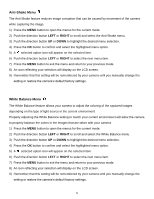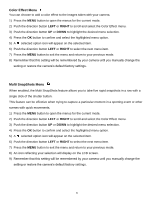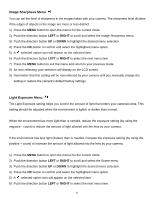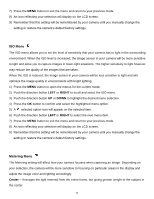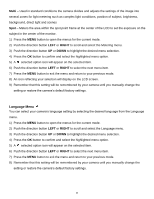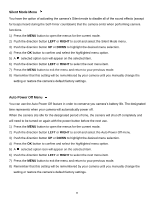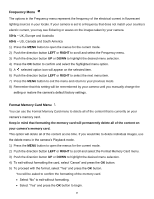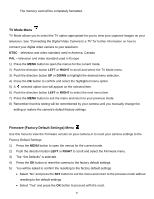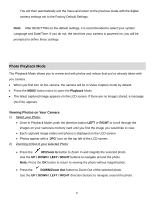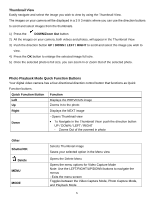Vivitar DVR 690HD Camera Manual - Page 38
To Enable/Disable the Timestamp, RIGHT, To Set the Date and Time
 |
View all Vivitar DVR 690HD manuals
Add to My Manuals
Save this manual to your list of manuals |
Page 38 highlights
Date/Time Menu When you capture an image with your camera, the image will include a time stamp with the date and time that the image was taken. The Date/Time menu allows you to set your camera‟s date and time as desired. You can also disable the timestamp for future images that will be taken with your camera. On - The timestamp will appear on photos taken Off - The date stamp will not appear on photos taken To Enable/Disable the Timestamp: 1) Press the MENU button to open the menus for the current mode. 2) Push the direction button LEFT or RIGHT to scroll and select the Date/Time menu. 3) Push the direction button UP or DOWN to highlight the desired menu selection. 4) Press the OK button to confirm and select the highlighted menu option. 5) A selected option icon will appear on the selected item. 6) Push the direction button LEFT or RIGHT to select the next menu item. 7) Press the MENU button to exit the menu and return to your previous mode. 8) Remember that this setting will be remembered by your camera until you manually change the setting or restore the camera‟s default factory settings. To Set the Date and Time: 1) Press the MENU button to open the menus for the current mode. 2) Push the direction button LEFT or RIGHT to scroll and select the Date/Time menu. 3) Push the direction button UP or DOWN to highlight the "Date Setup" menu option, and then press the OK button to open the menu. 4) Scroll through the date and time menus with the RIGHT and LEFT direction button. 5) For each field in the menu, use the UP and DOWN direction button to set the specific date and time. 6) When you have finished setting the date and time, press the OK button to save your settings and return to the previous mode. 7) Press the MENU button to exit the menu without saving your settings and return to your previous screen. 37