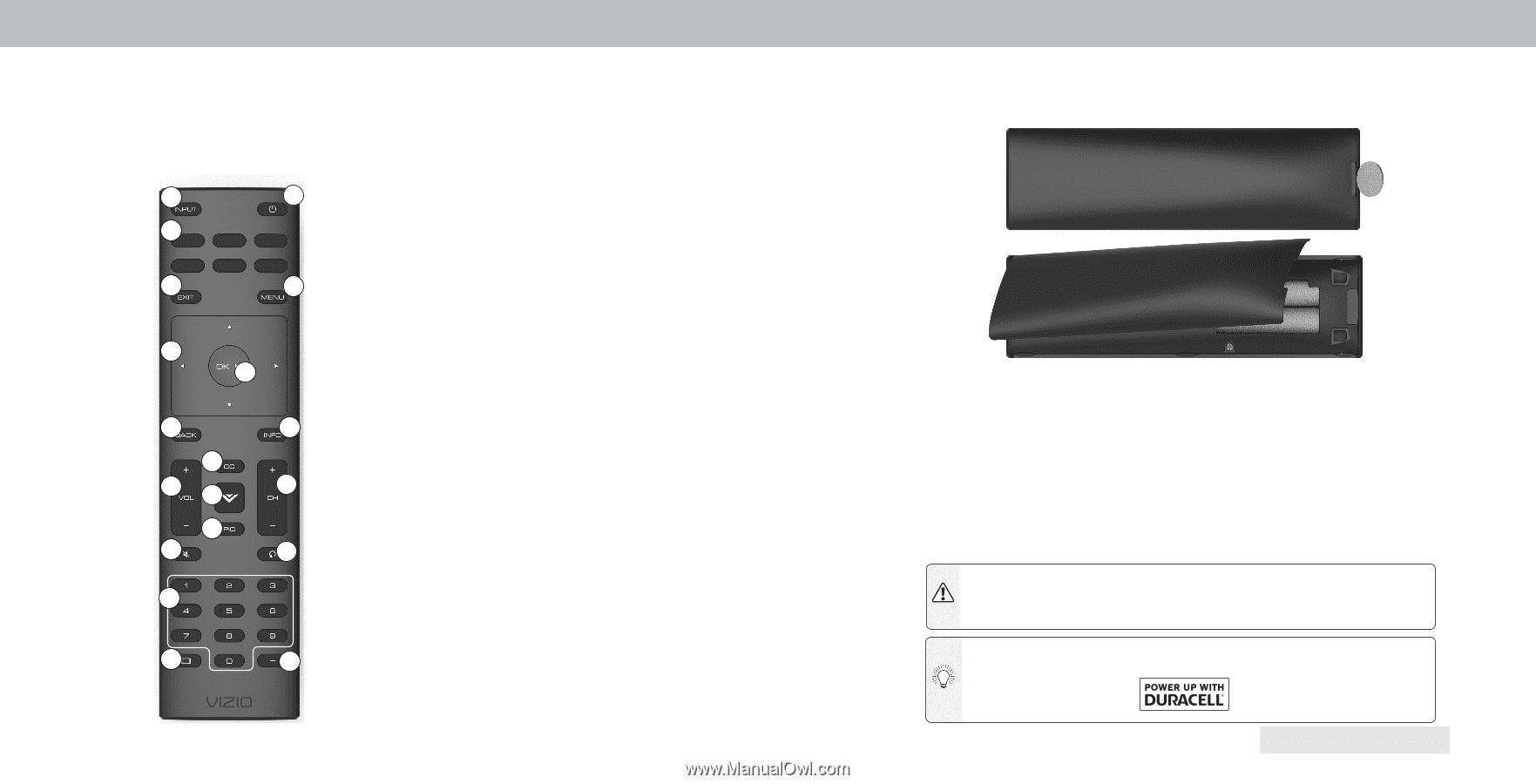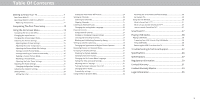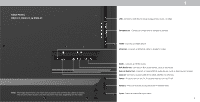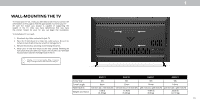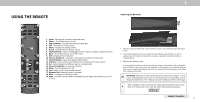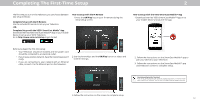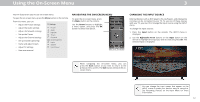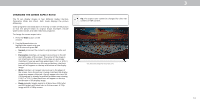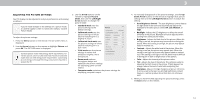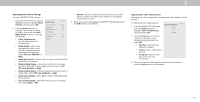Vizio D24f-F1 User Manual - Page 11
Using The Remote - apps
 |
View all Vizio D24f-F1 manuals
Add to My Manuals
Save this manual to your list of manuals |
Page 11 highlights
1 USING THE REMOTE 1 2 3 4 5 6 7 8 9 11 10 12 14 13 15 16 17 18 19 1. Input - Change the currently displayed input 2. Power - Turn Television on or off 3. App Launcher - Quickly launch the pictured app 4. Exit - Close the on-screen menu 5. Menu - Display the settings menu 6. Arrow - Navigate the on-screen menus 7. OK/Play/Pause - Select the highlighted menu option and play or pause content 8. Back - Go to the previous on-screen menu 9. Info - Display the info window 10. Volume Up/Down - Increase or decrease the loudness of the audio 11. Closed Caption - Open the closed caption menu. 12. V Button - Launch SmartCast TV/Return to SmartCast TV Home Screen 13. Pic - Cycle through the different picture setting modes 14. Channel Up/Down- Change the channel. 15. Mute - Turn the audio on or off 16. Last - Return to the last viewed channel.. 17. Number Pad - Manually enter a channel 18. Wide - Change the Television mode. 19. Dash - Use with number pad to manually enter a digital sub-channel. (e.g. 18-4 or 18-5) Replacing the Batteries 1. Find the notch on the back of the remote. Insert a coin and pry open the back cover. 2. Insert two batteries into the remote control. Make sure that the (+) and (-) symbols on the batteries match the (+) and (-) symbols inside the battery compartment. 3. Replace the battery cover. In many places batteries cannot be thrown away or discarded with household waste. Please ensure you properly dispose of your batteries consistent with the laws and/or regulations where you live. For more information please visit www. vizio.com/environment. WARNING: Keep the remote control batteries away from children. It may cause choking and/or lead to a fire or chemical burn if mishandled. Do not dispose of batteries in fire. Replace only with batteries of the correct type. When needed, VIZIO recommends replacing the batteries that came with this remote with two, new Duracell 'AAA' alkaline batteries. REMOTE CONTROL 11