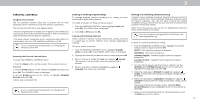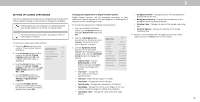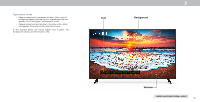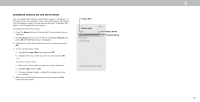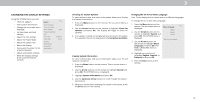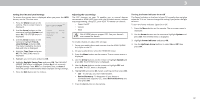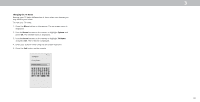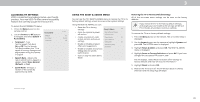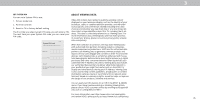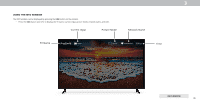Vizio D24f-F1 User Manual - Page 32
Changing The Display Settings - review
 |
View all Vizio D24f-F1 manuals
Add to My Manuals
Save this manual to your list of manuals |
Page 32 highlights
CHANGING THE DISPLAY SETTINGS Using the SYSTEM menu, you can: • Check for updates • View system information • Change the on-screen menu language • Set time zone and local settings • Adjust the CEC settings • Adjust the Power Mode • Adjust the aspect ratio • Name the Display • Review and maintain the list of paired devicess • Adjust accessibility settings • Reset the Display settings & set up administrative controls Back System Check for Updates System Information Menu Language English Time & Local Settings CEC Power Mode Quick Start Aspect Ratio Normal TV Name Mobile Devices Accessibility Reset & Admin 3 Checking for System Updates To view technical data and status Information about your Display and network connection: 1. Press the Menu button on the remote. The on-screen Menu is displayed. 2. Use the Arrow buttons on the remote to highlight Check for Updates and press OK. The Display will begin to check for updates. 3. If an update is found, the Display will ask to confirm the update. If no update is found, the display will note No Update Available. Viewing System Information To view technical data and status information about your TV and network connection: 1. Press the Menu button on the remote. The on-screen menu is displayed. 2. Use the Arrow buttons on the remote to highlight System and press OK. The SYSTEM menu is displayed. 3. Highlight System Information and press OK. 4. Use the Up/Down Arrow buttons to scroll through the system information. 5. When you are finished reviewing the system information, press the Exit button on the remote. Changing the On-Screen Menu Language Your TV can display the on-screen menu in different languages. To change the on-screen menu language: 1. Press the Menu button on the remote. The on-screen menu is Menu Language Back displayed. English 2. Use the Arrow buttons on the remote to highlight System and press OK. The SYSTEM menu is displayed. Español FranÇais Select the menu language. 3. Use the Arrow buttons on the remote to highlight Menu Language and press OK. The MENU LANGUAGE menu is displayed. 4. Highlight your preferred language (English, Español, or Français) and press OK. 5. Press the Exit button on the remote. 31