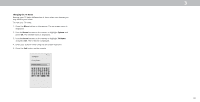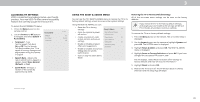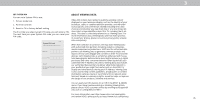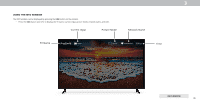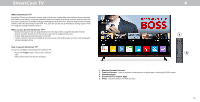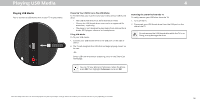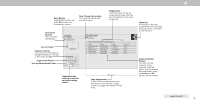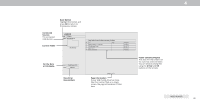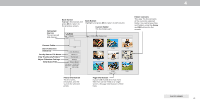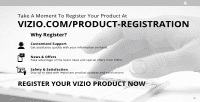Vizio D24f-F1 User Manual - Page 39
Playing USB Media
 |
View all Vizio D24f-F1 manuals
Add to My Manuals
Save this manual to your list of manuals |
Page 39 highlights
Playing USB Media 4 Playing USB Media You to connect a USB thumb drive to your TV to play videos. Preparing Your USB Drive to Play USB Media To TV USB media, you must first save your videos onto a USB thumb drive: • The USB thumb drive must be formatted as FAT32. • Files on the USB thumb drive must end in a supported file extension ( .mp4 only). • The player is not designed to play media from external hard drives, MP3 players, cameras, or smartphones. TVing USB Media To TV your USB media: 1. Connect your USB thumb drive to the USB port on the side of the TV. 2. The TV will recognize the USB stick and begin playing conent on its own. -OR- Select USB from the bottom streaming icons on the SmartCast Homepage. Removing the USB Drive from the TV To safely remove your USB drive from the TV: 1. Turn off the TV. 2. Disconnect your USB thumb drive from the USB port on the side of the TV. Do not remove the USB thumb drive while the TV is on. Doing so may damage the drive. You can TV your photos in fullscreen. Select the photo, press OK, then highlight Fullscreen and press OK. Note: The image shown here is for illustrative purposes only and may be subject to change. The actual number of ports and their locations may vary, depending on the model. 38