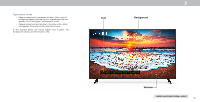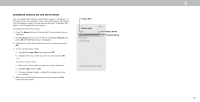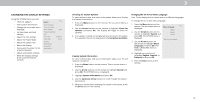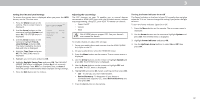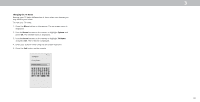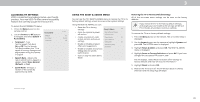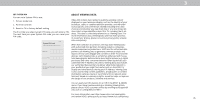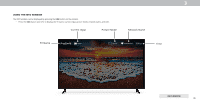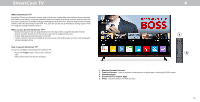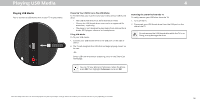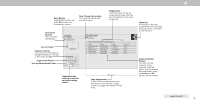Vizio D24f-F1 User Manual - Page 35
Using The Reset & Admin Menu, Accessibility Settings
 |
View all Vizio D24f-F1 manuals
Add to My Manuals
Save this manual to your list of manuals |
Page 35 highlights
3 ACCESSIBILITY SETTINGS VIZIO is committed to providing intuitive, user-friendly products. Your new VIZIO TV offers several accessibility features that can help you get the most out of it. To access the ACCESSIBILITY menu: 1. Press the Menu button on the remote control. 2. Use the Arrow and OK buttons to navigate and select System à Accessibility. • Talk Back* - Turn Text-to-Speech Talk Back On or Off. Text-to-Speech Talk Back enables your TV to speak all settings changes and adjustments using the remote in English. • Speech Rate - Adjusts the rate in which Text-to-Speech is spoken. Select Slow, Normal (Default), or Fast. • Zoom Mode - Enlarges a section of the screen by approximately 200%. Accessibility Talk Back Speech Rate Zoom mode Back Off Normal Off USING THE RESET & ADMIN MENU You can use the TV's RESET & ADMIN menu to restore the TV to its factory default settings as well as access other system settings. Using the RESET & ADMIN, you can: • Reset the TV to factory settings Back Reset & Admin • Force the system to power off and on Reset to Factory Defaults Soft Power Cycle • Create a system pin code Power Indicator Off to lock content and picture System PIN Code settings Viewing Data On • Enable or disable program offers and suggestions VIZIO Privacy Policy Store Demo • Enable or disable anonymous debug data for system performance. • Start or stop the Store Demo Mode Restoring the TV to Factory Default Settings All of the on-screen menu settings can be reset to the factory defaults. If you restore the TV to the factory default settings, all changes you have made to the settings will be lost! This includes any wireless or picture settings. To restore the TV to its factory default settings: 1. Press the Menu button on the remote. The on-screen menu is displayed. 2. Use the Arrow buttons on the remote to highlight System and press OK. The SYSTEM menu is displayed. 3. Highlight Reset & Admin and press OK. The RESET & ADMIN menu is displayed. 4. Highlight Reset to Factory Defaults and press OK. If you have changed the set system PIN, enter it now. The TV displays, "Select Reset to restore all TV settings to factory defaults and clear all account information." 5. Highlight Reset and press OK. 6. Wait for the TV to turn off. The TV will turn back on shortly afterward and the Setup App will begin. *Only Available in English. 34