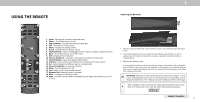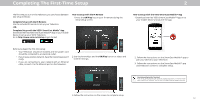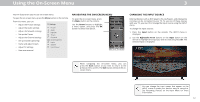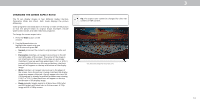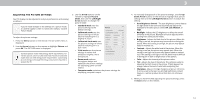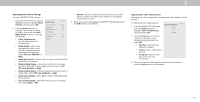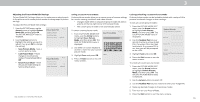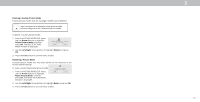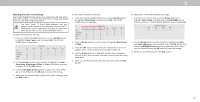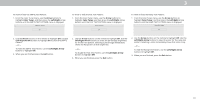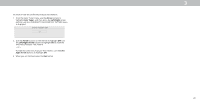Vizio D24f-F1 User Manual - Page 16
Adjusting the Color Temperature
 |
View all Vizio D24f-F1 manuals
Add to My Manuals
Save this manual to your list of manuals |
Page 16 highlights
3 Adjusting More Picture Settings To adjust MORE PICTURE settings: 1. From the PICTURE menu, use the Arrow buttons to highlight More Picture, and then press OK. More Picture Color Temperature Back Normal Black Detail Off 2. Use the Arrow buttons to highlight the setting you wish Backlight Control On to adjust, then press the Left/ Reduce Noise Right Arrow buttons to change Game Low Latency Off the setting: Pure Cinema Auto • Color Temperature - Gamma 2.1 See Adjusting the Color Temperature. • Black Detail - Adjusts the average brightness of the picture to compensate for large areas of brightness. Select Off, Low, Medium, or High. • Backlight Control - Reduces blue in scenes with fast action. Some sensitive viewers • Reduce Signal Noise - Diminishes artifacts in the image caused by the digitizing of image motion content. Select Off, Low, Medium, or High. • Reduce Block Noise - Reduces pixelation and distortion for .MPEG files. Select Off, Low, Medium, or High. • Game Low Latency - Select On to reduce video delay (lag) when gaming. • Pure Cinema Mode - Optimizes the picture for watching film. Select Auto or Off. • Gamma - Set the shape of the Gamma curve. Use lower Gamma values for bright room conditions, and higher values when it's dark. 3. When you have finished adjusting MORE PICTURE Settings, press the Exit button on the remote. Adjusting the Color Temperature Adjusting the color temperature changes the white balance of the picture. To adjust the color temperature: Back Color Temperature 1. From the MORE PICTURE menu, use the Arrow buttons to Normal highlight Color Temperature, Cool and then press OK. Computer 2. Use the Arrow buttons on the remote to highlight a color temperature preset and then press OK. • Normal is optimized for television viewing. • Cool produces a blue-hued picture. • Computer optimizes the picture for use as a PC monitor. 3. When you have finished adjusting the color temperature, press the Exit button on the remote. 15