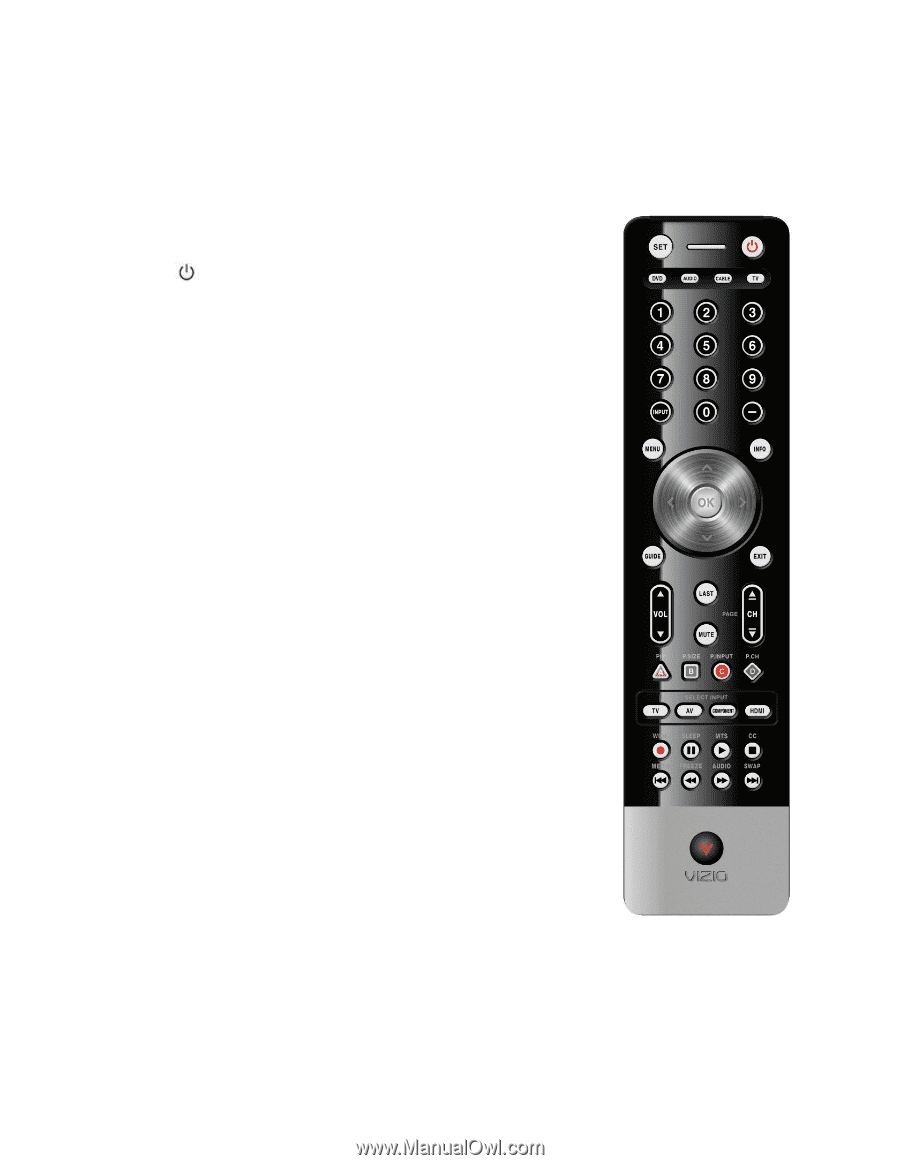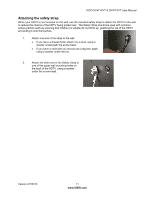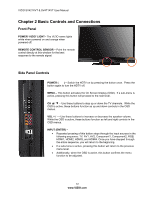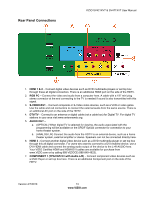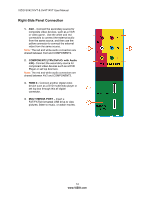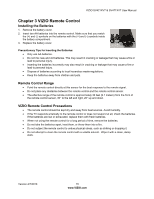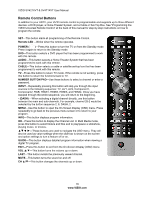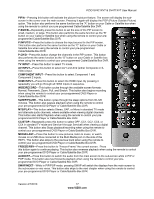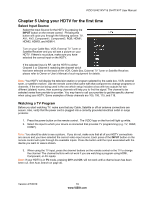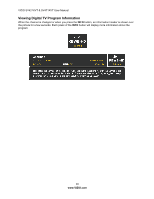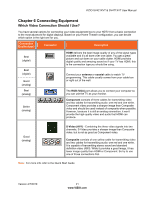Vizio SV421XVT SV471XVT HDTV User Manual - Page 16
Remote Control Buttons
 |
UPC - 845226002304
View all Vizio SV421XVT manuals
Add to My Manuals
Save this manual to your list of manuals |
Page 16 highlights
VIZIO SV421XVT & SV471XVT User Manual Remote Control Buttons In addition to your HDTV, your VIZIO remote control is programmable and supports up to three different devices: a DVD player, a Home Theater System, and a Cable or Set-Top Box. See "Programming the VIZIO Universal Remote Control" at the back of this manual for step-by-step instructions on how to program the remote. SET-This button starts all programming of the Remote Control. Remote LED -Blinks when the remote operates. POWER ( )-Press this button to turn the TV on from the Standby mode. Press it again to return to the Standby mode. DVD-This button selects a DVD player that has been programmed to work with this remote. AUDIO-This button selects a Home Theater System that has been programmed to work with this remote. CABLE-This button selects a cable or satellite set-top box that has been programmed to work with this remote. TV-Press this button to return TV mode. If the remote is not working, press this button to return the functions back to TV. NUMBER BUTTON PAD-Use these buttons to select a channel or enter a password. INPUT-Repeatedly pressing this button will step you through the input sources in the following sequence: TV, AV1, AV2, Component1, Component2, RGB, HDMI1, HDMI2, HDMI3, and HDMI4. Once you have stepped through the entire sequence, you will return to the beginning. - (DASH) -When selecting a digital channel directly, use this button between the main and sub-channels. For example, channel 28-2 would be selected by the button sequence 2, 8, DASH, 2. MENU-Use this button to open the On-Screen Display (OSD) menu. Press repeatedly to go back to the previous menu screen or to return to your program. INFO-This button displays program information. OK-Press this button to display the Channel List. In Multi Media mode, press this button to select folders and files and to play/pause a slideshow, playing music, or movies These buttons are used to navigate the OSD menu. They will also be used as value settings when the slide bar is shown on the screen and option settings to turn a feature off or on. GUIDE-This button displays detailed program information when viewing a digital TV program. EXIT-Press this button to exit from the On-Screen Display (OSD) menu. VOL ▲/▼-This button turns the volume up or down. LAST-This button recalls the previously viewed channel. MUTE-This button turns the sound on and off. CH ▲/▼-This button changes the channels up or down. 16 www.VIZIO.com