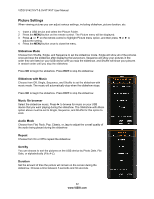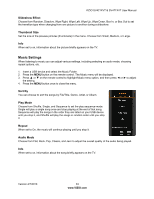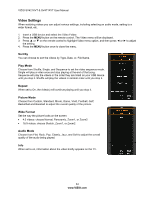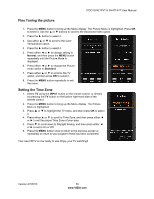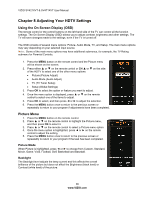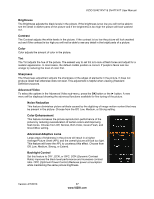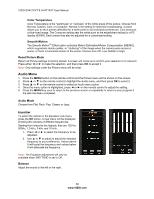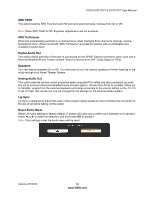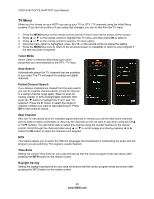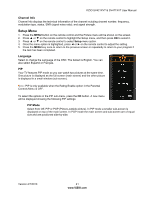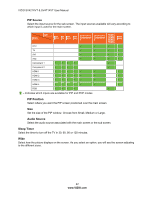Vizio SV421XVT SV471XVT HDTV User Manual - Page 37
Brightness, Contrast, Color, Sharpness, Advanced Video, Noise Reduction, Color Enhancement, Advanced
 |
UPC - 845226002304
View all Vizio SV421XVT manuals
Add to My Manuals
Save this manual to your list of manuals |
Page 37 highlights
VIZIO SV421XVT & SV471XVT User Manual Brightness The Brightness adjusts the black levels in the picture. If the brightness is too low you will not be able to see the detail in darker parts of the picture and if the brightness is too high the picture will look washed out. Contrast The Contrast adjusts the white levels in the picture. If the contrast is too low the picture will look washed out and if the contrast is too high you will not be able to see any detail in the bright parts of a picture. Color Color adjusts the amount of color in the picture. Tint The Tint adjusts the hue of the picture. The easiest way to set tint is to look at flesh tones and adjust for a realistic appearance. In most cases, the default middle position is correct. If people's faces look too orange try reducing the level of color first. Sharpness The Sharpness adjustment adjusts the sharpness of the edges of elements in the picture. It does not produce detail that otherwise does not exist. This adjustment is helpful when viewing (Standard Definition) sources. Advanced Video To select the options in the Advanced Video sub-menu, press the OK button or the ► button. A new menu will be displayed showing the advanced functions available for fine tuning of the picture. Noise Reduction This feature diminishes picture artifacts caused by the digitizing of image motion content that may be present in the picture. Choose from the Off, Low, Medium, or Strong setting. Color Enhancement This feature increases the picture reproduction performance of the picture by reducing oversaturation of certain colors and improving flesh tones. Choose from Off, Normal, Rich Color, Green/Flesh, and Green/Blue setting. Advanced Adaptive Luma Large areas of brightness in the picture will result in a higher Average Picture Level (APL) and the overall picture will look too light. This feature will lower the APL to counteract this effect. Choose from Off, Low, Medium, Strong, or Extend. Backlight Control Set this feature to OFF, DCR, or OPC. DCR (Dynamic Contrast Ratio) improves the black level performance and increases contrast ratio. OPC (Optimum Power Control) Reduces power consumption while maintaining the same picture brightness. Version 4/7/2010 37 www.VIZIO.com