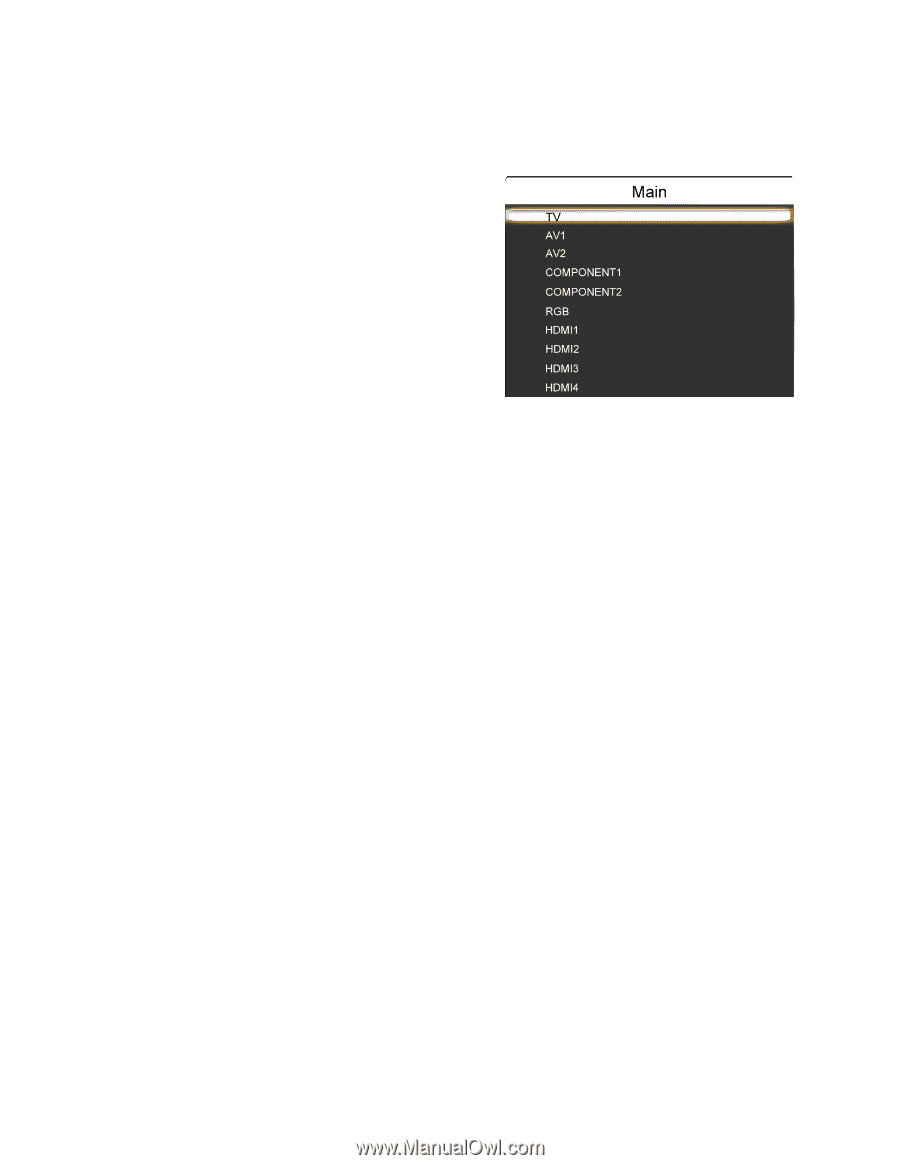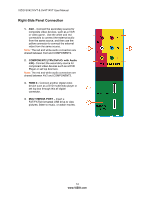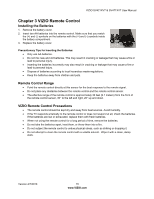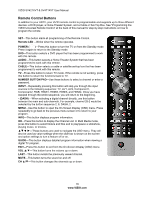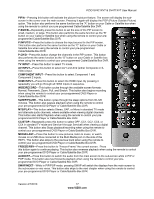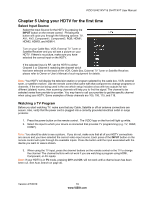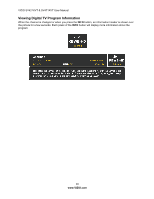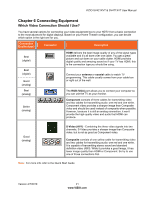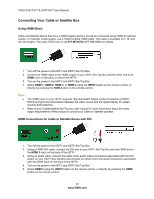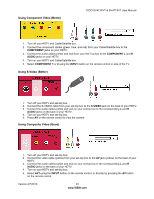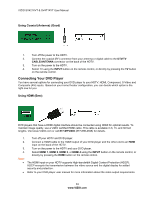Vizio SV421XVT SV471XVT HDTV User Manual - Page 19
Using your HDTV for the first time - not powering on
 |
UPC - 845226002304
View all Vizio SV421XVT manuals
Add to My Manuals
Save this manual to your list of manuals |
Page 19 highlights
VIZIO SV421XVT & SV471XVT User Manual Chapter 5 Using your HDTV for the first time Select Input Source Select the Input Source for the HDTV by pressing the INPUT button on the remote control. Pressing this button will cycle you through the following options: TV, AV1, AV2, Component1, Component2, RGB, HDMI1, HDMI2, HDMI3, and HDMI 4. Turn on your Cable Box, VCR, External TV Tuner or Satellite Receiver and you will see a picture on your HDTV. If there is no picture, make sure you have selected the correct input on the HDTV. If the selected input is RF, set the HDTV to either Channel 3 or Channel 4 matching the channel which has been selected on the back of the VCR, Cable Box, External TV Tuner or Satellite Receiver; please refer to Owner or User's Manual of such equipment for details. Note: Your HDTV will display the television station or program selected by the cable box, VCR, external tuner, or satellite receiver. Use the remote control that came with that component to change programs or channels. If the service being used is the one which setup includes a box with two outputs for two different (distant) rooms, then scanning channels will help you to find the signal. The channel to be selected varies from provider to provider. You may have to call your provider to get the specific channel when using your HDTV. Some examples of these channels are 105, 106, 115, and 116. Watching a TV Program Before you start watching TV, make sure that any Cable, Satellite or off-air antenna connections are secure. Also, verify that the power cord is plugged into a correctly grounded electrical outlet or surge protector. 1. Press the power button on the remote control. The VIZIO logo on the front will light up white. 2. Select the input to which your device is connected that provides TV programming (e.g. TV, HDMI, COMP). Note: You should be able to see a picture. If you do not, make sure that all of your HDTV connections are secure and you have selected the correct video input source. Each press of the INPUT button on the remote control will cycle through the available inputs. Press the button until the input associated with the device you want to view is shown. 3. When using the TV input, press the channel buttons on the remote control or the TV to change the channel. The channel buttons will not work if you are watching a program using HDMI, Component, or AV inputs. Note: If your HDTV is in TV mode, pressing CH+ and CH- will not work until a channel scan has been been run. See Auto Search on page 40. Version 4/7/2010 19 www.VIZIO.com