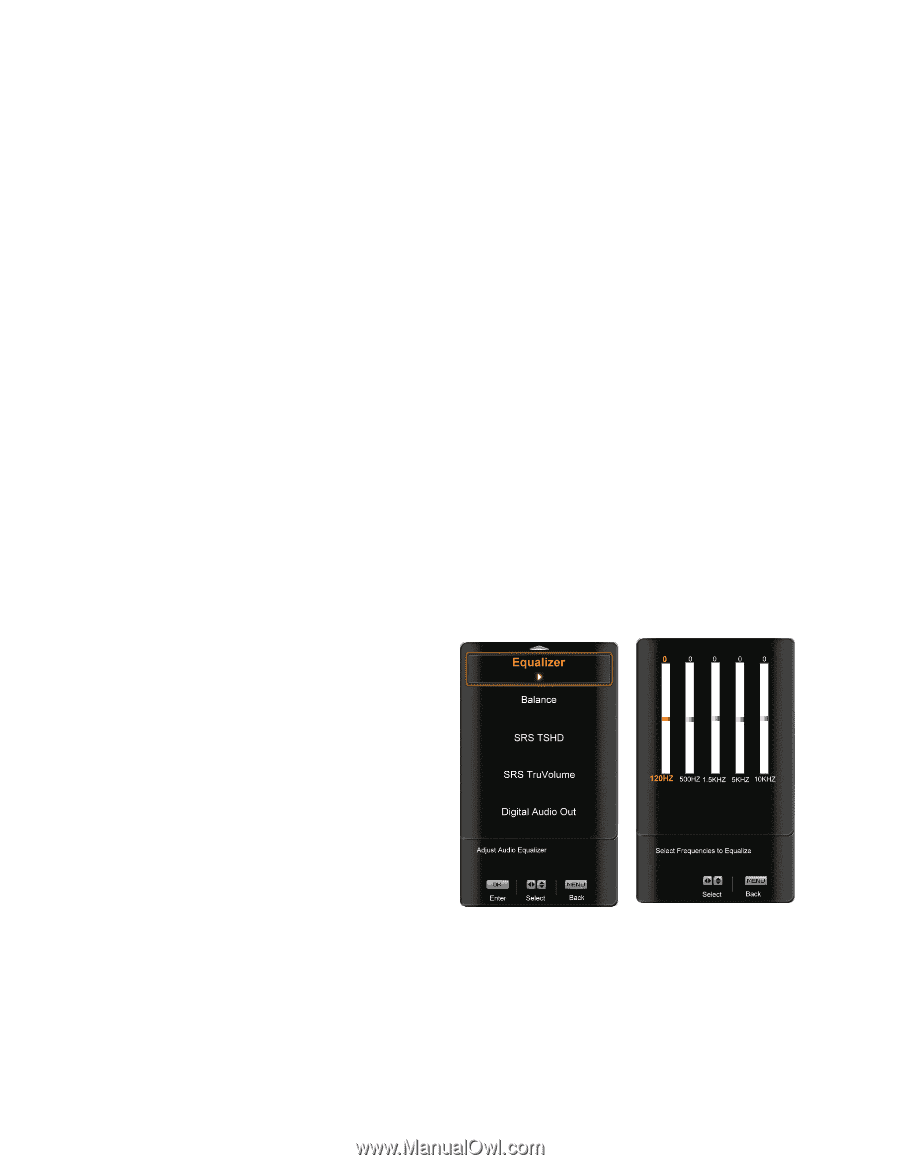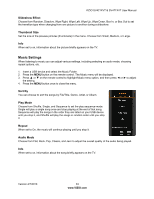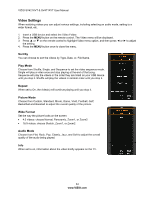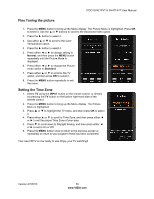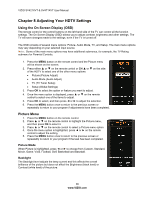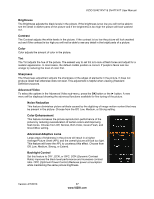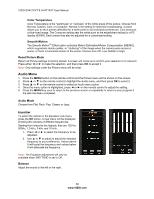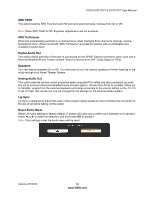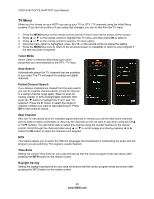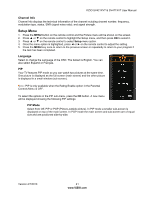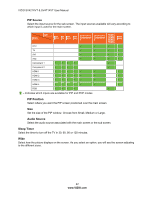Vizio SV421XVT SV471XVT HDTV User Manual - Page 38
Audio Menu - calibration
 |
UPC - 845226002304
View all Vizio SV421XVT manuals
Add to My Manuals
Save this manual to your list of manuals |
Page 38 highlights
VIZIO SV421XVT & SV471XVT User Manual Color Temperature Color Temperature is the "warmness" or "coolness" of the white areas of the picture. Choose from Normal, Custom, Cool, or Computer. Normal is the setting for television broadcasting. Custom allows you to set a preset calibrated for a white point to suit individual preferences. Cool produces a blue-hued image. The Computer setting sets the white point at the established setting for a PC display (9300K). Each preset may also be adjusted for a customized setting. Smooth Motion The Smooth MotionTM Effect option activates Motion Estimation/Motion Compensation (ME/MC), which suppresses motion judder, or "stuttering" of the image when the camera pans across a scene, or there is horizontal motion in the scene. Choose from Off, Low, Middle or High. Reset Picture Mode Return all Picture settings to factory default. A screen will come up to confirm your selection or to cancel it. Press either ◄ or ► to make the selection, and then press OK to accept it. Note: Only settings under the Picture menu will be reset. Audio Menu 1. Press the MENU button on the remote control and the Picture menu will be shown on the screen. 2. Press ▲ or ▼ on the remote control to highlight the Audio menu, and then press OK to select it. 3. Press ▲ or ▼ on the remote control to select an Audio menu option. 4. Once the menu option is highlighted, press ◄ or ► on the remote control to adjust the setting. 5. Press the MENU key once to return to the previous screen or repeatedly to return to your program if the task has been completed. Audio Mode Choose from Flat, Rock, Pop, Classic or Jazz. Equalizer To select the options in the Equalizer sub-menu, press the OK button. A new menu will be displayed showing the volumes of different frequencies. Starting from lowest to the highest, they are 120 Hz, 500Hz, 1.5 kHz, 5 kHz and 10 kHz. 1. Press ◄ or ► to select the frequency to be adjusted. 2. Use ▲ or ▼ to adjust to adjust the selected frequency to your preference. Values above 0 will boost the frequency and values below 0 will attenuate the frequency. Note: The Equalizer adjustment will only be available when SRS TSHD is set to Off. Balance Adjust the sound to the left or the right. 38 www.VIZIO.com