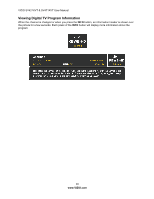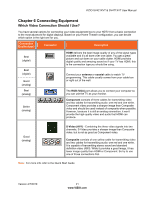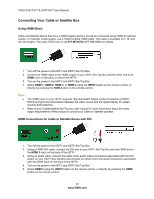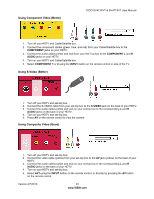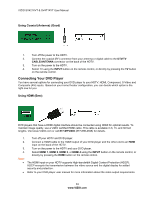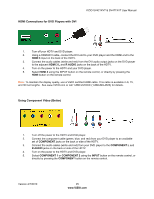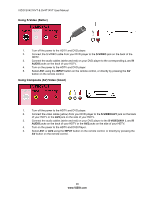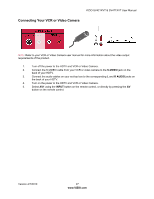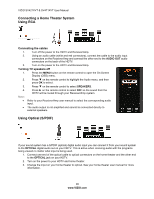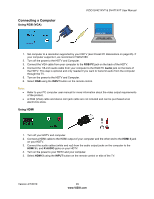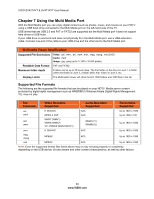Vizio SV421XVT SV471XVT HDTV User Manual - Page 25
HDMI Connections for DVD Players with DVI, Using Component Video Better
 |
UPC - 845226002304
View all Vizio SV421XVT manuals
Add to My Manuals
Save this manual to your list of manuals |
Page 25 highlights
HDMI Connections for DVD Players with DVI VIZIO SV421XVT & SV471XVT User Manual 1. Turn off your HDTV and DVD player. 2. Using a HDMI-DVI cable, connect the DVI end to your DVD player and the HDMI end to the HDMI 3 Input on the back of the HDTV. 3. Connect the audio cables (white and red) from the DVI audio output jacks on the DVD player to the adjacent HDMI 3 L and R AUDIO jacks on the back of the HDTV. 4. Turn on the power to the HDTV and your DVD player. 5. Select HDMI 3 using the INPUT button on the remote control, or directly by pressing the HDMI button on the remote control. Note: To maintain the display quality, use a VIZIO certified HDMI cable. This cable is available in 6, 15, and 30 foot lengths. See www.VIZIO.com or call 1-888-VIZIOCE (1-888-849-4623) for details. Using Component Video (Better) 1. Turn off the power to the HDTV and DVD player. 2. Connect the component cable (green, blue, and red) from your DVD player to an available set of COMPONENT jacks on the back or side of the HDTV. 3. Connect the audio cables (white and red) from your DVD player to the COMPONENT L and R AUDIO jacks on the back or side of the HDTV. 4. Turn on the power to the HDTV and DVD player. 5. Select COMPONENT 1 or COMPONENT 2 using the INPUT button on the remote control, or directly by pressing the COMPONENT button on the remote control. Version 4/7/2010 25 www.VIZIO.com