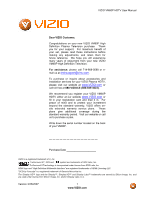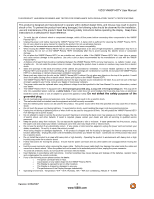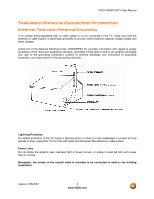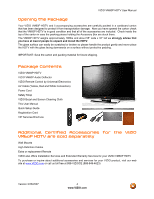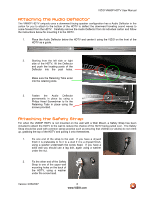Vizio VM60PHDTV User Manual
Vizio VM60PHDTV Manual
 |
View all Vizio VM60PHDTV manuals
Add to My Manuals
Save this manual to your list of manuals |
Vizio VM60PHDTV manual content summary:
- Vizio VM60PHDTV | User Manual - Page 1
VIZIO VM60P HDTV User Manual Dear VIZIO Customer, Congratulations on your new VIZIO VM60P High Definition Plasma Television purchase. Thank you for your support. For maximum benefit of your set, please read these instructions before making any adjustments, and retain them for future reference. We - Vizio VM60PHDTV | User Manual - Page 2
VIZIO VM60P HDTV User Manual parts causing a fire or electric shock. Never spill liquids on the VM60P Plasma HDTV. • The VM60P Plasma HDTV your dealer and refer all servicing to qualified service personnel. • Keep the product or electric shock. • Follow instructions for moving the product. Ensure - Vizio VM60PHDTV | User Manual - Page 3
VIZIO VM60P HDTV User Manual Television Antenna Connection Protection External Television Antenna Grounding If an outside antenna/satellite dish or cable system is to be connected to the TV, make sure that the antenna or cable system is electrically grounded to provide some protection against - Vizio VM60PHDTV | User Manual - Page 4
Manual Quick Setup Guide Registration Card VIP Services Brochure Additional Certified Accessories for the VIZIO VM60P HDTV are sold separately Wall Mounts High Definition Cables Extra or replacement Remote VIZIO also offers Installation Services and Extended Warranty Services for your VIZIO VM60P - Vizio VM60PHDTV | User Manual - Page 5
on these services at 888-VIZIOCE (888-849-4623) or www.VIZIO.com. Preparing Your Plasma HDTV for Wall Mounting The VIZIO VM60P HDTV can either be kept on the stand base or mounted on the wall for viewing. If you choose to mount the VM60P HDTV on the wall, please follow the instructions below for - Vizio VM60PHDTV | User Manual - Page 6
. Carefully remove the Audio Deflector from its individual carton and follow the instructions below for mounting it to the HDTV. 1. Place the Audio Deflector below the HDTV and center it using the VIZIO on the front of the HDTV as a guide. 2. Starting from the left side or right side of the - Vizio VM60PHDTV | User Manual - Page 7
VIZIO VM60P HDTV User Manual Table of Contents Chapter 1 Basic Controls and Connections 9 1.1 Front Panel...9 1.2 Side Panel Controls...9 1.3 Rear Panel Connections ...10 1.4 VIZIO Cable for DTV 20 2.3.2 Using Your Antenna or Cable for TV ...21 2.3.3 Using the Antenna or Cable through your VCR 21 - Vizio VM60PHDTV | User Manual - Page 8
VIZIO VM60P HDTV User Manual 4.8.1 Lock Enable...52 4.8.2 TV Rating...52 4.8.3 Movie Rating Troubleshooting 59 6.1 Maintenance...59 6.2 Troubleshooting Guide ...59 6.3 Telephone & Technical Support VIZIO Extended Service Warranty...67 7.5 Component Program Codes...68 Version 3/26/2007 8 www.VIZIO - Vizio VM60PHDTV | User Manual - Page 9
VIZIO VM60P HDTV User Manual Chapter 1 Basic Controls and Connections 1.1 Front Panel Power 'VIZIO' light - The VIZIO name lights ) - Repeated pressing of this buttons steps through the input sources in the following sequence: TV, DTV, AV1, AV2, Component 1, Component 2, RGB, HDMI 1, HDMI 2, HDMI 3 - Vizio VM60PHDTV | User Manual - Page 10
Rear Panel Connections Right Portion 1 2 3 VIZIO VM60P HDTV User Manual 5 4 6 1. SERVICE 2 - This custom communication port is for factory service only. 2. DTV/TV - Connect to an antenna or cable/digital cable for TV and Digital TV.* 3. SERVICE 1 - This custom communication port is for - Vizio VM60PHDTV | User Manual - Page 11
Left Portion 7 9 10 VIZIO VM60P HDTV User Manual 11 13 8 12 7. COMPONENT 1 (YPb/CbPr/Cr with connector for connection to your home theatre system. The gray color band on the rear of the TV indicates this connection. 11. AV1 In - Connect the primary source for composite video devices, such - Vizio VM60PHDTV | User Manual - Page 12
VIZIO VM60P HDTV User Manual 1.4 VIZIO Universal Remote Control The VIZIO and system information display. GUIDE - This button displays program supporting up to 4 devices (see TV, VCR, CABLE, DVD buttons at the top of the remote). If the remote is not working with your VIZIO TV, press the TV - Vizio VM60PHDTV | User Manual - Page 13
VIZIO VM60P HDTV User Manual WIDE/Record - This button cycles through the available screen formats. the remote control. TV/Previous Chapter - Repeated pressing of this button switches between DTV and TV programming. Note: this button has been preprogrammed for the VIZIO VM60P HDTV. This button also - Vizio VM60PHDTV | User Manual - Page 14
VIZIO VM60P HDTV User Manual ZOOM (- and +) - Use these buttons to increase or decrease the size of the picture. Note that in the zoom mode parts of These buttons are used to select the channels within the PIP screen when DTV/TV is the PIP input selected. AUDIO - Press this button to switch the audio - Vizio VM60PHDTV | User Manual - Page 15
VIZIO VM60P HDTV User Manual 1.4.1 Insertion of Batteries in the Remote Control Insert two AA batteries into the The remote control should be kept dry and away from heat sources. Avoid humidity. If the TV responds erratically to the remote control or does respond at all, check the batteries. If the - Vizio VM60PHDTV | User Manual - Page 16
VIZIO VM60P HDTV User Manual Chapter 2 Connecting Equipment 2.1 Which Video Connection Should I Use? The VIZIO VM60P HDTV first and only industry-supported, uncompressed, all-digital audio TV Coaxial RF. This is the connection for standard NTSC TV Guide Version 3/26/2007 16 www.VIZIO.com - Vizio VM60PHDTV | User Manual - Page 17
VIZIO VM60P HDTV User Manual 2.2 Connecting Your Cable or Satellite Box 2.2.1 Using HDMI Cable and Satellite Boxes that have a HDMI digital interface should be connected to the HDMI input of the Plasma HDTV for optimal results. Note: To maintain the display quality, use a VIZIO certified HDMI cable - Vizio VM60PHDTV | User Manual - Page 18
VIZIO VM60P HDTV User Manual For Cable or Satellite Boxes with DVI: 1. Turn off the power to the Plasma HDTV and HDTV Set- Top Box. 2. Using a HDMI-DVI cable, connect the DVI end to your HDTV Set-Top Box and the HDMI end to the HDMI 4 Input (white color area) at the rear of the Plasma HDTV. - Vizio VM60PHDTV | User Manual - Page 19
VIZIO VM60P HDTV User Manual 2.2.2 Using Component Video Connecting your Cable or Satellite Box (Better): 1. Turn off the power to the Plasma HDTV and HDTV Set-Top Box. 2. Connect the Y (green color) connector on your HDTV the rear of the TV) at the rear of the Plasma HDTV. 5. Using an audio - Vizio VM60PHDTV | User Manual - Page 20
VIZIO VM60P HDTV User Manual 2.3 Connecting Coaxial (RF) 2.3.1 Using Your Antenna or Digital Cable for DTV 1. Turn off the power to the Plasma HDTV. 2. Connect the coaxial (RF) connector from your antenna or digital cable to the DTV/TV CABLE/ANTENNA connector at the rear of the Plasma HDTV. - Vizio VM60PHDTV | User Manual - Page 21
VIZIO VM60P HDTV User Manual 2.3.2 Using Your Antenna or Cable for TV 1. Turn off the power to the Plasma HDTV. 2. Connect the coaxial (RF) connector from your antenna or cable to the DTV/TV CABLE/ANTENNA connector at the rear of the Plasma HDTV 3. Turn on the power to the Plasma HDTV. 4. - Vizio VM60PHDTV | User Manual - Page 22
VIZIO VM60P HDTV User Manual 2.4 Connecting Your DVD Player You have several options for connecting your DVD player to your VM60P HDTV - HDMI, Component, SVideo and Composite (AV) inputs. Based on your home theater configuration, you can decide which option is the right one for you. 2.4.1 Using - Vizio VM60PHDTV | User Manual - Page 23
For DVD Players with DVI: VIZIO VM60P HDTV User Manual 1. Turn off the power to the Plasma HDTV and DVD player. 2. Using a HDMI-DVI cable, connect the DVI end to your DVD player and the HDMI end to the HDMI 4 Input (white color area) at the rear of the Plasma HDTV. 3. Using an audio cable - Vizio VM60PHDTV | User Manual - Page 24
VIZIO VM60P HDTV User Manual 2.4.2 Using Component Video Connecting your DVD Player (Better): 1. Turn off the power to the Plasma HDTV and DVD connectors nearest to you when viewing from the rear of the TV) at the rear of the Plasma HDTV. 4. Connect the Pr (red color) connector on your DVD - Vizio VM60PHDTV | User Manual - Page 25
VIZIO VM60P HDTV User Manual 2.4.3 Using S-Video (AV) Connecting your DVD Player (Good): 1. Turn off the power to the Plasma HDTV and DVD player. 2. Connect the S-Video jack on the rear of your DVD player to the S-Video jack associated (red area) with the AV1 group ( - Vizio VM60PHDTV | User Manual - Page 26
VIZIO VM60P HDTV User Manual 2.4.4 Using Composite (AV) Video Connecting your DVD Player (Good): 1. Turn off the power to the Plasma HDTV and row of connectors nearest to you when viewing from the rear of the TV) at the rear of the Plasma HDTV. 3. Connect the R (red color) and L (white color) - Vizio VM60PHDTV | User Manual - Page 27
VIZIO VM60P HDTV User Manual 2.5 Connecting Your VCR or Video Camera 1. Turn off the power to the Plasma HDTV and VCR or Video Camera. 2. Connect the S-Video jack on the rear of your VCR or Video Camera to the S-Video jack (red area) in the AV1 group (yellow area) at the rear of the Plasma HDTV - Vizio VM60PHDTV | User Manual - Page 28
VIZIO VM60P HDTV User Manual 2.6 Connecting an external Receiver/Amp 1. Turn off the power to the Plasma HDTV the Plasma HDTV. 3. Turn on the power to the Plasma HDTV and Receiver/Amp user manual to select the HDTV. This is active when receiving digital audio with the programs from the - Vizio VM60PHDTV | User Manual - Page 29
2.7 Connecting a PC Computer VIZIO VM60P HDTV User Manual 1. Turn off the power to the Plasma HDTV and PC Computer. 2. Connect a 15-pin D-Sub RGB (VGA) cable to the RGB output of your pc computer and the other end to the RGB PC input (blue area) at the rear of the Plasma HDTV. 3. Connect the - Vizio VM60PHDTV | User Manual - Page 30
VIZIO VM60P HDTV User Manual Chapter 3 Setting Up to Watch Television For 'Preparing Your Plasma HDTV for Wall Mounting', see page 5. 3.1 Basic Plasma HDTV Start Up 1. Connecting the Power Cable Connect the power cord to the power cord connector on the back of the Plasma HDTV by using the TV, AV, - Vizio VM60PHDTV | User Manual - Page 31
will be displayed. VIZIO VM60P HDTV User Manual 2. Press the button on the remote three times to highlight the Tuner Settings menu and then press OK to select the menu. 3. Press the or button to select the Cable or Antenna to match the source you have connected to the DTV/TV input at the rear - Vizio VM60PHDTV | User Manual - Page 32
VIZIO VM60P HDTV User Manual 3.2.3 Adding or Deleting (Skipping) TV Channels To select a TV channel to be skipped when 'channel surfing' with the CH + / - buttons, or to be added to these feature, follow this procedure. 1. Using the TV button on the remote, select TV. 2. Select the channel directly - Vizio VM60PHDTV | User Manual - Page 33
VIZIO VM60P HDTV User Manual 3. Press the button to highlight the DTV Menu sub-menu. the correct Time Zone for your area will ensure that the correct program times are shown after pressing the GUIDE button on the remote control. 6. Select your time zone using the or button. When finished, press - Vizio VM60PHDTV | User Manual - Page 34
connected choose Air, or if you have cable connected choose Cable, and the TV will take less time in searching for channels. VIZIO VM60P HDTV User Manual 8. Press the button to select this option. Using the or button, : This will take a few minutes to complete. Version 3/26/2007 34 www.VIZIO.com - Vizio VM60PHDTV | User Manual - Page 35
VIZIO VM60P HDTV User Manual 10. Once Auto Scan has finished, you will be returned to the previous menu. Note: If you press OK, the Auto Scan process will start again. 3.3.3 Setting DTV Channels Manually If you feel that not all of the available digital TV channels were found with Auto Scan, then - Vizio VM60PHDTV | User Manual - Page 36
VIZIO VM60P HDTV User Manual 3. If the or button is pressed first, then the Range Mode is activated so that you can specify a smaller range of channels to be scanned scroll through to see them all. The boxes to the right of the channel names are empty by default. Version 3/26/2007 36 www.VIZIO.com - Vizio VM60PHDTV | User Manual - Page 37
output. Press the OK button to save and exit this feature. VIZIO VM60P HDTV User Manual 3.3.6 Closed Caption for DTV Refer to Section 3.3.2 and follow the instructions to display DTV Tuner Setup menu. Although this is digital TV, some broadcasts will have analog Closed Caption instead of digital - Vizio VM60PHDTV | User Manual - Page 38
. Press the button to select this option. Using the or button to select the Closed Caption service required, usually Service 1. NOTE: The default setting for all DTV channels will now be Closed Caption On, in this example, Service 1 option. VIZIO VM60P HDTV User Manual Version 3/26/2007 38 www - Vizio VM60PHDTV | User Manual - Page 39
, highlight Digital Caption Style using the button. Press the OK button. VIZIO VM60P HDTV User Manual The default style, As Broadcaster, is shown as selected. This means that the style of the closed caption is as received from the TV channel. This is usually acceptable. If you want to change the - Vizio VM60PHDTV | User Manual - Page 40
VIZIO VM60P HDTV User Manual 3.4 Watching a TV Program Before you start watching TV, please make sure that any cable, satellite or off-air antenna connections are secure. Also, verify that the power cord is plugged into a correctly grounded - Vizio VM60PHDTV | User Manual - Page 41
(omitted if alternate channel is not broadcast), language, program title, program start and end time, program rating and if CC is available. VIZIO VM60P HDTV User Manual When you press the INFO button on the remote, you not only get the information header displayed, but also a short summary of the - Vizio VM60PHDTV | User Manual - Page 42
VIZIO VM60P HDTV User Manual 3.7 Program Information Press the GUIDE GUIDE button to exit this feature. Note: The date and time on the top of the program information panel is provided with the Digital TV Channel information. The VM60P HDTV service provider (when using cable) and inform them of their error - Vizio VM60PHDTV | User Manual - Page 43
VIZIO VM60P HDTV User Manual Chapter 4 Adjustment of the HDTV 4.1 Using the On Screen Display (OSD) The remote control or the control buttons on the right hand side of the TV can control all the function settings. The On Screen Display (OSD) allows you to adjust the save contrast, brightness and - Vizio VM60PHDTV | User Manual - Page 44
VIZIO VM60P HDTV User Manual 4.2 Video Settings for TV and Video Inputs 4.2.1 Picture Mode When the MENU button is pressed, . If the brightness is too low you will not be able to see the detail in darker parts of the picture and if the brightness is too high the picture will look washed out. 4.2.3 - Vizio VM60PHDTV | User Manual - Page 45
VIZIO VM60P HDTV User Manual 4.2.4 Saturation Press the or button to highlight Saturation and then press the OK button the brightness is too low you will not be able to see the detail in darker parts of the picture and if the brightness is too high the picture will look washed out. Version 3/26/2007 - Vizio VM60PHDTV | User Manual - Page 46
VIZIO VM60P HDTV User Manual 4.3.2 Contrast Press the or button to highlight Contrast and then is too high you will not be able to see any detail in the bright parts of a picture. 4.4 Advanced Video Settings for TV and Video Press the MENU button, then the button to select the Video Settings menu - Vizio VM60PHDTV | User Manual - Page 47
VIZIO VM60P HDTV User Manual 4.4.2 Fleshtone Press the or button to highlight Fleshtone and then press then the button to select the Video Settings menu. Refer to section 4.2, Video Settings for TV and Video Inputs. Press the or button to highlight the Advanced selection and then press the - Vizio VM60PHDTV | User Manual - Page 48
VIZIO VM60P HDTV User Manual 4.5.2 Image Position Press the or button to highlight Image Position and then press the OK button. The menu will be replaced by a small to save and exit the color selected. Press the button to return to the Video Settings menu. Version 3/26/2007 48 www.VIZIO.com - Vizio VM60PHDTV | User Manual - Page 49
VIZIO VM60P HDTV User Manual 4.6 Setup When the MENU button is pressed, the On Screen Display (OSD) appears on the Video Settings page. Press the button to applies to AV2. For more information regarding the PIP source options see section 4.10.2, PIP / POP Mode. Version 3/26/2007 49 www.VIZIO.com - Vizio VM60PHDTV | User Manual - Page 50
VIZIO VM60P HDTV User Manual 4.6.4 Closed Caption Press the button to highlight the Closed Caption OK button to save and exit the setting. For analog (regular 480i NTSC TV), CC1 is usually the choice. For digital TV, Service1 is usually the choice. 4.6.5 Captions on Mute Press the button to - Vizio VM60PHDTV | User Manual - Page 51
VIZIO VM60P HDTV User Manual 4.7.3 Balance Press the or button to highlight Balance and press by SRS Labs. This feature produces a surround sound effect with the left and right speakers in the HDTV. When finished press OK. 4.7.5 Auto Volume Press the or button to highlight Auto Volume and press - Vizio VM60PHDTV | User Manual - Page 52
VIZIO VM60P HDTV User Manual 4.8 Parental Controls When the MENU button is pressed, the select from the following ratings: • TV Youth (all children) • TV Youth 7 (older children) • TV G (general audience) • TV PG (guidance suggested) • TV 14 (strongly cautioned) • TV MA (mature audience) • Unblocked - Vizio VM60PHDTV | User Manual - Page 53
VIZIO VM60P HDTV User Manual 4.8.3 Movie Rating Press the or button to highlight Movie Rating and press OK. Press the or button to highlight the rating you want to is 0000. If you wish to use the Parental Control feature you are advised to change the password. Version 3/26/2007 53 www.VIZIO.com - Vizio VM60PHDTV | User Manual - Page 54
VIZIO VM60P HDTV User Manual 4.8.7 Resetting the Password When the MENU button is pressed, the On Screen 2. Press the SLEEP button one or more times to select the time you want. The choices are 30, 60, 90 or 120 minutes. To turn off the sleep time using the remote control, press the SLEEP button - Vizio VM60PHDTV | User Manual - Page 55
VIZIO VM60P HDTV User Manual 4.10 Understanding Viewing Features Your Plasma HDTV features four viewing modes and 33:1 source) display image is stretched horizontally on the left and right sides to fill the TV screen. The center of the image is not stretched. Note: Viewing modes are saved based - Vizio VM60PHDTV | User Manual - Page 56
VIZIO VM60P HDTV User Manual 4.10.2 PIP / POP Mode Your TV features PIP mode so you can watch two PIP and POP modes. 4.10.3 Adjusting Basic PIP/POP Settings The PIP channel is independent of the main TV channel. To change the PIP channel, press the PIP CH + or - button on the remote control. - Vizio VM60PHDTV | User Manual - Page 57
the remote control to work with up to four different pieces of equipment including your VIZIO VM60P HDTV. Listed below are the steps for programming your VCR, Cable Box and DVD Player. 5.1.1 Programming for VCR 1. Manually turn on the VCR. 2. Press the VCR button on the remote control. 3. Press and - Vizio VM60PHDTV | User Manual - Page 58
VIZIO VM60P HDTV User Manual 5.1.3 Programming for DVD Player 1. Manually turn on the DVD Player. 2. Press HDTV, refer to your cable or satellite remote user guide for more information on how to program the remote. If your cable or satellite remote uses a 5-digit code (like most Direct TV units - Vizio VM60PHDTV | User Manual - Page 59
VIZIO VM60P HDTV User Manual Chapter 6 Maintenance and Troubleshooting 6.1 Maintenance Important 1. Make sure that the power cable is removed from the socket before cleaning the TV. 2. Do not use volatile solvent (such as toluene, rosin and alcohol) to clean the TV. Such chemicals may damage - Vizio VM60PHDTV | User Manual - Page 60
VIZIO VM60P HDTV User Manual Problem Solution Power is ON but no screen image. Make sure the video cable supplied with the TV is secured to the correct video output port on the back of the VCR and the TV. Make any cable you have attached to the TV is secured to the correct output your Set-Top - Vizio VM60PHDTV | User Manual - Page 61
can often resolve the problem over the phone. For more information on warranty service or repair, after the warranty period, please contact our Support Department at the number below. Customer support and quality service are integral parts of VIZIO's commitment to service excellence. For technical - Vizio VM60PHDTV | User Manual - Page 62
VIZIO VM60P HDTV User Manual Class B digital device, pursuant to Part 15 of the FCC Rules. These and used in accordance with the instructions, may cause harmful interference to The manufacturer is not responsible for any radio or TV interference caused by unauthorized modification to this equipment. - Vizio VM60PHDTV | User Manual - Page 63
VIZIO VM60P HDTV User Manual Chapter 7 Miscellaneous Information 7.1 Specifications Specifications Panel 60" Diagonal, 16:9 Aspect Ratio Resolution 1366 x 768 pixels Pixel (Dot) Pitch 0.966mm (H) x 0.966mm (V) Display Compatibility HDTV (720P) Signal Compatibility 480i (SDTV), 480P (EDTV), - Vizio VM60PHDTV | User Manual - Page 64
VIZIO VM60P HDTV User Manual 7.2 Glossary - Standard Definitions Analog TV: Today's TV system using radio frequency waves to transmit and display pictures and sound. Aspect Ratio (4x3): Traditional TV "aspect ratio", that is, the screen's width as compared to its height. For example, a "32 inch TV - Vizio VM60PHDTV | User Manual - Page 65
VIZIO VM60P HDTV User Manual 7.3 , 55, 64 Setup, 49 Sleep Timer, 54 Stepping through TV Channels, 40 Time Zone, 33 TV and Video Image Settings, 44 Volume, 40, 59 Advanced Settings 6 Preparation, 5 Safetey Strap, 6 Safety Instructions, 2 Wall Mounting, 5 O OSD Brightness Adjustment, 63 Closed Caption - Vizio VM60PHDTV | User Manual - Page 66
50 Language, On Screen Display, 49 S-Video Connecting your DVD Player, 25, 26 T Technical Specifications, 63 Technical Support, 61 VIZIO VM60P HDTV User Manual Troubleshooting Guide, 59 TV Picture Adjust Brightness, 44 Color / Saturation, 45 Contrast, 44 Custom Color, 47 Hue / Tint, 45 Picture Mode - Vizio VM60PHDTV | User Manual - Page 67
VIZIO VM60P HDTV User Manual 7.4 Limited Product Warranty Please read this warranty card carefully, it is a "ONE-YEAR LIMITED WARRANTY" on parts and labor and is only valid when purchased from an Authorized Reseller, only on new and non-refurbished product, and available to customers in the - Vizio VM60PHDTV | User Manual - Page 68
VIZIO VM60P HDTV User Manual 7.5 Component Program Codes Setup Code for VCR's ABS 21972 Admiral 20209, 20038 Logik 20072 LXI 20037 Magnavox 20035, 20039, 20081 Magnin 20240 68 www.VIZIO.com Setup Code for VCR's Marantz 20035, 20081 Marta 20037 Matsushita 20035, 20162 Media - Vizio VM60PHDTV | User Manual - Page 69
, 20033, 20636, 21972 STS 20042 Sylvania 20035, 20081, 20043 Systemax 21972 Tagar Systems 21972 Tashiko 20037 Version 3/26/2007 VIZIO VM60P HDTV User Manual Setup Code for VCR's Tatung 20045, 20067 Technics 20035, 20162 Teco 20035, 20037, 20048, 20038 Teknika 20035, 20037 Tivo - Vizio VM60PHDTV | User Manual - Page 70
Hitachi 00819, 00222, 01250 HTS 00775 Hughes Network Systems 01142, 00749, 01749, 01442 I-Lo 01535 Version 3/26/2007 VIZIO VM60P HDTV User Manual Setup Code for Satellite Receivers JVC 00775 LG 01414, 01226 Magnavox 00724, 00722 Memorex 00724 Mitsubishi 00749 Motorola 00869 - Vizio VM60PHDTV | User Manual - Page 71
Sherwood 20770 Shinco 20717 Shinsonic 20533 Sonic Blue 20869, 21099 Sony 20533, 20864, 21033, 21904, 21903 Version 3/26/2007 VIZIO VM60P HDTV User Manual Setup Code for DVD Players SVA 20717 Sylvania 20675 Symphonic 20675 Teac 20717, 21984, 20809 Technics 20490 Theta Digital - Vizio VM60PHDTV | User Manual - Page 72
Inkel 30027 Integra 30135 JBL 30110 Version 3/26/2007 VIZIO VM60P HDTV User Manual Setup Code for Audio Amp/Tuners JVC 30074, 31263 , 31276, 31176 Setup Code for TV's Addison 10092 Admiral 10093, 10463 72 www.VIZIO.com Setup Code for TV's Advent 10761, 10842 Aiko 10092 - Vizio VM60PHDTV | User Manual - Page 73
Fisher 10154 Fortress 10093 Fujitsu 10809, 10853 Funai 10180, 10171, 11904 Furi 10145 Futuretech 10180 Version 3/26/2007 VIZIO VM60P HDTV User Manual Setup Code for TV's Gateway 11756, 11755 GE 11447, 10047, 11454, 10051, 10451, 10180, 10030, 10178, 11917, 10092, 11907, 11922 - Vizio VM60PHDTV | User Manual - Page 74
Princeton 10700 Prism 10051 Proscan 11447, 10047, 11922 Proton 10030, 10178 Pulsar 10017 Qingdao Version 3/26/2007 VIZIO VM60P HDTV User Manual Setup Code for TV's Quasar 10250, 10051, 11924, 10650 RadioShack 10047, 10154, 10180, 10030, 10178, 11920, 11904 RCA 11447, 10047, 11454 - Vizio VM60PHDTV | User Manual - Page 75
Setup Code for TV's TVS 10463 VIZIO 11758, 11756, 10885, 10864 Vector Research 10030 Victor 10250, 10053, 10650 Vidikron 10054 VIZIO VM60P HDTV User Manual Setup Code for TV's Vidtech 10178 Viewsonic 11755, 10885, 10864 Wards 10054, 10030, 10178, 10866, 11156 Warumaia 10661
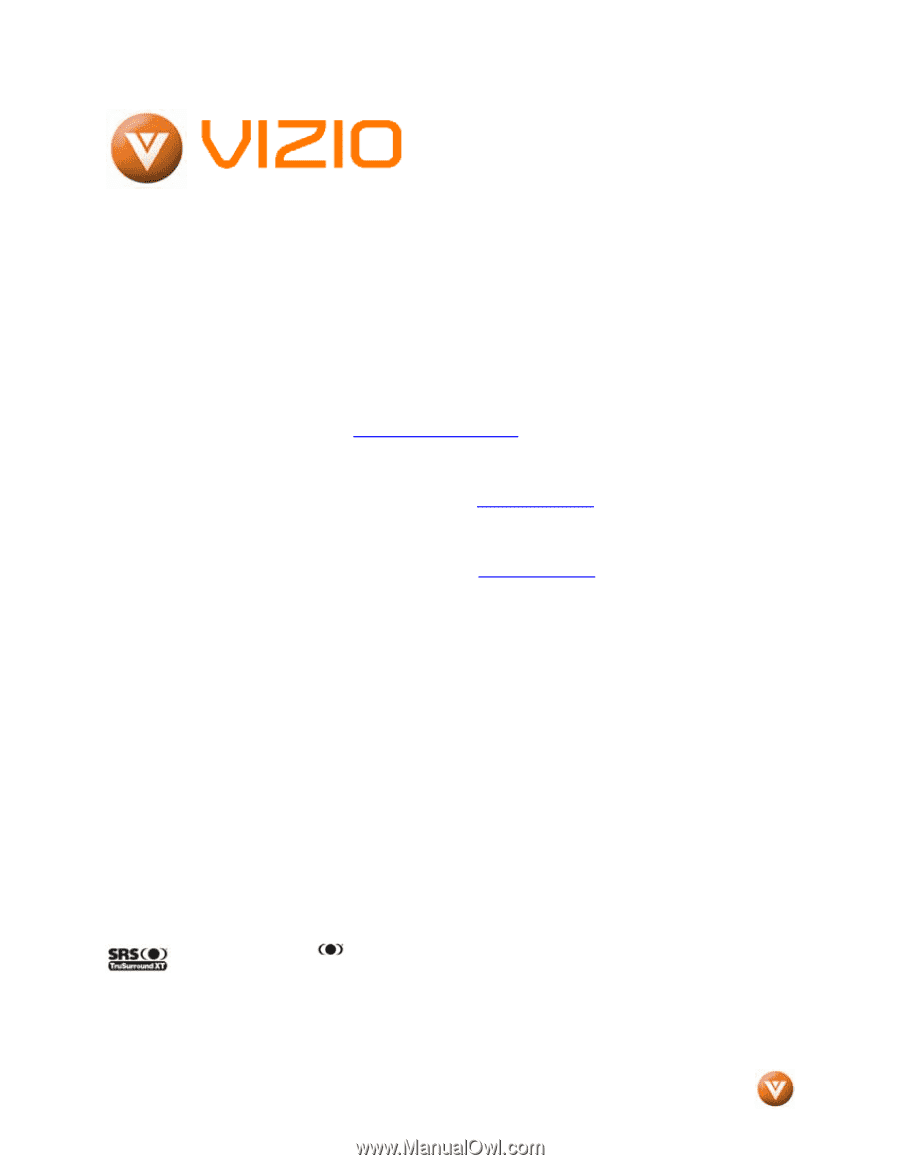
VIZIO VM60P HDTV User Manual
Version 3/26/2007
1
www.VIZIO.com
Dear VIZIO Customer,
Congratulations on your new VIZIO VM60P High
Definition Plasma Television purchase.
Thank
you for your support.
For maximum benefit of
your set, please read these instructions before
making any adjustments, and retain them for
future reference.
We hope you will experience
many years of enjoyment from your new VIZIO
VM60P High Definition Television.
For assistance
, please call 714-668-0588 or e-
mail us at
.
To purchase or inquire about accessories and
installation services for your VIZIO Plasma HDTV,
please visit our website at
www.VIZIO.com
or
call toll free at
888-VIZIOCE (888-849-4623).
We recommend you register your VIZIO VM60P
HDTV either at our website
www.VIZIO.com
or
fill in your registration card and mail it in.
For
peace of mind and to protect your investment
beyond the standard warranty, VIZIO offers on-
site extended warranty service plans.
These
plans
give
additional
coverage
during
the
standard warranty period.
Visit our website or call
us to purchase a plan.
Write down the serial number located on the back
of your VM60P.
__ __ __ __ __ __ __ __ __ __ __ __ __ __
Purchase Date _____________________
VIZIO is a registered trademark of V, Inc.
TruSurround XT, SRS and
symbol are trademarks of SRS Labs, Inc.
TruSurround XT technology is incorporated under license from SRS Labs, Inc.
HDMI logo and “High Definition Multimedia Interface” are registered trademarks of HDMI Licensing LLC.
"DCDi by Faroudja" is a registered trademark of Genesis Microchip Inc.
The Simplay HD™ logo and the Simplay™, Simplay HD™ and Simplay Labs™ trademarks are owned by Silicon Image, Inc. and
are used under license from Silicon Image, Inc. and/or Simplay Labs, LLC.