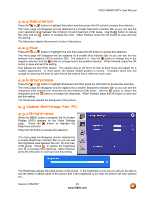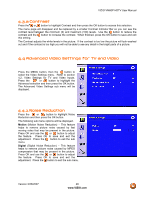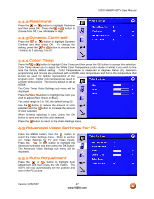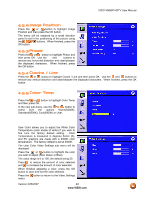Vizio VM60PHDTV User Manual - Page 50
Audio Settings
 |
View all Vizio VM60PHDTV manuals
Add to My Manuals
Save this manual to your list of manuals |
Page 50 highlights
VIZIO VM60P HDTV User Manual 4.6.4 Closed Caption Press the button to highlight the Closed Caption selection and then press the OK button. The Closed Caption Setup sub menu will be displayed. Press OK to change the Closed Caption setting. Press the or button to choose the Closed Caption setting and then press the OK button to save and exit the setting. For analog (regular 480i NTSC TV), CC1 is usually the choice. For digital TV, Service1 is usually the choice. 4.6.5 Captions on Mute Press the button to highlight the Captions on Mute selection and then press the OK button. Press the or button to turn this feature On or Off. With this feature on, Closed Caption will automatically be displayed when the sound is Muted. 4.6.6 Image Cleaner Press the button to highlight the Image Cleaner selection and then press the OK button. Press the or button to turn this feature On or Off. With this feature on, ghosts of previous images may be removed. Note: Prolonged display of stationary images will cause them to remain on the screen. Higher brightness levels will make the panel more susceptible to retaining images. This feature will not remove images that have been displayed for too long. Image sticking is not covered under standard warranty. 4.7 Audio Settings When the MENU button is pressed, the On Screen Display (OSD) appears on the Video Settings page. Press the button to change to the Audio Settings page. 4.7.1 Bass Press the button to highlight the Bass selection and then press the OK button. The value range is 0 to 20, the default being 10. Use the button to reduce the amount of bass and the button to increase the amount of bass. When finished press OK. 4.7.2 Treble Press the or button to highlight Treble and press OK. The value range is 0 to 20, the default being 10. Use the button to reduce the amount of treble and the button to increase the amount of bass. When finished press OK. Version 3/26/2007 50 www.VIZIO.com