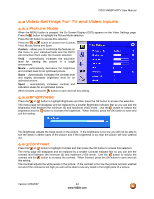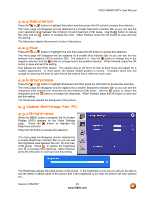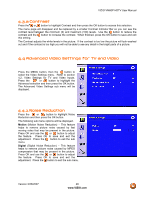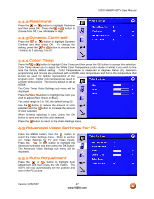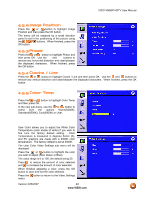Vizio VM60PHDTV User Manual - Page 49
Language, Aspect Ratio, PIP Picture-In-Picture
 |
View all Vizio VM60PHDTV manuals
Add to My Manuals
Save this manual to your list of manuals |
Page 49 highlights
VIZIO VM60P HDTV User Manual 4.6 Setup When the MENU button is pressed, the On Screen Display (OSD) appears on the Video Settings page. Press the button to change to the Setup page and then press the OK button. 4.6.1 Language If is not highlighted, press the or button to highlight Language; the default is English. To change to Español or Français, press the OK button and then use the or button to select the required language, pressing the OK button the save and exit this setting. 4.6.2 Aspect Ratio Press the button to highlight the Aspect Ratio selection and then press the OK button. Press the or button to choose from Panoramic (available only in video mode), 4:3, 16:9 or Zoom (not available for RGB input). The default is 16:9 which is correct for HD programs. Press OK to save and exit this setting. For additional information, see Section 4.10, Understanding Viewing Features. 4.6.3 PIP (Picture-In-Picture) Press the button to highlight the PIP selection and then press the OK button. The PIP Setup sub menu will be displayed. With the PIP Mode highlighted, press OK. Press the or button to choose from Large PIP, Small PIP, POP and Off. When finished, press OK. Press the or button to highlight PIP Position and press OK. Press the or button to choose from Top-Left, Top-Right, Bottom-Left, and Bottom-Right. When finished, press OK. Press the or button to highlight PIP Input and press OK. Press the or button to choose from AV1 (S-Video or video*), AV2 (S- Video or video*), Component 1, Component 2, HDMI 1, HDMI 2, HDMI 3, HDMI 4 and RGB. *S-Video has priority. If a signal is connected to AV1 S-Video by itself or signals are connected to AV1 S-Video and AV1 Video simultaneously, then S-Video will be the only choice for AV1. If a signal is connected to AV1 Video only, then Video will be the only choice for AV1. The same input priority scheme applies to AV2. For more information regarding the PIP source options see section 4.10.2, PIP / POP Mode. Version 3/26/2007 49 www.VIZIO.com