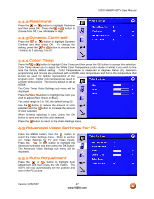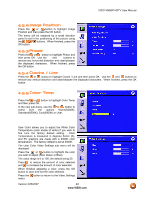Vizio VM60PHDTV User Manual - Page 52
Parental Controls, Lock Enable, TV Rating
 |
View all Vizio VM60PHDTV manuals
Add to My Manuals
Save this manual to your list of manuals |
Page 52 highlights
VIZIO VM60P HDTV User Manual 4.8 Parental Controls When the MENU button is pressed, the On Screen Display (OSD) appears on the Video Settings page. Press the button to change to the Parental Controls page. Press the OK button and the first of the 4 Password boxes will be highlighted. Enter the 4digit password using the number buttons on the remote. The default password is 0000. If you wish to use the Parental Control feature you are advised to change the password. 4.8.1 Lock Enable The Parental Controls menu changes and the Lock Enable option is highlighted. Press the OK button and then press the or button to choose Yes (enable Parental Control locks) or No (disable Parental Control locks). Press the OK button to save and exit the setting. 4.8.2 TV Rating Press the or button to highlight TV Rating and press OK. The Parental Controls TV Rating sub menu will be displayed. Press the or button to highlight the rating you want to block and press OK. You can select from the following ratings: • TV Youth (all children) • TV Youth 7 (older children) • TV G (general audience) • TV PG (guidance suggested) • TV 14 (strongly cautioned) • TV MA (mature audience) • Unblocked Press the or button to select Blocked or Unblocked. Press OK to save and exit. Press to return to the previous menu. Version 3/26/2007 52 www.VIZIO.com