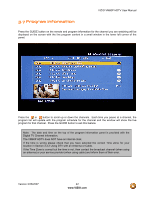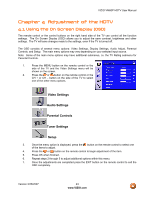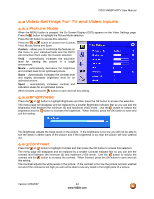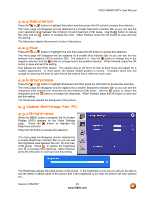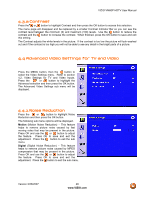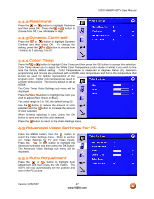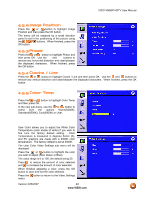Vizio VM60PHDTV User Manual - Page 46
Contrast, Advanced Video Settings for TV and Video, Noise Reduction
 |
View all Vizio VM60PHDTV manuals
Add to My Manuals
Save this manual to your list of manuals |
Page 46 highlights
VIZIO VM60P HDTV User Manual 4.3.2 Contrast Press the or button to highlight Contrast and then press the OK button to access this selection. The menu page will disappear and be replaced by a smaller Contrast Indicator Bar so you can see the contrast level between the minimum (0) and maximum (100) levels. Use the button to reduce the contrast and the button to increase the contrast. When finished, press the OK button to save and exit this setting. The Contrast adjusts the white levels in the picture. If the contrast is too low the picture will look washed out and if the contrast is too high you will not be able to see any detail in the bright parts of a picture. 4.4 Advanced Video Settings for TV and Video Press the MENU button, then the button to select the Video Settings menu. Refer to section 4.2, Video Settings for TV and Video Inputs. Press the or button to highlight the Advanced selection and then press the OK button. The Advanced Video Settings sub menu will be displayed. 4.4.1 Noise Reduction Press the or button to highlight Noise Reduction and then press the OK button. The following sub menu options will be displayed. Motion (Motion Noise Reduction) - This feature helps to remove picture noise caused by fast moving video that may be present in the picture. Press OK and use the or button to adjust the feature. Press OK to save and exit the adjustment. Press the button to exit the sub menu. Digital (Digital Noise Reduction) - This feature helps to remove picture noise caused by MPEG compression that may be present in the picture. Press OK and use the or button to adjust the feature. Press OK to save and exit the adjustment. Press the button to exit the sub menu. Version 3/26/2007 46 www.VIZIO.com