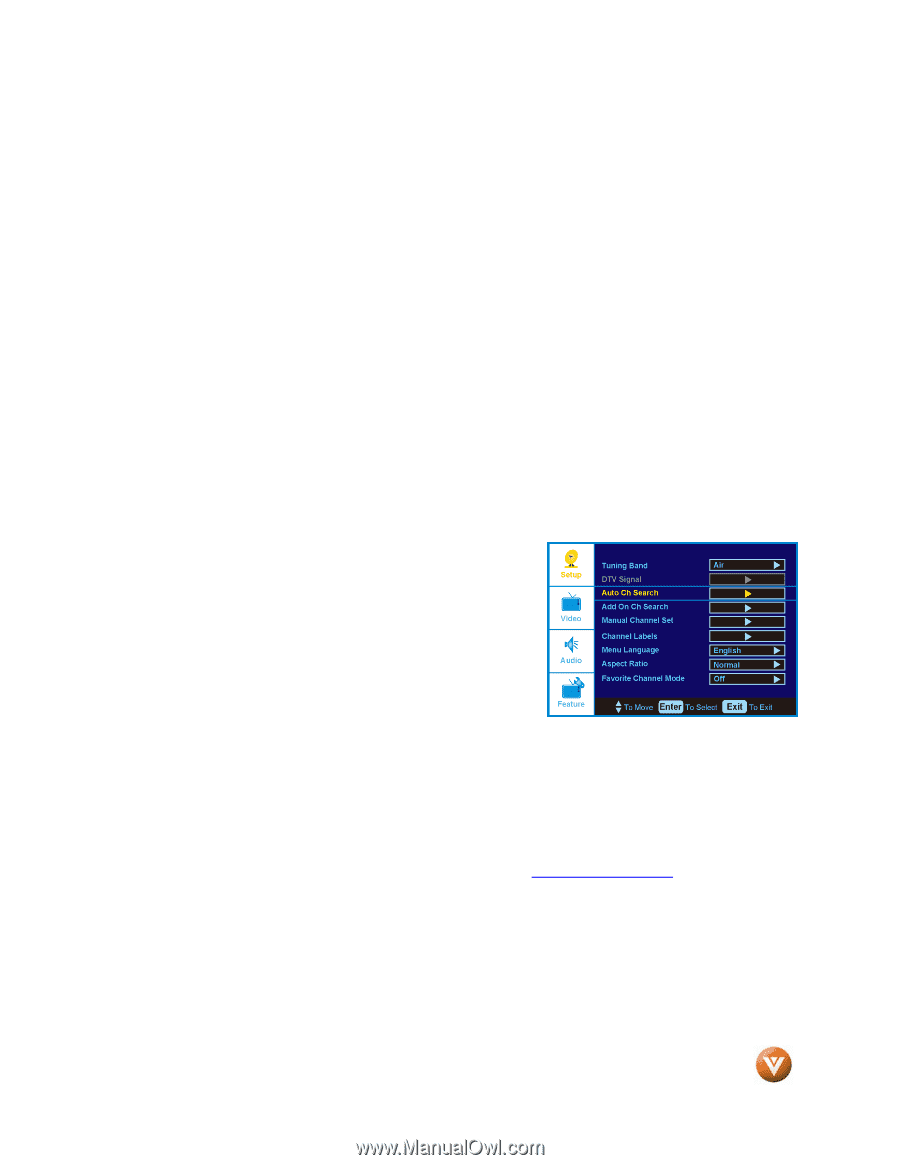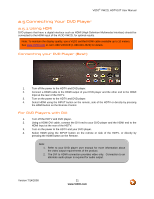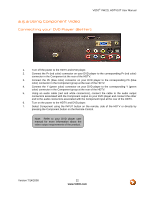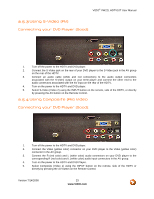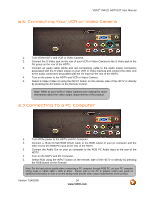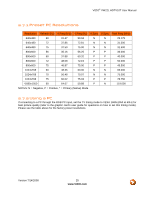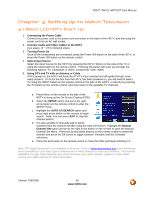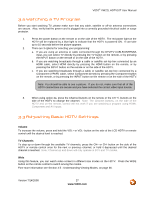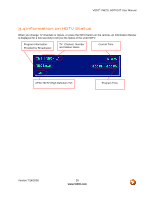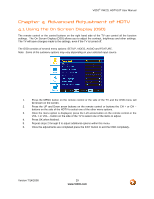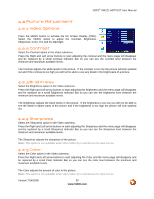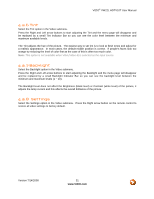Vizio VW22L VW22LHDTV10T User Manual - Page 26
Setting Up to Watch Television, Basic LCD HDTV Start Up
 |
View all Vizio VW22L manuals
Add to My Manuals
Save this manual to your list of manuals |
Page 26 highlights
VIZIO® VW22L HDTV10T User Manual Chapter 3 Setting Up to Watch Television 3.1 Basic LCD HDTV Start Up 1. Connecting the Power Cable Connect the power cord to the power cord connector on the back of the HDTV, and then plug the power cord into an AC wall socket. 2. Connect Audio and Video Cables to the HDTV (see pages 14 ~ 24 for detailed steps) 3. Turning Power On Once all the components are connected, press the Power ON button on the side of the HDTV, or press the Power ON button on the remote control. 4. Select Input Source Select the Input Source for the HDTV by pressing the INPUT button on the side of the TV or using the Input button on the remote control. Pressing this button will cycle you through the following options: TV, Composite, S-Video, Component, VGA, HDMI. 5. Using DTV and TV with an Antenna or Cable At first power on, the HDTV will have the DTV/TV input selected and will guide through some setup screens. If it is not the first time the HDTV has been powered on, you will need to select TV using the INPUT button on the remote control or the side of the HDTV, or directly by pressing the TV button on the remote control, and Auto Scan for the available TV channels. a. Press Menu on the remote or the side of the HDTV to bring up the On Screen Display (OSD). b. Select the SETUP option and press the right arrow button on the remote control to enter the SETUP menu. c. Highlight the AUTO CH SEARCH option and press right arrow button on the remote to begin search. Note: You can press EXIT to stop the channel search. d. It is also possible to manually add or delete channels from the channel list after using the Auto CH Search. Highlight the Manual Channel Set option and press the right arrow button on the remote to open the Manual Channel Set Menu. Press the up and down buttons on the remote control to select the channel and press the OK button to toggle between Viewable and Not Viewable selections. e. Press the Exit button on the remote control to close the OSD and begin watching TV. Note: DTV digital broadcast is not available in all areas. Refer to www.antennaweb.org to get information about availability in your area, type of antenna and in which direction to point your antenna. The channel availability through cable depends upon which channels your cable operator supplies in Clear QAM; consult your cable operator for more information. Version 7/14/2008 26 www.VIZIO.com