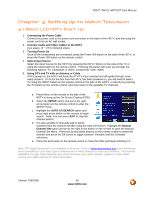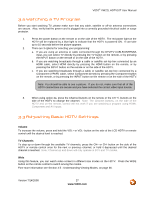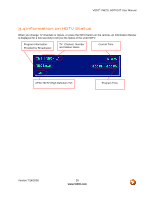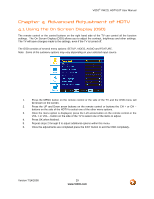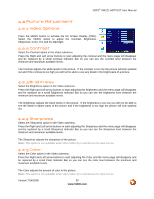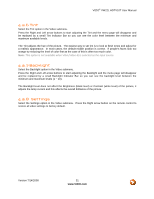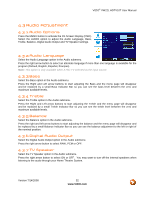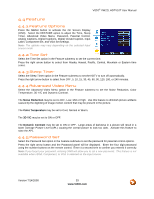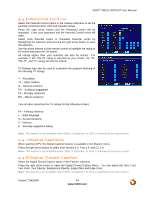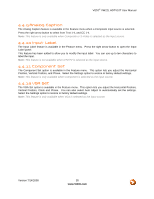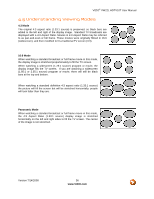Vizio VW22L VW22LHDTV10T User Manual - Page 31
Tint, Backlight, Settings
 |
View all Vizio VW22L manuals
Add to My Manuals
Save this manual to your list of manuals |
Page 31 highlights
VIZIO® VW22L HDTV10T User Manual 4.2.6 Tint Select the Tint option in the Video submenu. Press the Right and Left arrow buttons to start adjusting the Tint and the menu page will disappear and be replaced by a small Tint Indicator Bar so you can see the color level between the minimum and maximum available levels. The Tint adjusts the hue of the picture. The easiest way to set tint is to look at flesh tones and adjust for a realistic appearance. In most cases, the default middle position is correct. If people's faces look too orange try reducing the level of color first as the case of this is often too much color. Note: This option is not available when VGA (Video 4) is selected as the input source. 4.2.7 Backlight Select the Backlight option in the Video submenu. Press the Right and Left arrow buttons to start adjusting the Backlight and the menu page will disappear and be replaced by a small Backlight Indicator Bar so you can see the backlight level between the minimum and maximum levels (1 ~ 10). The Backlight level does not affect the Brightness (black level) or Contrast (white level) of the picture, it adjusts the lamp current and this affects the overall brilliance of the picture. 4.2.8 Settings Select the Settings option in the Video submenu. Press the Right arrow button on the remote control to restore all video settings to factory default. Version 7/14/2008 31 www.VIZIO.com