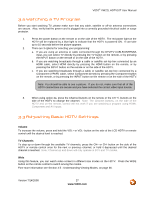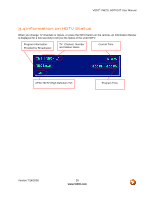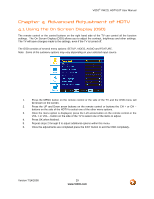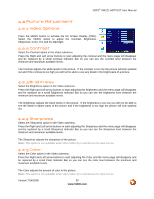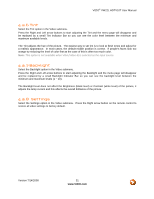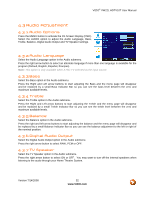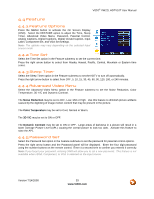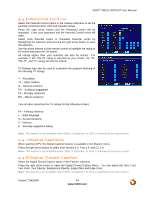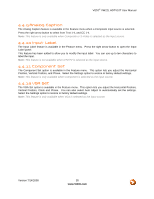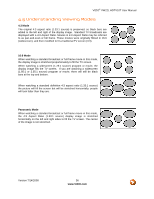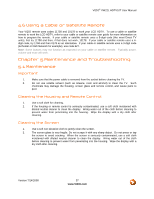Vizio VW22L VW22LHDTV10T User Manual - Page 32
Audio Adjustment, Audio Options, Audio Language, Bass, Treble, Balance, Digital Audio Output
 |
View all Vizio VW22L manuals
Add to My Manuals
Save this manual to your list of manuals |
Page 32 highlights
VIZIO® VW22L HDTV10T User Manual 4.3 Audio Adjustment 4.3.1 Audio Options Press the MENU button to activate the On Screen Display (OSD). Select the AUDIO option to adjust the Audio Language, Bass, Treble, Balance, Digital Audio Output and TV Speaker settings. 4.3.2 Audio Language Select the Audio Language option in the Audio submenu. Press the right arrow button to select an alternate language if more than one language is available for the program (Default, English, Español, Français). Note: This option is only available when ATSC TV selected as the input source. 4.3.3 Bass Select the Bass option in the Audio submenu. Press the Right and Left arrow buttons to start adjusting the Bass and the menu page will disappear and be replaced by a small Bass Indicator Bar so you can see the bass level between the zero and maximum available levels. 4.3.4 Treble Select the Treble option in the Audio submenu. Press the Right and Left arrow buttons to start adjusting the Treble and the menu page will disappear and be replaced by a small Treble Indicator Bar so you can see the treble level between the zero and maximum available levels. 4.3.5 Balance Select the Balance option in the Audio submenu. Press the right and left arrow buttons to start adjusting the balance and the menu page will disappear and be replaced by a small Balance Indicator Bar so you can see the balance adjustment to the left or right of the nominal position. 4.3.6 Digital Audio Output Select the Digital Audio Output option in the Audio submenu. Press the right arrow button to select RAW, PCM or OFF. 4.3.7 TV Speaker Select the TV Speaker option in the Audio submenu. Press the right arrow button to select ON or OFF. You may want to turn-off the internal speakers when listening to the audio through your Home Theatre System. Version 7/14/2008 32 www.VIZIO.com