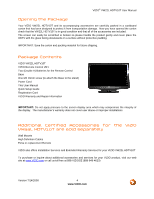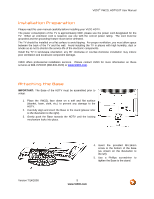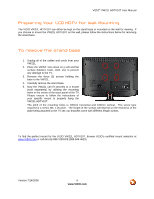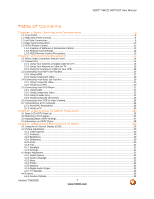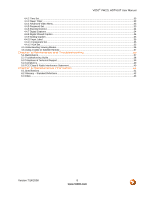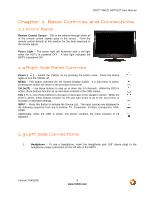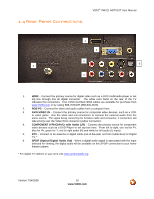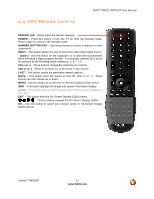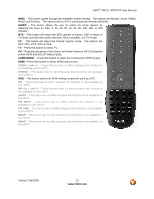Vizio VW22L VW22LHDTV10T User Manual - Page 9
Basic Controls and Connections, Front Panel, Right Side Panel Controls, Left Side Connections - hdtv
 |
View all Vizio VW22L manuals
Add to My Manuals
Save this manual to your list of manuals |
Page 9 highlights
VIZIO® VW22L HDTV10T User Manual Chapter 1 Basic Controls and Connections 1.1 Front Panel Remote Control Sensor - This is the window through which all of the remote control signals pass to the sensor. Point the remote control directly at this window for the best response to the remote signal. Power Light - The power light will illuminate with a red light when the HDTV is powered OFF. A blue light indicates the HDTV is powered ON. 1.2 Right Side Panel Controls Power ( ) - Switch the VW22L on by pressing the button once. Press the button again to turn the VW22L off. MENU - This button activates the On Screen Display (OSD). If a sub-menu is active, pressing this button will return to the previous menu level. CH Use these buttons to step up or down the TV channels. While the OSD is active, these buttons function as up and down controls in the OSD menus. VOL ( +/- ) - Use these buttons to increase or decrease to the speaker volume. While the OSD is active, these buttons function as left and right arrow to go to the next menu or increase or decrease settings. INPUT - Press this button to activate the Source List. The input sources are displayed in the following sequence from top to bottom: TV, Composite, S-Video, Component, VGA, HDMI. Additionally, when the OSD is active, this button confirms the menu function to be adjusted. 1.3 Left Side Connections 1. Headphone - To use a headphone, insert the headphone jack (1/8" stereo plug) to the headphone output connection on the left side of the HDTV. Version 7/14/2008 9 www.VIZIO.com