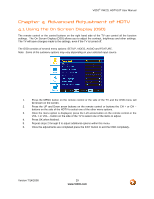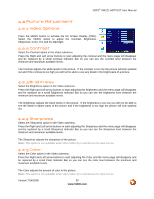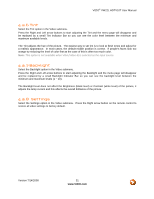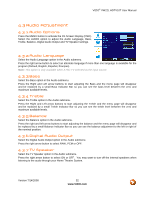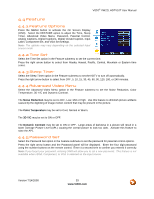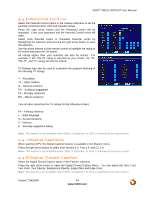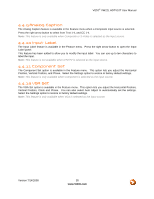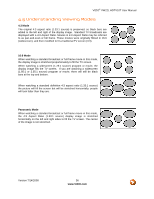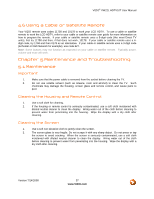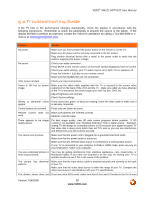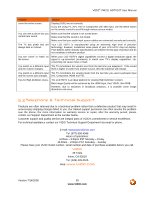Vizio VW22L VW22LHDTV10T User Manual - Page 34
Parental Control, Digital Captions, Digital Closed Caption, Text Color, Text Opacity
 |
View all Vizio VW22L manuals
Add to My Manuals
Save this manual to your list of manuals |
Page 34 highlights
VIZIO® VW22L HDTV10T User Manual 4.4.6 Parental Control Select the Parental Control option in the Feature submenu to set the parental control levels for USA and Canada ratings. Press the right arrow button and the Password panel will be displayed. Enter your password and the Parental Control menu will open. Select USA Parental Locks or Canadian Parental Locks by highlighting the selection and pressing the right arrow button to open the selection. Use the arrow buttons on the remote control to highlight the rating to be locked and press the OK button. All ratings higher than your selection will also be locked. For example, if the "PG-13" rating is selected as your choice, the "R", "NC-17", and "X" ratings will also be locked. TV Ratings may also be used to customize the program blocking of the following TV ratings: Y - All children Y7 - Older children G - General audience PG - Guidance suggested 14 - Strongly cautioned MA - Mature audience You can also customize the TV ratings for the following content: FV - Fantasy Violence L - Adult language S - Sexual situations V - Violence D - Sexually suggestive dialog Note: This feature is not available when HDMI, Component, or VGA is selected as the input source. 4.4.7 Digital Captions When watching DTV, the Digital Captions feature is available in the Feature menu. Press the right arrow button to select from Service 1-6, Text 1-4, and CC 1-4. Note: This feature is not available when HDMI, Component, or VGA is selected as the input source. 4.4.8 Digital Closed Caption Select the Digital Closed Caption option in the Feature submenu. Press the right arrow button to open the Digital Closed Caption Menu. You can adjust the Size, Font, Text Color, Text Opacity, Background Opacity, Edge Effect and Edge Color. Note: This feature is not available when HDMI, Component, or VGA is selected as the input source. Version 7/14/2008 34 www.VIZIO.com