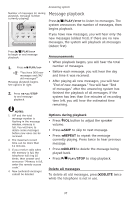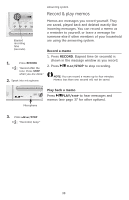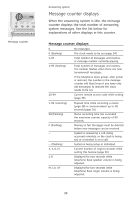Vtech EL42308 User Manual - Page 38
Day & time announcements
 |
UPC - 650530016226
View all Vtech EL42308 manuals
Add to My Manuals
Save this manual to your list of manuals |
Page 38 highlights
ANNC. RECORD NOTES: 1. If the clock was not set when the message was recorded, the system will announce "Time and day not set." 2. Caller ID provides the time and date. Set the year so that the day of the week can be calculated from the caller ID information. After you set the time once, it will thereafter be set automatically with incoming caller ID information. The time will be set automatically only if you subscribe to caller ID service provided by your local telephone company (page 27). Answering system Day & time announcements Check day & time You can press CLOCK at any time to hear the current day and time without changing it. Set day & time Before playing each message, the answering system announces the date and time when the message was received. Follow the steps below to set the day, time and year, so that messages are dated correctly. Each time you press SKIP or REPEAT, the day, hour, minute or year increases or decreases by one. Press and hold SKIP or REPEAT to increase or decrease the minutes or year by increments of 10. When you hear the correct setting, press CLOCK to move to the next setting. 1. Press CLOCK, The system will announce the current clock setting, then announces "To set the clock, press CLOCK." 2. Press CLOCK, The system will announce the current day setting, then announces "To change the day, press SKIP or REPEAT, to change the hour, press CLOCK." 3. Press CLOCK, The system will announce the current hour setting, and then announce "To change the hour, press SKIP or REPEAT, to change the minute, press CLOCK." 4. Press CLOCK, The system will announce the current minute setting, and then announce "To change the minute, press SKIP or REPEAT, to change the year, press CLOCK." 5. Press CLOCK, The system will announce the current year setting, and then announce "To change the year, press SKIP or REPEAT, press CLOCK when you are done." 6. Press CLOCK. The system announces the current clock setting. 34