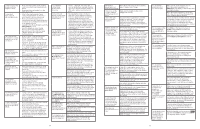Vtech IS8151-4 Users Manual - Page 36
Spanish or French
 |
View all Vtech IS8151-4 manuals
Add to My Manuals
Save this manual to your list of manuals |
Page 36 highlights
I cannot connect my headset with the telephone base. • Make sure that your Bluetooth headset is not connected to any other Bluetooth device. • Make sure that your headset is on the active devices list. I cannot put my headset in discoverable mode. • Refer to the user's manual of your headset for information on how to set your headset to discoverable mode. • Make sure that the headset is not connected to any other Bluetooth device in order to successfully pair and connect to the telephone base. • Carefully follow the pairing process in the Add a headset section. • Reset the telephone base. Unplug the unit's electrical power. Wait for approximately 15 seconds, then plug it back in. Repeat the suggestions mentioned above. I don't know how to search for or add new devices on my cell phone. • Most cell phones have the Bluetooth feature in the connection or setup menus. Please refer to the user's manual of your cell phone. • In general, press the menu key on your cell phone, then look for the Bluetooth menu in the settings or connection menu. In the Bluetooth menu, select the option to search for or add new devices. My cell phone disconnects with the telephone base. • Turn off your cell phone, then turn it on again. • Make sure that you are not using your cell phone when on a cell call. My cell phone is connected to the telephone base, but I cannot make a cell call. • Make sure that your cell phone is not in use when you are trying to make a cell call. • For some smartphones, make sure that the cellular function is turned on. Bluetooth system busy appears on the display. • Make sure that your cell phone is not in use when connected and on the active devices list. • Make sure that your cell phone or headset is not connected to any other Bluetooth device. • Your telephone system can only use one Bluetooth device at a time. I cannot hear any audio on my telephone system when on a cell call. • Make sure that your cell phone's volume is not too low or muted. • Reset the telephone base. Unplug the unit's electrical power. Wait for approximately 15 seconds, then plug it back in. • Turn off your cell phone, then turn it on again. The listening volume of my cell call is too loud or quiet. • During a cell call, if the listening volume is too loud or quiet, try changing the volume on your cell phone. On some cell phones, changing the volume on the cell phone effects your cell call volume on the IS8151/IS8251. I cannot download • Make sure that your cell phone is paired contacts from my cell and connected to the base. phone to my IS8151/ • Make sure you place your cell phone next IS8251. to the base while downloading. • If your cell phone does not support the download, you can send the directory from your cell phone. The system can receive the directory automatically. See the user's manual of your cell phone for more information. I see duplicate entries in my downloaded directory. • If you see duplicate directory entries, you can delete them manually. Another option is to download again either your SIM card or phone memory, but not both. Some of my cell • Try copying the contacts from your phone contacts were SIM card to your cell phone memory not imported to my first, then download from your phone IS8151/IS8251. memory. If that doesn't work, try copying the contacts from your cell phone memory to your SIM card, then download from your SIM card. For more information on how to transfer contacts between your SIM card and your phone memory, refer to the user's manual of your cell phone. Can the IS8151/ IS8251 help the poor cell phone reception in my house? • If your cell phone has poor reception in your home, the IS8151/IS8251 cannot improve the reception. However, if you have a location in your house with better reception, you can leave your cell phone in that location while you use IS8151/IS8251 cell line. In order for this to work, the cell phone must be within 15 feet of the telephone base for optimal performance. My telephone does not work at all. Make sure the telephone base is installed properly, and battery is installed and charged correctly. For optimum daily performance, return the handset to the telephone base after use. The display shows No home line. I cannot hear the dial tone. Disconnect the telephone line cord from your telephone and connect it to another telephone. If there is no dial tone on that other telephone either, then the telephone line cord may be defective. Try installing a new telephone line cord. If changing the telephone line cord does not help, the wall jack (or the wiring to this wall jack) may be defective. Contact your telephone service provider. You may be using a new cable or VoIP service, the existing telephone jacks in your home may no longer work. Contact your service provider for solutions. I cannot dial out. Make sure there is a dial tone before dialing. It is normal if the handset takes a second or two to synchronize with the telephone base before producing a dial tone. Wait an extra second before dialing. Eliminate any background noise. Mute the handset before dialing, or dial from another room in your home with less background noise. The display shows The handset is deregistered from the To register HS, See telephone base. Follow the steps in Register manual.. The handset a handset to register the handset back to the does not work at all. telephone base. The display shows Low battery. Place the handset in the telephone base or charger for charging. The battery does not charge in the handset or the handset battery does not accept charge. Make sure the handset is placed in the telephone base or charger correctly. If the battery is completely depleted, charge the battery for at least 30 minutes before use. You may need to purchase a new battery. The telephone does not ring when there is an incoming call. Make sure the ringer volume is not set to off. The handset may be too far from the telephone base. Move it closer to the telephone base. 64 My handset Move the handset closer to the telephone beeps and is not base. It may be out of range. performing normally. I hear noise on the cordless handset and the keys do not work. Make sure the telephone line cord is plugged in securely. I hear other calls when using the telephone. Disconnect the telephone base from the telephone wall jack. Plug in a different telephone. If you still hear other calls, the problem is probably in the wiring or telephone service. Contact your telephone service provider. There is interference during a telephone conversation. My calls fade out when I am using the cordless handset. The handset may be out of range. Move it closer to the telephone base. If you subscribe to high-speed Internet service (DSL - digital subscriber line) through your telephone line, you must install a DSL filter between the telephone line cord and the telephone wall jack. The filter prevents noise and caller ID problems caused by DSL interference. Contact your DSL service provider for more information about DSL filters. Appliances or other cordless telephones plugged into the same circuit as the telephone base can cause interference. Try moving the appliance or telephone base to another outlet. The location of your telephone base can impact the performance of your cordless phone. For better reception, install the telephone base in a centralized location within your home or office, away from walls or other obstructions. In many environments, elevating the telephone base improves overall performance. The telephone does not receive caller ID or the telephone does not show caller ID during call waiting. Caller ID is a subscription service. You must subscribe to this service from your telephone service provider for this feature to work on your telephone. Both your and the caller's telephone service providers must use equipment compatible with the caller ID service. The caller may not be calling from an area which supports caller ID. The caller ID information displays after the first or second ring. The display shows Out of range or no pwr at base. The handset may be out of range. Move it closer to the telephone base. Make sure the power cord is securely plugged into the telephone base. Use a working electrical outlet not controlled by a wall switch. I cannot hear any instruction from the handset when I try to record, play or delete my own announcement. The handset does not have a speakerphone. When recording, playing or deleting your own announcement, the instructions are announced through the handset receiver. Make sure you place the handset receiver close to your ear. The outgoing When recording the announcement, make announcement is not sure you speak in a normal tone of voice clear. towards the microphone of the handset. Make sure there is no background noise when recording. The answering system does not record messages. Make sure the answering system is on. When the answering system is on, ANS ON should display on the handset and the telephone base. When the answering machine memory is full, it does not record new messages until some old messages are deleted. If you subscribe to voicemail service, change the number of rings so that your answering system answers before your voicemail service answers. To determine how many rings activate your voicemail service, contact your telephone service provider. The messages on the answering system are very difficult to hear. Press VOL+ on the telephone base or VOL on the handset to increase the listening volume. The answering system does not announce the correct day of the week for recorded messages time stamp. Make sure you have set the date and time. See Configure your telephone section. The messages on the answering system are incomplete. If a caller leaves a very long message, part of it may be lost when the answering system disconnects the call after the preset recording time. If the memory on the answering system becomes full during a message, the answering system stops recording and disconnects the call. If the caller's voice is very soft, the answering system may stop recording and disconnect the call. The answering system does not respond to remote commands. Make sure you enter the correct remote access code. Make sure you are calling from a touch-tone telephone. When dialing a number, there should be tones. If there are clicks, then it is not a touch-tone telephone and cannot activate the answering system. The answering system may not detect the remote access code when your announcement is playing. Wait until the announcement is over before entering the code. I subscribe to a nontraditional telephone service that uses my computer to establish connections, and my telephone doesn't work. Make sure your computer is powered on, and your Internet is working properly. Make sure to plug your USB telephone adapter into a dedicated USB port on your computer. Do not plug into a multiple port USB hub (USB splitter) that is not powered. In a few rare instances, the USB port on your computer may not have enough power. In these instances, try using a USB hub with its own external power supply. If you are using a firewall, it may prevent access to your nontraditional telephone service. Contact your service provider for more information. I accidentally set my LCD language to Spanish or French, and I don't know how to change it back to English. While the handset is not in use, press MENU and then enter 364# to change the handset LCD language back to English. 65