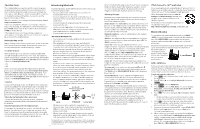Vtech IS8151-4 Users Manual - Page 9
Connect/disconnect an active device
 |
View all Vtech IS8151-4 manuals
Add to My Manuals
Save this manual to your list of manuals |
Page 9 highlights
NOTES • If there are already 2 paired devices on the list, the second one on the list will be automatically removed, regardless of whether the pairing of the new device is successful or not. • The pairing process may take up to one minute. If the pairing process fails, try again. • The steps for the pairing process may vary for different cell phones. If this happens, follow the prompts on your cell phone and your telephone to complete the pairing process. • Refer to the user's manual of your cell phone on how to search for or add a new Bluetooth device. Add a headset Before you begin, make sure that your Bluetooth enabled headset is not connected to any other Bluetooth device. Refer to your headset user's manual to learn how to search for or add new Bluetooth devices. To pair and connect a headset: 1. Press MENU on the telephone base in idle mode to enter the main menu. 2. Press q CID or p to highlight Bluetooth, then press SELECT. 3. Press SELECT to choose Add device. 4. Press q CID or p to highlight Add headset, then press SELECT. The screen displays If headset is connected to cell, please disconnect it. 5. Press NEXT. The screen displays Pls set headset to discoverable mode. Set your headset to discoverable mode (refer to the user's manual of your headset), then press NEXT. The screen displays Searching for Bluetooth headsets.... 6. When the screen displays the found devices, press q CID or p to highlight your headset, if necessary, then press SELECT. 7. The screen displays Adding Headset Y when the base is connecting to your headset (Headset Y represents the device name of your Bluetooth headset). 8. When a device is successfully connected, the telephone base displays Headset Y is added and connected to base and the corresponding status icon 2 (Headset Y represents the device name of your Bluetooth headset). You hear a confirmation tone. The corresponding light on the telephone base CELL 2/HEADSET turns on. NOTES • If there are already 2 paired devices on the device list, the second one on the list will be automatically removed, regardless of whether the pairing of the new device is successful or not. • If there is another headset already active, the screen will show Only the BT headset in slot 2 can be ready for connection and then Headset X is deactivated for adding a new device (Headset X represents the device name of the active Bluetooth headset). • The pairing process may take up to one minute. If the pairing process fails, try again. • When a connected headset is charging, it may disconnect from the telephone base and the CELL 2/HEADSET light on the telephone base turns off. For some headset models, you may need to turn on the headset and reconnect it to the telephone base again. Auto connection When an active device moves within Bluetooth range of the telephone base, or is turned on within range, the telephone base tries to connect to the device. When the device moves out of range, it is disconnected. Your device might make a connect or disconnect sound. A connected device could also be disconnected by: • Turning off the Bluetooth device. • Turning off the Bluetooth feature of the device. • Disconnecting through the telephone base Device list. If you disconnect through the Device list, the telephone base will not attempt to reconnect until your device is moved out of range and then moves back in range again. Bluetooth connection from idle mode When you have active devices that are not connected, CONNECT appears on the handset and telephone base in idle mode. Press CONNECT to start connecting an active device. When there are two active devices, the screen will prompt you to choose one before connection. Review the device list 1. Press MENU on the telephone base in idle mode. 2. Press q CID or p to highlight Bluetooth, then press SELECT. 3. Press q CID or p to highlight Device list, then press SELECT. Connect/disconnect an active device While in the device list menu, you may connect or disconnect your active device. 1. Press MENU on the telephone base in idle mode. 2. Press q CID or p to highlight Bluetooth, then press SELECT. 3. Press q CID or p to highlight Device list, then press SELECT. 4. Press q CID or p to highlight a device, then press OPTION. 5. Press q CID or p to highlight Connect/Disconnect (whichever is applicable), then press SELECT. The telephone base displays Device connected/Device disconnected. You hear a confirmation tone. NOTE • When your active device is connected, you are prompted to select Disconnect. When your active device is disconnected, you are prompted to select Connect. 10 Remove a paired device When you already have a maximum of 2 devices on the device list and you want to add another device, you must first delete one from the list. 1. Press MENU on the telephone base in idle mode. 2. Press q CID or p to highlight Bluetooth, then press SELECT. 3. Press q CID or p to highlight Device list, then press SELECT. 4. Press q CID or p to highlight the desired device, then press DELETE. -OR• Press q CID or p p to highlight the desired device, then press OPTION. • Press q CID or p to highlight Remove, then press SELECT. 5. The telephone base displays Remove Headset X? (Headset X represents the device name of your Bluetooth headset). Press YES to confirm. The telephone base displays Device removed from device list and you hear a confirmation tone. Replace an active device If you already have 2 active devices on the device list and you want to activate a different device, you must deactivate one of the 2 active devices. 1. Press MENU on the telephone base in idle mode. 2. Press q CID or p to highlight Bluetooth, then press SELECT. 3. Press q CID or p to highlight Device list, then press SELECT. 4. Press q CID or p to highlight the device you want to activate without a D1: or D2: prefix, then press OPTION . 5. Press q CID or p to highlight Connect, then press SELECT . The screen displays Only BT devices in slot 1 or 2 can be ready for connection and then a list of devices for deactivation. 6. Press q CID or p to highlight the device to be deactivated, then press NEXT . The screen displays Cell Phone X is deactivated. and you hear a confirmation tone. The screen then displays Connecting Cell Phone Y to the base... (Cell Phone X and Cell Phone Y represent the device names of your cell phones). 7. Depending on your cell phone settings, you may need to press a key on your cell phone to confirm the connection. When the new device is successfully activated and connected, the screen displays Device connected. You hear a confirmation tone. NOTE • When adding, removing, or replacing a Bluetooth device on the active devices list, all connected devices are temporarily disconnected until the procedure completes. It may take up to 2 minutes to reconnect. Download phonebook You can download up to 2 or 4* cell phone directories (phonebooks), depending on your model/ serial, to your telephone system via Bluetooth wireless technology. Entire downloaded phonebook directory can store up to 4,000 entries with up to 30 digits for each phone number and 15 characters for each name. • 2 phone directories with a maximum of 2,000 entries each; -OR- • 4 phonebook directories with a maximum of 1,000 entries each. Before downloading a cell phone directory, make sure the cell phone is paired, active, and connected to your telephone system. Place your cell phone next to the telephone base when you download a cell phone directory to your telephone system. To download a cell phone directory: 1. Press MENU on the telephone base in idle mode. 2. Press q CID or p SELECT. 3. Press q CID or p SELECT. 4. Press q CID or p SELECT . 5. Press q CID or p options: to highlight Bluetooth, then press to highlight Download PB, then press to highlight a device, then press to highlight one of the following • Phone memory - download all contacts stored in your phone memory. • SIM card only - download all contacts stored in your SIM card. • Phone and SIM - download all contacts stored in both your phone memory and SIM card. 6. Press SELECT . During the download, the telephone base displays the progress. All handsets display Downloading.... • Your cell phone may require a passcode. In this case the screen displays Check cellular. ENTER PASSCODE. Enter the cell phone passcode into the telephone base and press SET to save. • Your cell phone may require you to press a key to confirm the phonebook download. • If the selected device's phonebook has already been downloaded to your telephone system, the telephone base displays the last update date of your cell phone. The phonebook stored on your telephone system for that cell phone will be erased and replaced with the current cell phone phonebook. If you have edited the downloaded entries, those changes will be lost. Press NEXT to start the download. • When the Phonebook is full, the telephone base displays Memory is full. Replace existing directory?. Press YES . Highlight the cell phone phonebook to be replaced and press SELECT. The screen displays Replace Cell Phone X directory? (Cell Phone X represents the device name of your cell phone). Press YES to confirm. 7. When the downloading process completes, the telephone base displays Download ended XXXX entries saved. (XXXX represents the total number of the downloaded entries). Press OK to return to the Bluetooth menu. 11