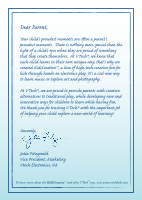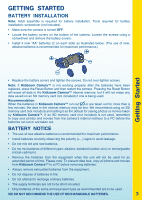Vtech KidiZoom Camera User Manual
Vtech KidiZoom Camera Manual
 |
View all Vtech KidiZoom Camera manuals
Add to My Manuals
Save this manual to your list of manuals |
Vtech KidiZoom Camera manual content summary:
- Vtech KidiZoom Camera | User Manual - Page 1
TM User's Manual - Vtech KidiZoom Camera | User Manual - Page 2
high-tech creative fun for kids through hands-on electronic play. It's a cool new way to learn music or plore art and ph ography. At VTech®, we are proud to provide parents with creative alternatives to traditional play, while developing new and innovative ways for children to learn while having fun - Vtech KidiZoom Camera | User Manual - Page 3
INTRODUCTION Thank you for purchasing the VTech® Kidizoom Camera™! Kidizoom Camera™ is a sleek and durable digital camera for kids to take photos, edit photos, view photos, record digital video movies and play fun games! Kidizoom Camera™ also has TV connectability that lets kids view their photos - Vtech KidiZoom Camera | User Manual - Page 4
VTech® Kidizoom Camera™ • 2 interchangeable faceplates • 1 PC installation CD-ROM with additional features in the Photo Editor • 1 A/V cable • 1 USB cable • 1 user's manual ) Kidizoom Camera™ supports up to a 2GB Secure Digital (SD) memory card (not included) for memory expansion. Supported File - Vtech KidiZoom Camera | User Manual - Page 5
included) if one is being used. Recommendation: When the batteries in Kidizoom Camera™ run out or are taken out for more than a few minutes Please note: To prevent data loss, copy all photos and movies from Kidizoom Camera™ to a PC before removing batteries. • Always remove exhausted batteries from - Vtech KidiZoom Camera | User Manual - Page 6
To Begin Using Kidizoom Camera™ SD Memory Card Insertion Kidizoom Camera™ supports up to a 2GB Secure Digital (SD) memory card (not included) for memory expansion. • Make sure the camera is turned OFF. • Open the battery cover on the right side (as you are facing the camera's LCD screen). • Locate - Vtech KidiZoom Camera | User Manual - Page 7
using the included A/V cable. Insert the A/V cable into the A/V port on your Kidizoom Camera™. Insert the colored plugs on the A/V cable into the matching color video and audio input ports on your TV set. Connecting to a VCR If there are no video IN or audio IN ports on your TV set, you can connect - Vtech KidiZoom Camera | User Manual - Page 8
a PC using the included USB cable. Once connected, you can upload and download files to Kidizoom Camera™ by accessing your camera as a removable storage device. When Kidizoom Camera™ is connected to the PC, a new drive called "VTech 773" will appear on the PC. If there is also an SD memory card (not - Vtech KidiZoom Camera | User Manual - Page 9
able to view them. 2. Movies • In Movies mode, you can take digital video movies with Kidizoom Camera™. Press the Shutter Button at the top of the camera or the OK Button on the back of the camera to start or to stop movie recording. • To watch the movies you've taken, press the Up or Down arrows - Vtech KidiZoom Camera | User Manual - Page 10
Button to add it to the photo. Note: Generating a distortion effect on your camera may take more than 1 minute. D. Animation Icon : Choose this icon to Voice Photos can only be heard while the photos are saved in the Kidizoom Camera™ internal memory or on an SD memory card (not included) if one is - Vtech KidiZoom Camera | User Manual - Page 11
memory as the default memory for saving photos and movies taken by Kidizoom Camera™. The selected default location will display this indicator . "Format" VTech® Photo Editor. This feature will enlarge your photo from 0.3 Mega Pixels to 2.0 Mega Pixels. Please refer to the Help section in the VTech® - Vtech KidiZoom Camera | User Manual - Page 12
their children while they play video games. If your child experiences dizziness, altered vision, disorientation, or convulsions, discontinue use immediately and consult your physician. Please note that focusing on a television screen at close range and handling a Kidizoom Camera™ as a controller for - Vtech KidiZoom Camera | User Manual - Page 13
Kidizoom Camera™. Troubleshooting Problem Solution Program stops working 1. Press the Reset Button with a paper clip. If this does not solve the problem A/V cable between the camera and the TV (or VCR, if using) and review the appropriate connection procedure in this manual. 4. Make sure that - Vtech KidiZoom Camera | User Manual - Page 14
Kidizoom Camera™ memory and the SD memory card (not included) if one is inserted into the camera. problem that cannot be solved by using this manual, we encourage you to visit us online or contact our Customer Services Department with any problems and/or suggestions that you might have. A support - Vtech KidiZoom Camera | User Manual - Page 15
loss. Company: VTech® Electronics North America, L.L.C. Address: 1155 West Dundee Road, Suite 130, Arlington Heights, IL, 60004 USA Phone: 1-800-521 Services Department at 1-800-521-2010 in the U.S., or 1-877-352-8697 in Canada with any problems and/or suggestions that you might have. A service - Vtech KidiZoom Camera | User Manual - Page 16
and, if not installed and used in accordance with the instructions, may cause harmful interference to radio communications. However, there could void the user's authority to operate the equipment. THIS CLASS B DIGITAL APPARATUS COMPLIES WITH CANADIAN ICES-003. CET APPAREIL NUMÉRIQUE DE LA CLASSE - Vtech KidiZoom Camera | User Manual - Page 17
™ play back on my computer? Answer: There may be a problem with your computer's display card. Contact the display card manufacturer to see if there is an updated version of the display driver you can install. Question 3: I have bought a Vtech Kidizoom Camera™, but it will not work with my PC; my PC - Vtech KidiZoom Camera | User Manual - Page 18
will re-map the 0.3 Mega Pixels original image to a 2.0 Mega Pixels digital image file. Though this can increase the picture quality, it will also increase to fix the problem. Question 8: Can the date stamp be changed on the pictures? Answer: The pictures taken by the Kidizoom Camera™ do not have - Vtech KidiZoom Camera | User Manual - Page 19
Kidizoom Camera™ Frequently Asked Questions Question 11: Can external videos be placed on an SD card and viewed on the camera? I'd like to load a movie or two into the camera for my child to view on car trips. Answer: Our "DV Album" application supports only standard motion jpeg video manual should - Vtech KidiZoom Camera | User Manual - Page 20
Kidizoom Camera™ Frequently Asked Questions Question 17: I am trying to download my pictures to my PC. I connected per the instructions (connecting the USB cable to the camera and PC), and the new driver VTech have the camera on forced flash mode (indicated by the lightning bolt with the plus sign

User’s
Manual
TM