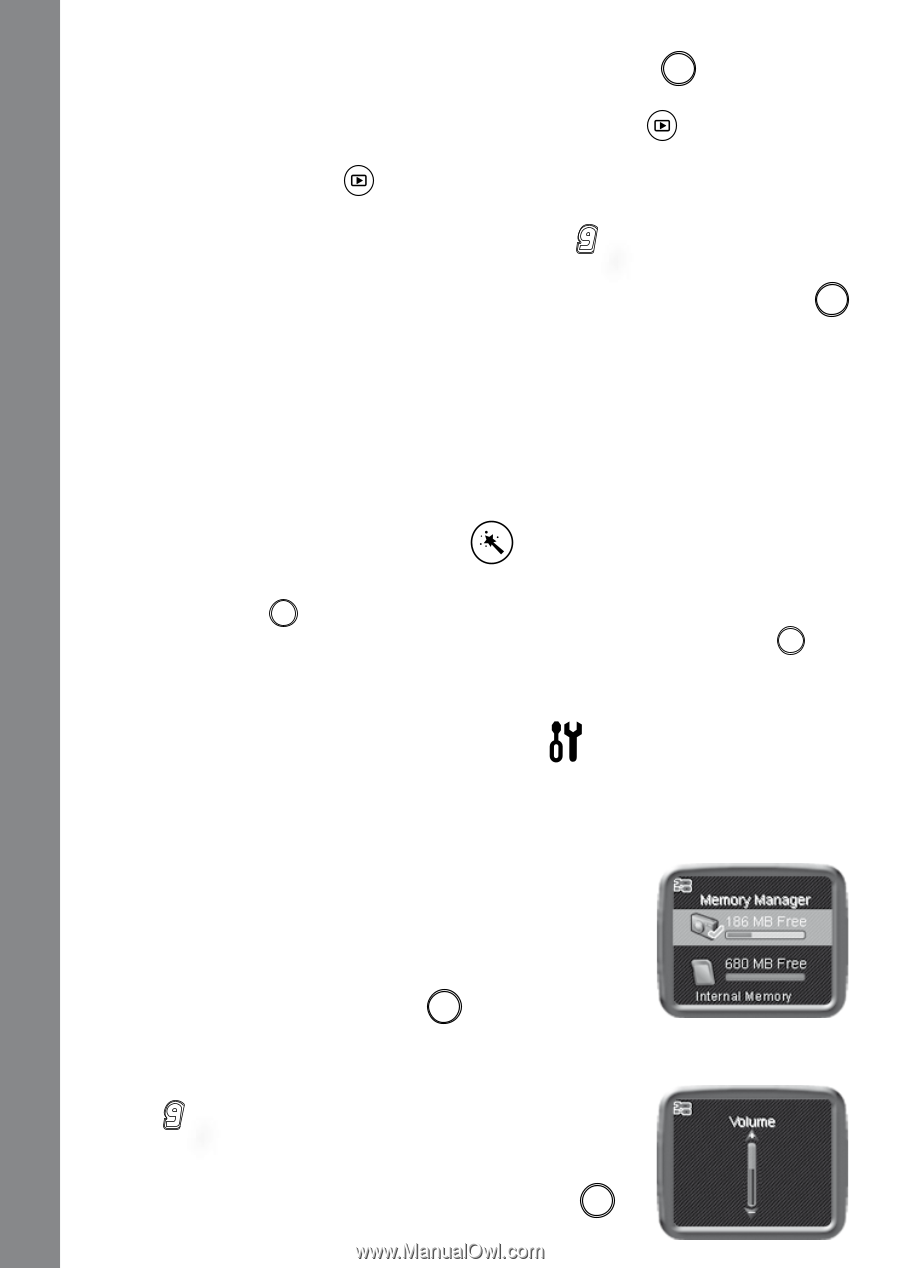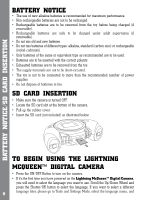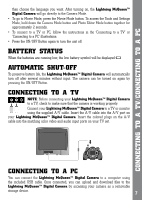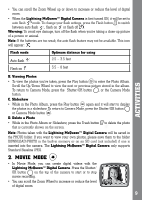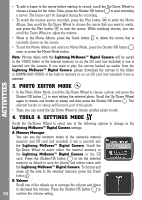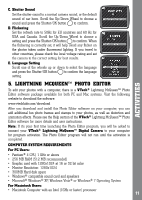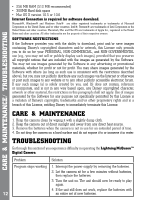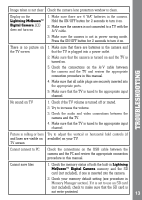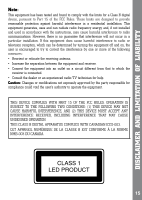Vtech Kidizoom Lightning McQueen Digital Camera User Manual - Page 10
Photo Editor Mode, Tools & Settings Mode
 |
View all Vtech Kidizoom Lightning McQueen Digital Camera manuals
Add to My Manuals
Save this manual to your list of manuals |
Page 10 highlights
Activities • To add a frame to the movie before starting to record, scroll the Up/Down Wheel to choose a frame for the video. Then, press the Shutter/OK button to start recording a movie. The frame can't be changed during the recording. • To watch the movies you've recorded, press the Play button to enter the Movie Album, then scroll the Up/Down Wheel to choose the movie that you want to watch, and press the Play button to start the movie. While watching movies, you can scroll the Zoom Wheel to adjust the volume. • While in the Movie Album, press the Trash button to delete the movie that is currently shown on the screen. • To exit the Movie Album and return to Movie Mode, press the Shutter/OK button once, or press the Movie Mode button. Note: Movies taken with the Lightning McQueen™ Digital Camera will be saved in the VIDEO folder of the internal memory or on the SD card (not included) if one is inserted into the camera. If you want to play the movies backed up earlier from the Lightning McQueen™ Digital Camera, please download the movies to the folder in DOWNLOAD\VIDEO of the built-in memory or on an SD card (not included) if one is inserted. 3. PHOTO EDITOR MODE • In the Photo Editor Mode, scroll the Up/Down Wheel to choose a photo and press the Shutter/OK button to start editing the selected photo. Scroll the Up/Down Wheel again to choose one border or stamp and then press the Shutter/OK button . The selected border or stamp will become part of the photo. • Then, you can scroll the Up/Down Wheel to choose another photo to edit. 4. TOOLS & SETTINGS MODE Scroll the Up/Down Wheel to select one of the following options to change in the Lightning McQueen™ Digital Camera settings. A. Memory Manager You can see the memory status of the camera's internal memory and SD card (not included) if one is inserted into the Lightning McQueen™ Digital Camera. Scroll the Up/Down Wheel to select either the internal memory in the Lightning McQueen™ Digital Camera or the SD card. Press the Shutter/OK button to set the selected memory as default to save the photos and videos taken with the Lightning McQueen™ Digital Camera. To format and erase all the data in the selected memory, press the Trash button . B. Volume Scroll one of the wheels up to increase the volume and down to decrease the volume. Press the Shutter/OK button to 10 confirm the volume setting.