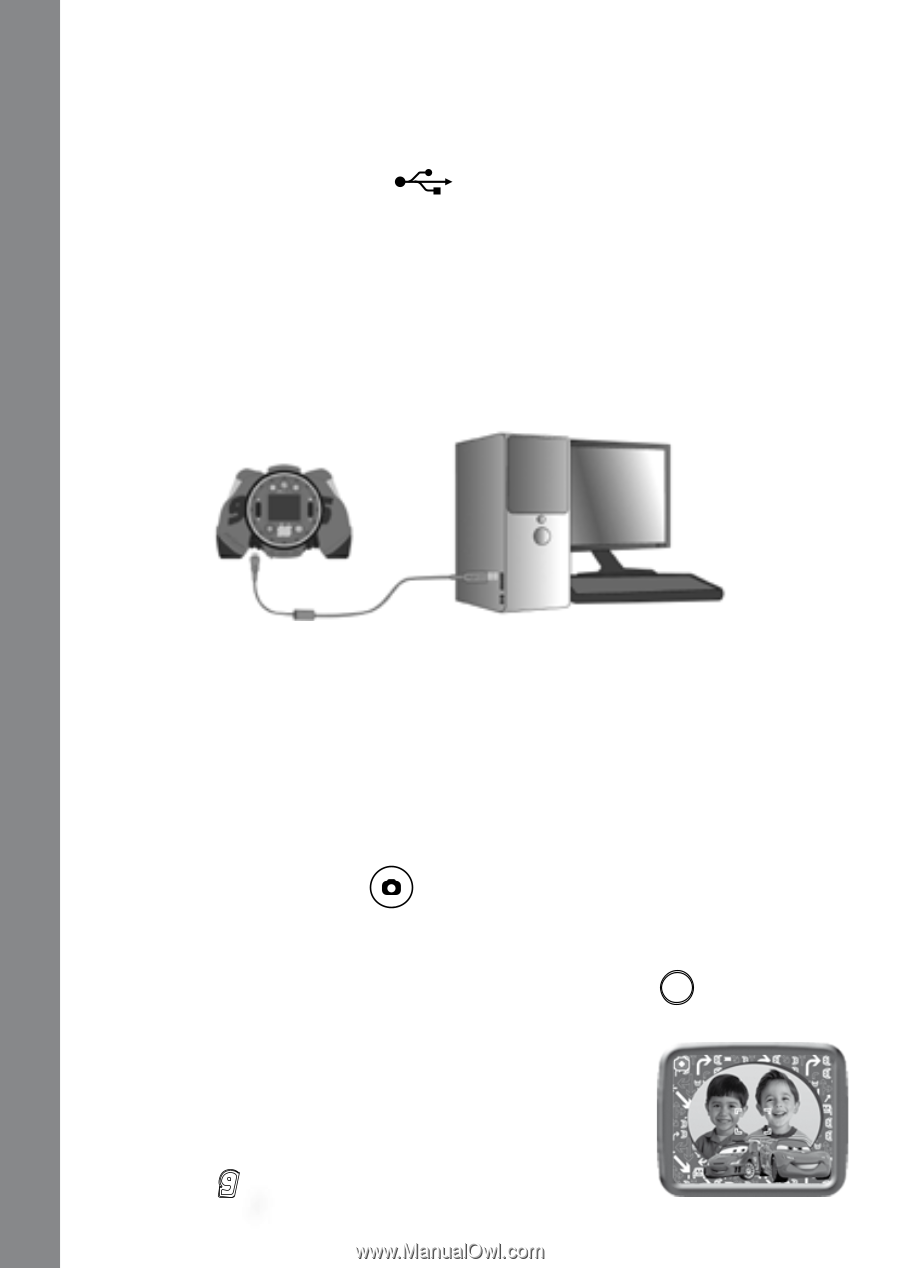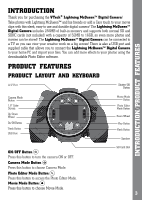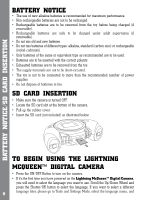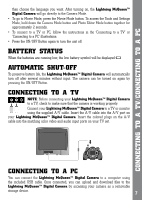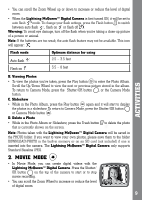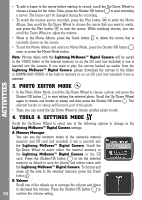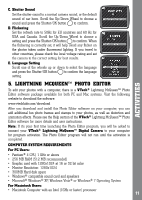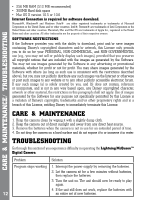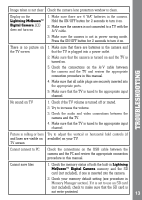Vtech Kidizoom Lightning McQueen Digital Camera User Manual - Page 8
Activities
 |
View all Vtech Kidizoom Lightning McQueen Digital Camera manuals
Add to My Manuals
Save this manual to your list of manuals |
Page 8 highlights
• Locate the USB port on the back of your camera. • Pull up the rubber cover. • Insert the USB cable (smaller end) into the USB port on the camera. • Insert the larger end of the USB cable into a USB port on the computer. A USB port is usually marked with this symbol . MINIMUM SYSTEM REQUIREMENTS FOR PC CONNECTION: Microsoft® Windows® XP, Windows Vista® or Windows® 7 Operating System Mac OS X version 10.5 or 10.6 Note: Once the camera is connected to the PC, the Lightning McQueen™ Digital Camera will automatically turn on and enter the USB mode to connect to the computer. Do not disconnect the camera while files are uploading or downloading. To avoid any potential damage to your Lightning McQueen™ Digital Camera: Activities • When the unit is not connected to a USB cable, please ensure the rubber cover is fully covering the USB port. • When the unit is not connected to a TV, please ensure the rubber cover is fully covering the A/V Port. • Please ensure the rubber cover is fully covering the SD card slot. ACTIVITIES 1. Camera MODE A. Taking Pictures • In Camera Mode, you can look at the LCD screen to see the photo subject. • While holding the camera steady, press the Shutter/OK button on the top of the camera to take a picture. • You can also choose to add different photo frames to your photos, or stamps of your Cars friends. Scroll the Up/Down Wheel to choose an option. After choosing an option, take a photo as usual and that frame or stamp will be added to the photo. If you don't want to add a border or stamp, press the Trash button to remove it. 8