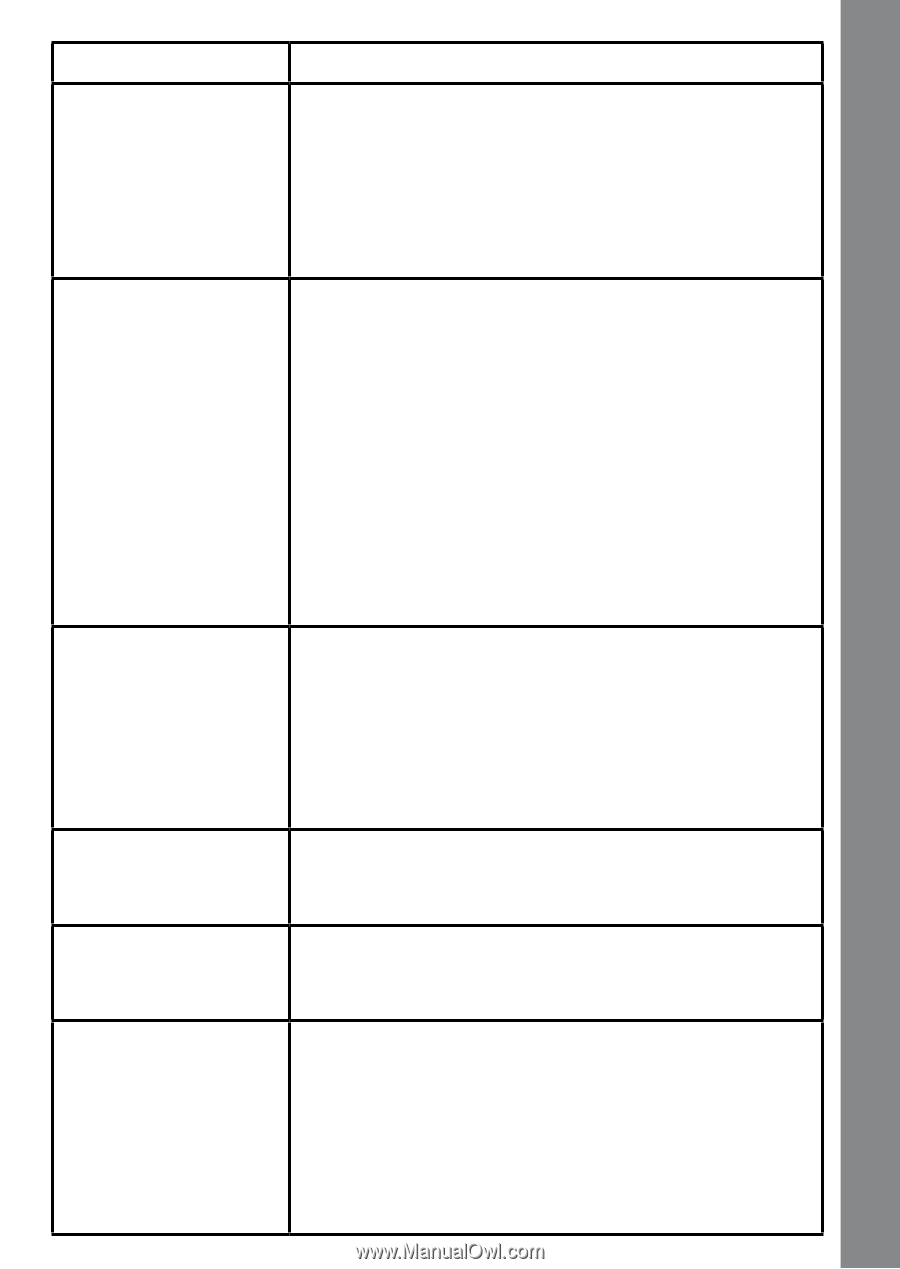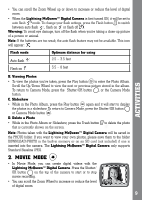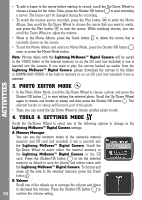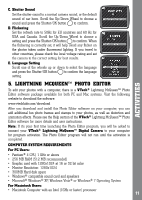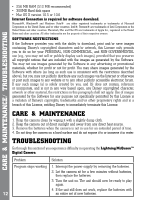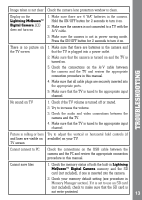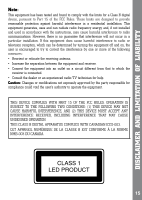Vtech Kidizoom Lightning McQueen Digital Camera User Manual - Page 13
Troubleshooting - reviews
 |
View all Vtech Kidizoom Lightning McQueen Digital Camera manuals
Add to My Manuals
Save this manual to your list of manuals |
Page 13 highlights
Image taken is not clear Check the camera lens protection window is clean. Display on the Lightning McQueen™ Digital Camera LCD does not turn on 1. Make sure there are 4 "AA" batteries in the camera. Hold the ON/OFF button for 2 seconds to turn it on. 2. Make sure the camera is not connected to a TV with the A/V cable. 3. Make sure the camera is not in power saving mode. Press the ON/OFF button for 2 seconds to turn it on. There is no picture on the TV screen 1. Make sure that there are batteries in the camera and that the TV is plugged into a power outlet. 2. Make sure that the camera is turned on and the TV is turned on. 3. Check the connections on the A/V cable between the camera and the TV and review the appropriate connection procedure in this manual. 4. Make sure that all cable plugs are securely inserted into the appropriate ports. Troubleshooting 5. Make sure that the TV is tuned to the appropriate input channel. No sound on TV 1. Check if the TV volume is turned off or muted. 2. Try to increase the volume. 3. Check the audio and video connections between the camera and the TV. 4. Make sure that the TV is tuned to the appropriate input channel. Picture is rolling or bars Try to adjust the vertical or horizontal hold controls (if and lines are visible on available) on your TV. TV screen Cannot connect to PC Check the connections on the USB cable between the camera and the PC and review the appropriate connection procedure in this manual. Cannot save files 1. Check the memory status of both the built-in Lightning McQueen™ Digital Camera memory and the SD card (not included), if one is inserted into the camera. 2. Check your memory default setting (see procedure in Memory Manager section). If it is set to use an SD card (not included), check to make sure that the SD card is not write-protected. 13