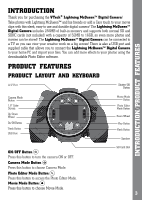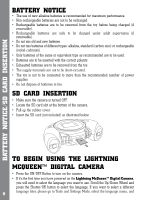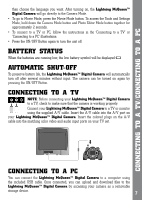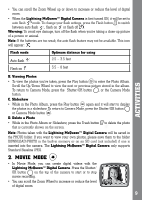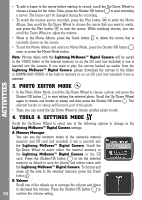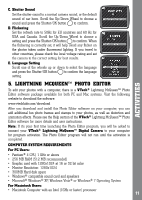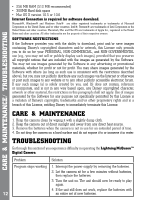Vtech Kidizoom Lightning McQueen Digital Camera User Manual - Page 7
Battery Status, Automatic Shut-off, Connecting To A Tv, Connecting To A Pc
 |
View all Vtech Kidizoom Lightning McQueen Digital Camera manuals
Add to My Manuals
Save this manual to your list of manuals |
Page 7 highlights
Connecting to a TV/Connecting to a PC then choose the language you want. After turning on, the Lightning McQueen™ Digital Camera will go directly to the Camera Mode. • To go to Movie Mode, press the Movie Mode button. To access the Tools and Settings Mode, hold down the Camera Mode button and Photo Editor Mode button together for approximately 2 seconds. • To connect to a TV or PC, follow the instructions in the 'Connecting to a TV' or 'Connecting to a PC' illustrations. • Press the ON/OFF Button again to turn the unit off. BATTERY STATUS When the batteries are running low, the low battery symbol will be displayed . Automatic Shut-Off To preserve battery life, the Lightning McQueen™ Digital Camera will automatically turn off after several minutes without input. The camera can be turned on again by pressing the ON/OFF Button. Connecting to a TV NOTE: Before connecting your Lightning McQueen™ Digital Camera to a TV, check to make sure that the camera is working properly. Connect your Lightning McQueen™ Digital Camera to a TV or monitor using the supplied A/V cable. Insert the A/V cable into the A/V port on your Lightning McQueen™ Digital Camera. Insert the colored plugs on the A/V cable into the matching color video and audio input ports on your TV set. Connecting to a PC You can connect the Lightning McQueen™ Digital Camera to a computer using the included USB cable. Once connected, you can upload and download files to the Lightning McQueen™ Digital Camera by accessing your camera as a removable storage device. 7