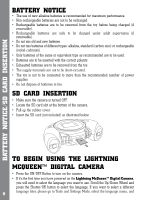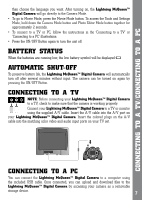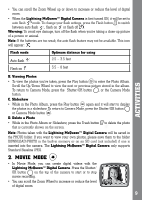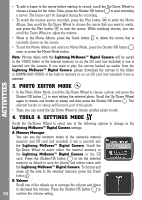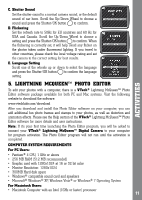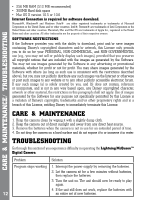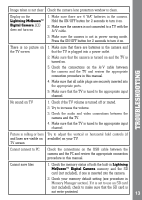Vtech Kidizoom Lightning McQueen Digital Camera User Manual - Page 9
Movie Mode - stores
 |
View all Vtech Kidizoom Lightning McQueen Digital Camera manuals
Add to My Manuals
Save this manual to your list of manuals |
Page 9 highlights
• You can scroll the Zoom Wheel up or down to increase or reduce the level of digital zoom. • When the Lightning McQueen™ Digital Camera is first turned ON, it will be set to auto flash mode. To change your flash settings, press the Flash button to switch between auto flash , flash on or flash off . Warning: To avoid eye damage, turn off the flash when you're taking a close-up picture of a person or animal. Note: If the batteries are too weak, the auto flash feature may not be available. This icon will appear: . Flash mode Auto flash Flash on Optimum distance for using 2.5 - 3.5 feet 3.5 - 8 feet Activities B. Viewing Photos • To view the photos you've taken, press the Play button to enter the Photo Album. Scroll the Up/Down Wheel to view the next or previous picture stored in the album. To return to Camera Mode, press the Shutter/OK button , or the Camera Mode button. C. Slideshow • While in the Photo Album, press the Play button again and it will start to display the photos in a slideshow. To return to Camera Mode, press the Shutter/OK button or Camera Mode button . D. Delete a Photo • While in the Photo Album or Slideshow, press the Trash button to delete the photo that is currently shown on the screen. Note: Photos taken with the Lightning McQueen™ Digital Camera will be saved in the PHOTO folder. If you want to view your own photos, please save them to the folder DOWNLOAD\PHOTO in the built-in memory or on an SD card (not included) if one is inserted into the camera. The Lightning McQueen™ Digital Camera only supports Standard Baseline JPEG. 2. Movie MODE • In Movie Mode, you can create digital videos with the Lightning McQueen™ Digital Camera. Press the Shutter/ OK button on the top of the camera to start or to stop movie recording. • You can scroll the Zoom Wheel to increase or reduce the level of digital zoom. 9