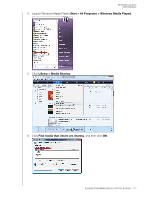Western Digital My Book Live Duo User Manual - Page 127
DLNA Devices, Accessing My Book Live Duo Using iTunes, iTunes Overview
 |
View all Western Digital My Book Live Duo manuals
Add to My Manuals
Save this manual to your list of manuals |
Page 127 highlights
MY BOOK LIVE DUO USER MANUAL 1. Make sure that your My Book Live Duo device is connected to your home's local network and is powered on. 2. Follow the user instructions provided with your media player to proceed through any initial setup or installation of drivers. 3. Using the navigation feature on your player, scan and detect your My Book Live Duo device on your network. 4. Depending on the player you have, you may need to access a Settings/Network Setup page in the user interface to establish connection so that your player can link to your My Book Live Duo device. Please refer to your player's user guide for specific instructions. DLNA Devices See specific DLNA media device user manuals for instructions on connecting a DLNA device to your local area network so you can access content on the My Book Live Duo device. Go to http://www.dlna.org for a list of DLNA-certified devices and for further information. Accessing My Book Live Duo Using iTunes iTunes Overview You or anyone connected to the My Book Live Duo device can use iTunes to play stored music files. This service creates a virtual music library on the device and treats it as an iTunes repository, making it possible to stream music files from the My Book Live Duo device to Windows or Mac computers running iTunes. Note: ITunes 10.4 or later only supports music files. See Knowledge Base Answer ID 8412 for additional information on ITunes supported versions. The iTunes Media Server supports the following file types: • AAC • MP3 • WAV • MPEG-4 Note: iSTunes scans any shares that have the Media Serving setting enabled, including the Public share by default. See Knowledge Base Answer ID 8665 for additional information on ITunes Server supported media types. To enable iTunes: 1. On the Navigation panel of the My Book Live Duo dashboard, click Settings, and then click the Media tab. PLAYING/STREAMING VIDEOS, PHOTOS, & MUSIC - 121